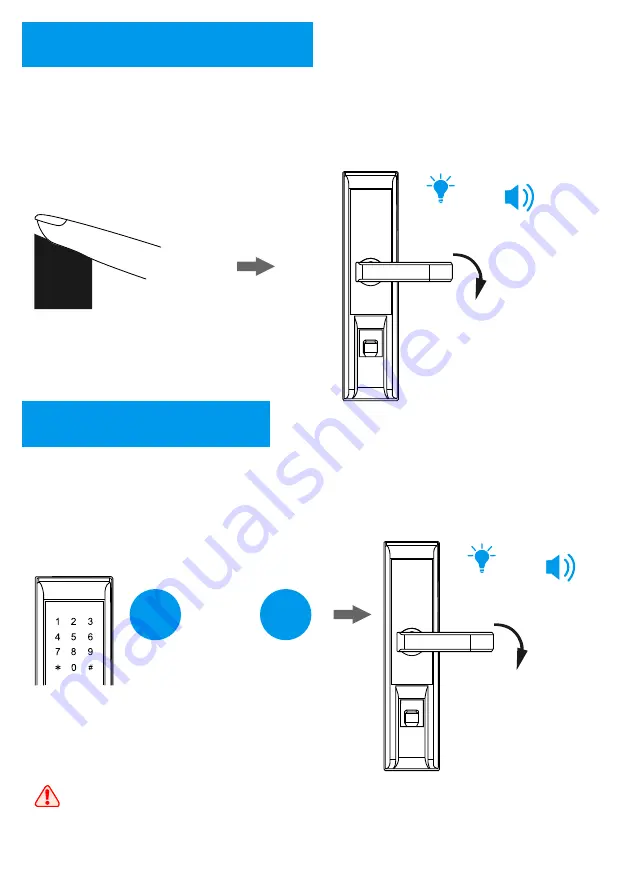
Place the finger on the sensor, the lock will be activated automatically and started to capture the
fingerprint image for identification. Once the identification is passed, the keypad shows “Blue”
light with sounds, then you can press down the handle for unlocking.
Touch the keypad to activate the lock, and then input the password (6-10 digits) with pressing “#”
to finish. If the password is correct, the keypad shows “Blue” light with sounds, then you can press
down the handle for unlocking.
***
(6-10 digits)
When inputting a wrong password for 3 times, the lock will be locked for
5 minutes. During the 5 minutes, the lock cannot be activated and all
operations are not available. After that, the lock returns to normal state.
+
2
Fingerprint Unlocking
3
Password Unlocking
“BLUE”
+
1
2
3
4
5
6
*
0
#
8
7
9
“BLUE”
+
1
2
3
4
5
6
*
0
#
8
7
9
#
5
Содержание M700
Страница 1: ...M700 FINGERPRINT DOOR LOCK ...
































