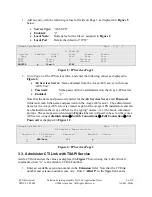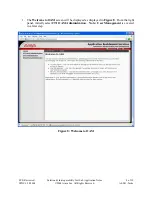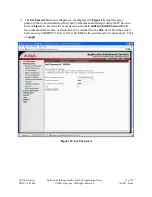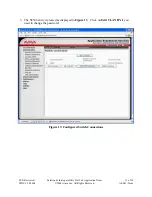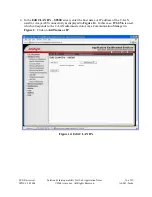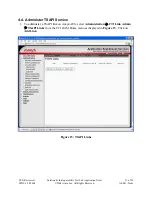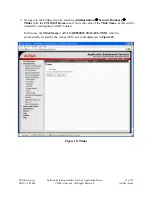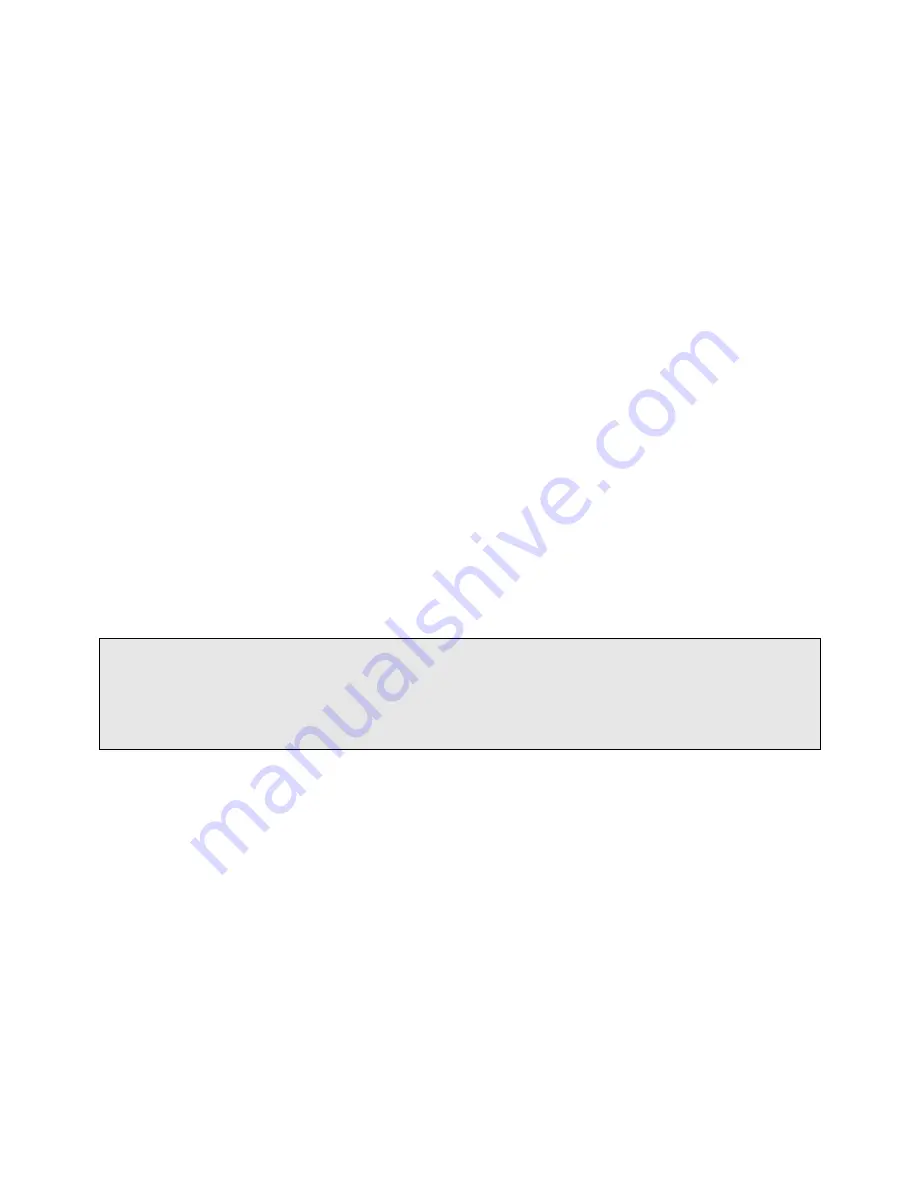
SVS; Reviewed:
SPOC 6/18/2008
Solution & Interoperability Test Lab Application Notes
©2008 Avaya Inc. All Rights Reserved.
4 of 39
AES41-Taske
3.1.
3. Configure Avaya Communication Manager
This section provides the procedures for configuring Avaya Communication Manager. The
procedures fall into the following areas:
•
Administer C-LAN for Avaya AES connectivity
•
Administer transport link for Avaya AES connectivity
•
Administer CTI link with TSAPI service
The detailed administration of contact center devices, such as VDN, Skill, Split, Logical Agents
and Station Extensions are assumed to be in place and are not covered in these Application
Notes.
Administer C-LAN for Avaya AES Connectivity
The C-LAN administration procedure will involve adding an IP node name, an IP interface, and
a data module.
1.
Add an entry for the C-LAN in the node-names form. Use the “change node-names ip”
command, as displayed in
Figure 2
. In this case, “Clan-1” and “192.2.5.6 are entered as
Name
and
IP Address
for the C-LAN that will be used for connectivity to the Avaya
AES server. The actual node name and IP address may vary. Submit these changes.
change node-names ip
IP NODE NAMES
Name IP Address
Clan-1 192.2.5.6
Prowler-1 192.2.5.7
default 0.0.0.0
procr 192.2.5.4
Figure 2: IP Node Names
2.
Add the C-LAN to the system configuration using the “add ip-interface 01a03”
command. Note that the actual slot number may vary. In this case, “01a03” is used as
the slot number, as displayed
in
Figure 3
below. Enter the node name assigned from
Figure 2
above into the
Node Name
field, and then the IP address will be populated
automatically.
Enter proper values for the
Subnet Mask
and
Gateway Address
fields. In this case,
“255.255.255.0”
and
“192.2.5.2”
are used to correspond to the network configuration in
these Application Notes. Set the
Enable Ethernet Port
field to “y”, and use a separate
Network Region
for the C-LAN dedicated for Avaya AES connectivity. Default values
may be used in the remaining fields. Submit these changes.