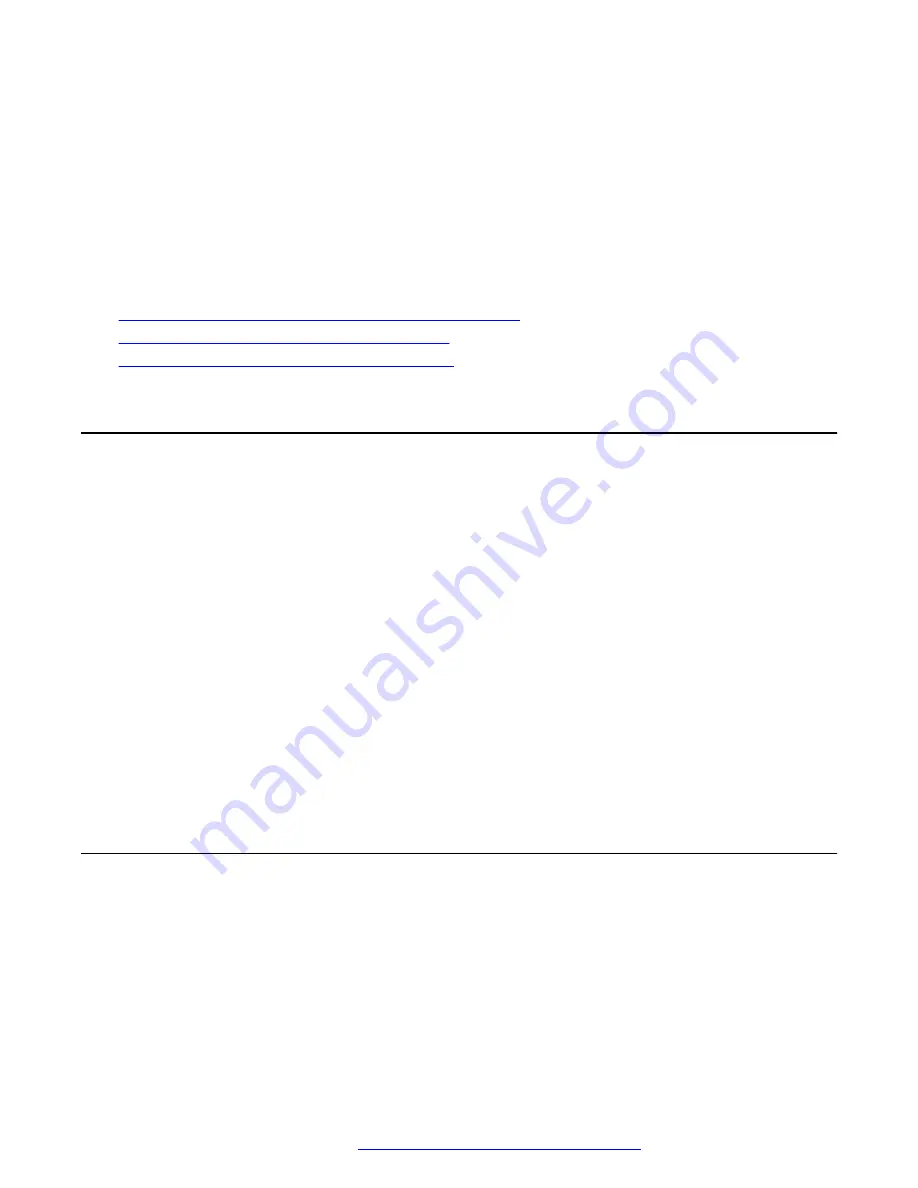
4. Configure the following fields:
•
Enable
:
Yes
•
Control Camera
:
Yes
5. On the web interface, click
Save
.
Next steps
Restart the Avaya CU360.
Related links
Avaya Room Camera RC100 coding capacity limitation
Logging in to the Avaya CU360 web interface
on page 22
Enabling the Avaya CU360 advanced settings
on page 22
Logging in to the Avaya CU360 web interface
About this task
The home page of Avaya CU360 displays the IP address of the endpoint on the top.
Change the default login credentials when you log in to the web interface for the first time.
Procedure
1. In a web browser, navigate to the IP adress of Avaya CU360.
Avaya CU360 displays the login page.
2. Enter the following:
•
User Name
: The default user name is Admin.
•
Password
: The default password is 1234.
•
Language
: Select a language from the drop-down list. This field is optional.
3. Click
Login
.
Enabling the Avaya CU360 advanced settings
Procedure
1. Do one of the following:
• On the endpoint main menu, click
Configure
>
General
.
• On the web interface, click
Basic Settings
>
Preferences
>
General
.
• On the endpoint, Avaya CU360 displays the General settings window.
Setting up Avaya Room Camera RC100
May 2022
Using Avaya Room Camera RC100
22






























