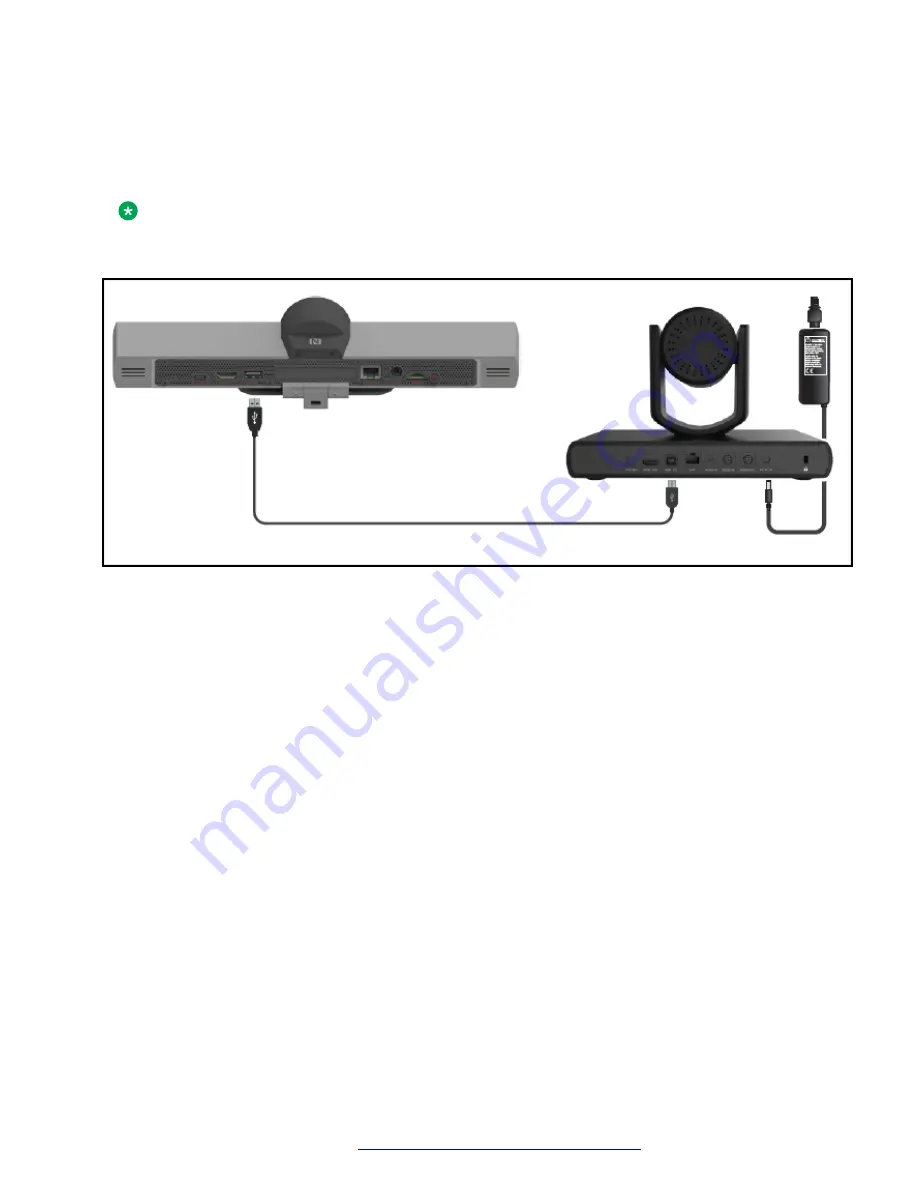
The camera is opened at up to 720p@30fps when used as an additional live camera in the Avaya
CU360 application. Camera presets and PTZ (Pan Tilt Zoom) can be managed through the Avaya
Room Camera RC100 remote control.
Avaya CU360 does not support audio when using Avaya Room Camera RC100 as a USB camera.
Note:
If the camera uses both the USB and ethernet interfaces simultaneously, the stream sent over
the ethernet and USB have the same resolutions.
Before you begin
• Connect one side of the USB cable to the Avaya Room Camera RC100 USB port and the
other side to the Avaya CU360 USB port.
• Connect the power supply plug to the DC IN 12V port of the Avaya Room Camera RC100
and turn on the Avaya CU360 endpoint.
• Enable the advanced settings for the Avaya CU360 endpoint.
• Log in to the Avaya CU360 web interface.
Procedure
1. Do one of the following:
• On the endpoint main menu, click
Configure
.
• On the web interface, click
Administrator Settings
.
2. On the endpoint, click
Advanced
.
The default PIN for Advanced settings on the endpoint is 1234.
If your administrator configures a PIN to access the advanced settings on the endpoint,
Avaya CU360 prompts you to enter the PIN. After you enter the PIN, Avaya CU360
displays the Advanced window.
3. On the endpoint and web interface, click
I/O Connections
>
Cameras
>
USB
.
Configuring Avaya Room Camera RC100 as USB camera for Avaya CU360
May 2022
Using Avaya Room Camera RC100
21






























