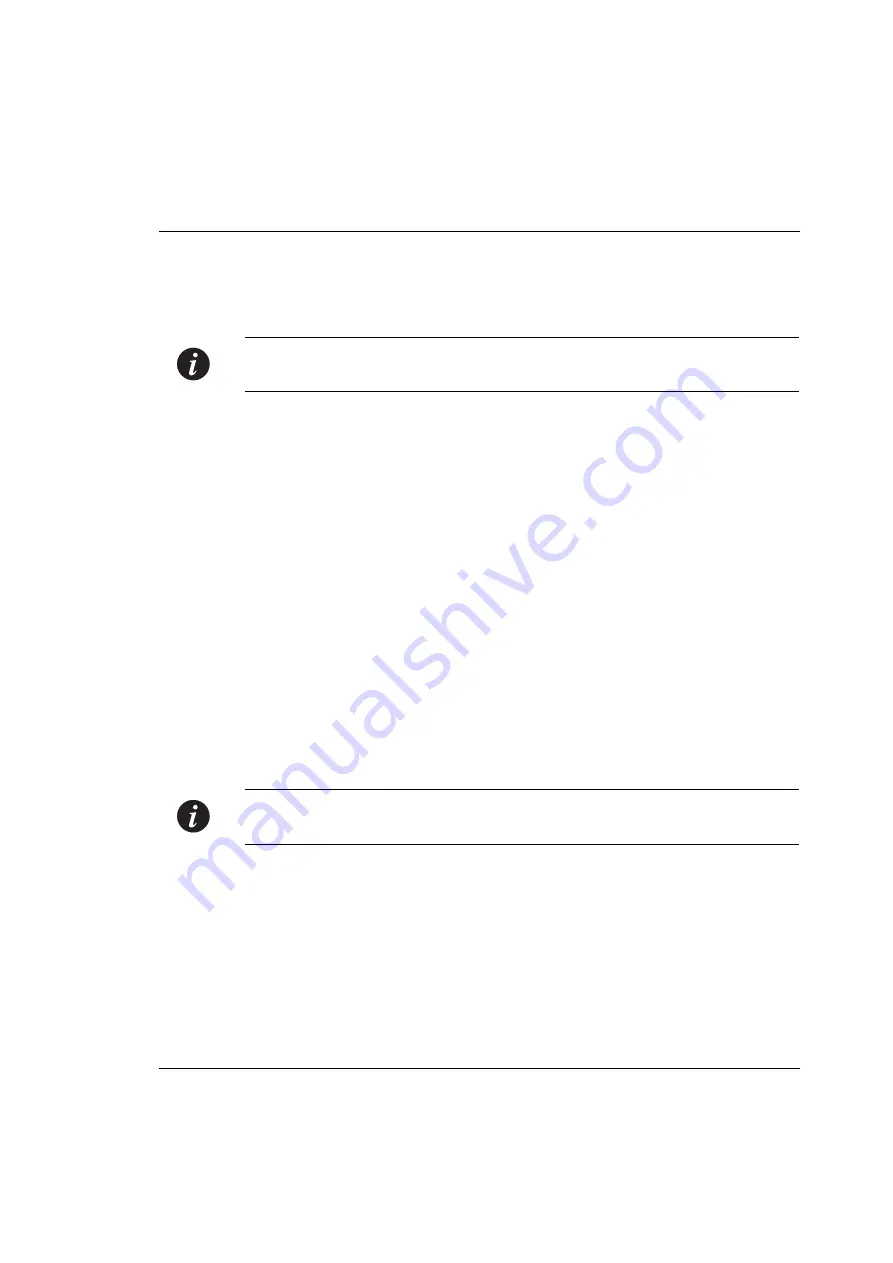
Appendix A
Embedded Web Manager
Avaya P333R User’s Guide
231
Installing the Java Plug-in
If the network manager has configured the system, the plug-in should be installed
automatically.
Note:
Ensure that Java or JavaScript is enabled on your Web browser. Please refer to
your browser on-line help or documentation for further information.
If the plug-in is not installed automatically, then you have three options for
installing it manually:
1 Installing from the Avaya P330 Documentation and Utilities CD
1
Close all unnecessary applications on your PC.
2
Insert the “Avaya P330 Documentation and Utilities” CD into the CD drive.
3
Click
Start
on the task bar.
4
Select
Run
.
5
Type
x:
\emweb-aux-files\plug-in_1_3_1.exe
where
x:
is the CD
drive letter.
6
Follow the instructions on screen.
2 Install from the Avaya Site
Click on the link in the Welcome page.
3 Install from your Local Web Site
Click on the link in the Welcome page.
Note:
This option is only available if the network manager has placed the files on
the local Web server.
Содержание P333R
Страница 1: ...Avaya User s Guide AVAYA P333R STACKABLE 3RD LAYER SWITCH SOFTWARE VERSION 3 11 July 2002 ...
Страница 2: ......
Страница 16: ...Table of Contents xiv Avaya P333R User s Guide ...
Страница 18: ...List of Figures xvi Avaya P333R User s Guide ...
Страница 20: ...List of Tables xviii Avaya P333R User s Guide ...
Страница 54: ...Chapter 4 CLI Architecture Access Conventions 34 P333R User s Guide ...
Страница 246: ...Chapter 7 Cajun Campus CLI Layer 3 226 Avaya P333R User s Guide ...
Страница 249: ...Appendix A Embedded Web Manager Avaya P333R User s Guide 229 The welcome page is displayed Figure A 1 The Welcome Page ...
Страница 266: ...Appendix B Specifications 246 Avaya P333R User s Guide ...






























