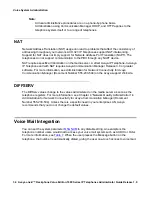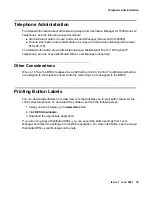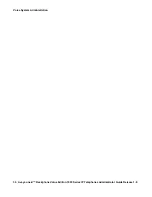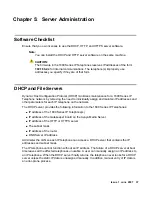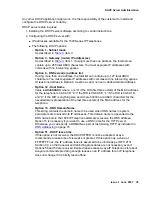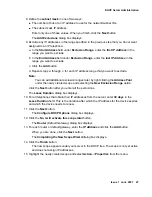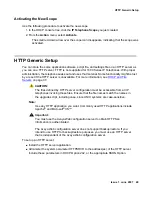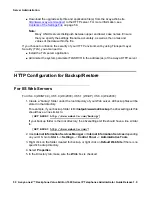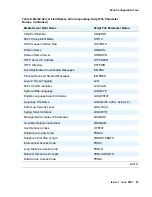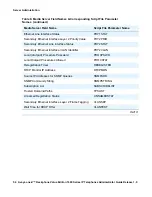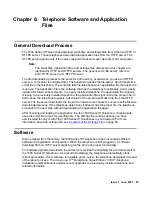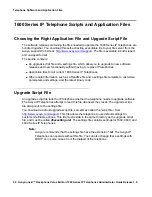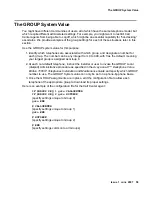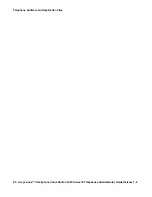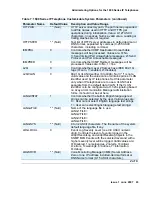Server Administration
48 Avaya one-X™ Deskphone Value Edition 1600 Series IP Telephones Administrator Guide Release 1.0
16. Under
Lease duration for DHCP clients
, select
Unlimited
and then click the
OK
button.
!
CAUTION:
CAUTION:
IP address leases are kept active for varying periods of time. To avoid having
calls terminated suddenly, make the lease duration unlimited.
Adding DHCP Options
Use the following procedure to add DHCP options to the scope you created in the previous
procedure.
1. On the DHCP window, right-click the
Scope Options
folder under the scope you created in
the last procedure.
A drop-down menu displays.
2. In the left pane of the DHCP window, right click the
DHCP Server name
, then click
Set
Predefined Options...
.
3. Under
Predefined Options and Values
, click
Add
.
4. In the
Option Type Name
field, enter
any appropriate name
, for example, “Avaya IP
Telephones.”
5. Change the
Data Type
to
String
.
6. In the
Code
field, enter
242
, then click the
OK
button twice.
The
Predefined Options and Values
dialog box closes, leaving the DHCP dialog box
enabled.
7. Expand the newly created scope to reveal its
Scope Options
.
8. Click
Scope Options
and select
Action
-->
Configure Options
from the menu.
9. In the
General
tab page, under the
Available Options
, check the
Option 242
checkbox.
10. In the
Data Entry
box, enter the
DHCP IP telephone option string
as described in
DHCP Generic Setup
on page 38.
Note:
Note:
You can enter the text string directly on the right side of the
Data Entry
box under
the ASCII label.
11. From the list in
Available Options
, check option
003 Router
.
12. Enter the
gateway (router) IP Address
from the IP address field of
Table 3: Required
Network Information Before Installation - Per DHCP Server
.
13. Click the
Add
button.
14. Click the
OK
button.