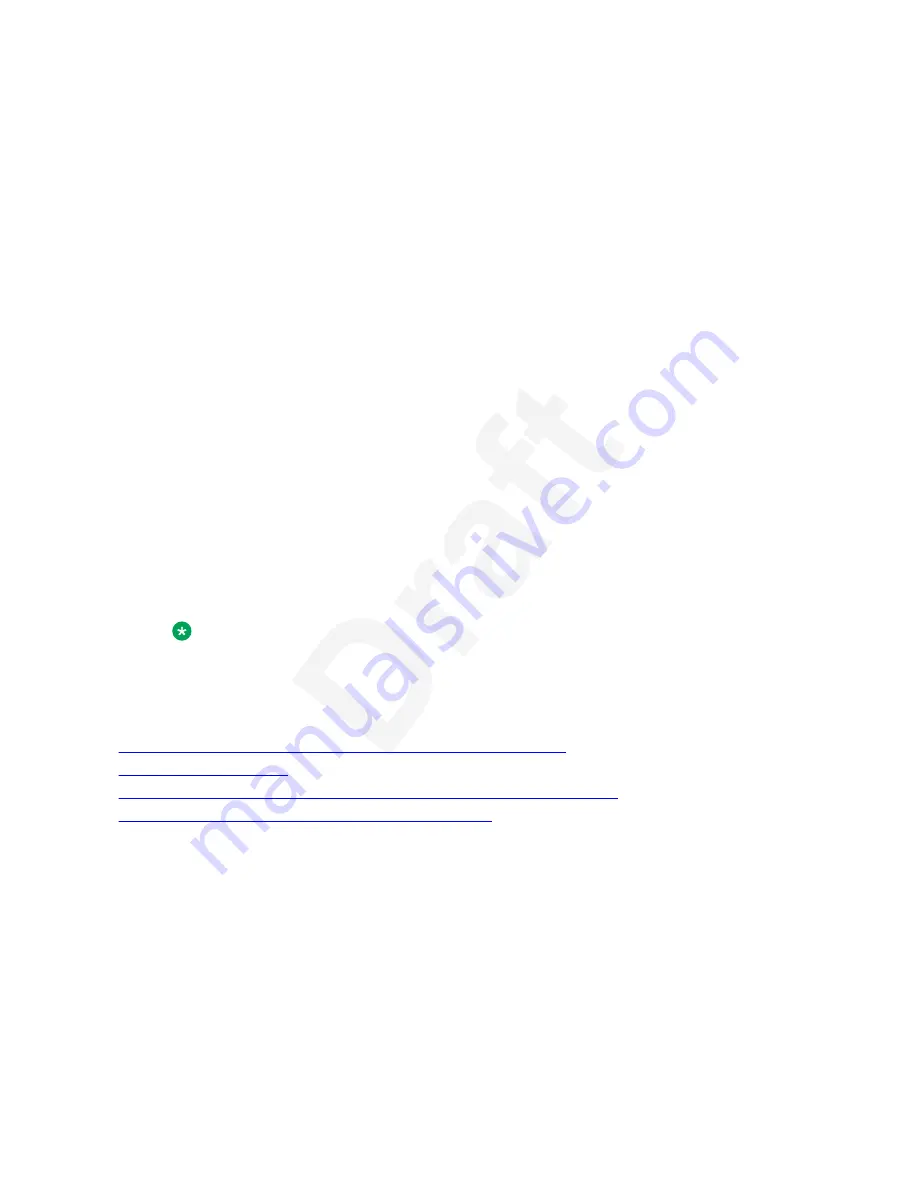
Before you begin
1
Ensure that your administrator activates the no hold conference feature and feature target
2
selection.
3
Ensure that you are on a call.
4
Procedure
5
1. During an active call, on the phone screen, press
Main menu
>
Features.
6
2. Press
No Hold Conference.
7
Select a destination
dialogue box is displayed.
8
3. You can add users to a no hold conference by using one of the following methods:
9
• If an extension number is pre-configured by your administrator, you can press
Select
.
10
• If the extension number is not pre-configured, press the
Dial
soft key to use the dialpad
11
and manually enter the extension number, press
OK
.
12
• Press
Contacts
,
Recents
or
Phone
button to select the number from the list.
13
• Press the
Browser
soft key to select the destination number from the browser
14
application.
15
• Press the
Autodial
,
Busy indicator
or
Team
line key to select the number as
16
destination target.
17
The no hold conference feature is activated.
18
4. To add more participants to the existing no hold conference, repeat Steps 2 and 3.
19
Note:
You can press the
Cancel
soft key to terminate the no hold conference.
20
5. Press
Enter
or
OK
to activate the feature in case of manual dialling.
21
Related links
22
Handling calls and conferences using Multiple Device Access
on page 106
23
on page 105
24
Dropping or Disconnecting the last participant from a conference call
on page 73
25
Selecting a destination number using feature target
on page 91
26
No Hold Conference
October 2022
Using Avaya J189 SIP IP Phone in Avaya Aura
®
75
Avaya - Proprietary. Use pursuant to the terms of your signed agreement or Avaya policy.
DRAFT—October 5, 2022—8:17 AM (UTC+00:00)






























