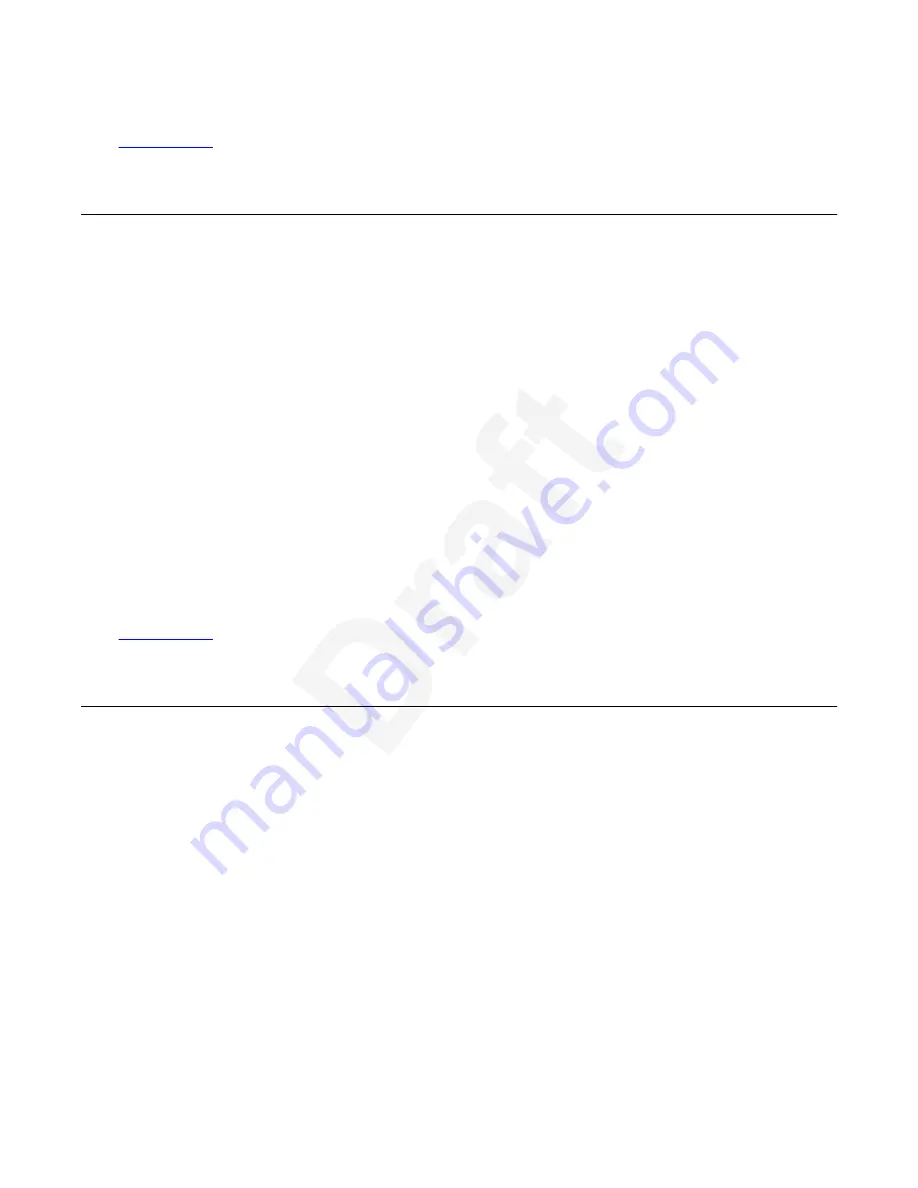
Related links
1
on page 112
2
Connecting USB keyboard
3
Before you begin
4
You must enable the USB support before connecting USB keyboard.
5
About this task
6
Use this procedure to connect the USB keyboard for entering text or navigation.
7
Procedure
8
1. Plug in the USB keyboard to the phone.
9
The phone detects the keyboard and
USB keyboard connected
text is displayed on the
10
phone screen.
11
2. Press
Main Menu
.
12
3. Scroll to
Settings
and press
Select
.
13
4. Scroll to
USB
and press
Select
.
14
You will view the USB keyboard in the list.
15
Related links
16
on page 112
17
Entering text using USB keyboard
18
About this task
19
Use this procedure to enter text using USB keyboard.
20
Before you begin
21
Ensure that the USB keyboard is connected.
22
Procedure
23
1. Select the input field.
24
2. Enter the text using USB keyboard.
25
You can enter the alphanumeric symbols and use the phone hard keys as well as USB
26
keyboard for entering the texts.
27
Connecting USB keyboard
October 2022
Using Avaya J189 SIP IP Phone in Avaya Aura
®
113
Avaya - Proprietary. Use pursuant to the terms of your signed agreement or Avaya policy.
DRAFT—October 5, 2022—8:17 AM (UTC+00:00)






























