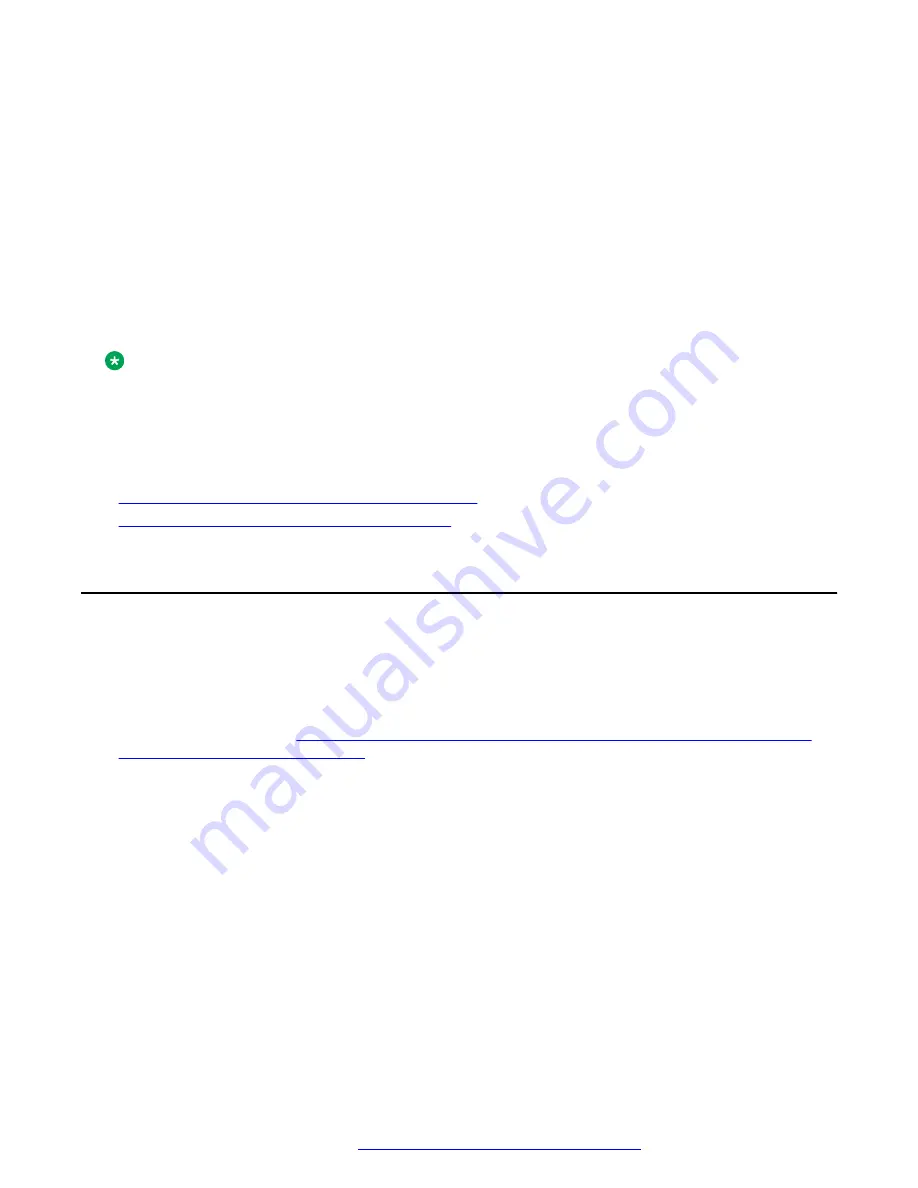
Chapter 5: HC050 Camera software client
After you install the camera, you must configure the camera to be the source camera for your
desired software client application. Following are setup procedures for the Avaya IX
™
Workplace
Client and the Avaya IX
™
Spaces client.
Note:
The camera is also compatible with third party conferencing clients such as Microsoft
®
Skype for
Business, Microsoft
®
Teams, Zoom
®
, BlueJeans
®
and others. Refer to the relevant service
provider documentation to select the camera from the list of video resources on the selected
client.
Related links
HC050 Camera Avaya IX Workplace Client setup
on page 15
HC050 Camera Avaya IX Spaces client setup
on page 17
HC050 Camera Avaya IX
™
Workplace Client setup
About this task
Perform the following steps to use the camera with the Avaya IX
™
Workplace Client.
Before you begin
Setting up Avaya IX Huddle Camera HC050 as a USB camera for your
Workplace Client or Spaces client
on page 12.
Procedure
1. Run the Avaya IX
™
Workplace Client application on Windows or macOS.
2. Select the
Settings
>
User Preferences
>
Audio/Video
menu and select the HC camera
among the available cameras.
May 2020
Using Avaya IX
™
Huddle Camera HC050
15

























