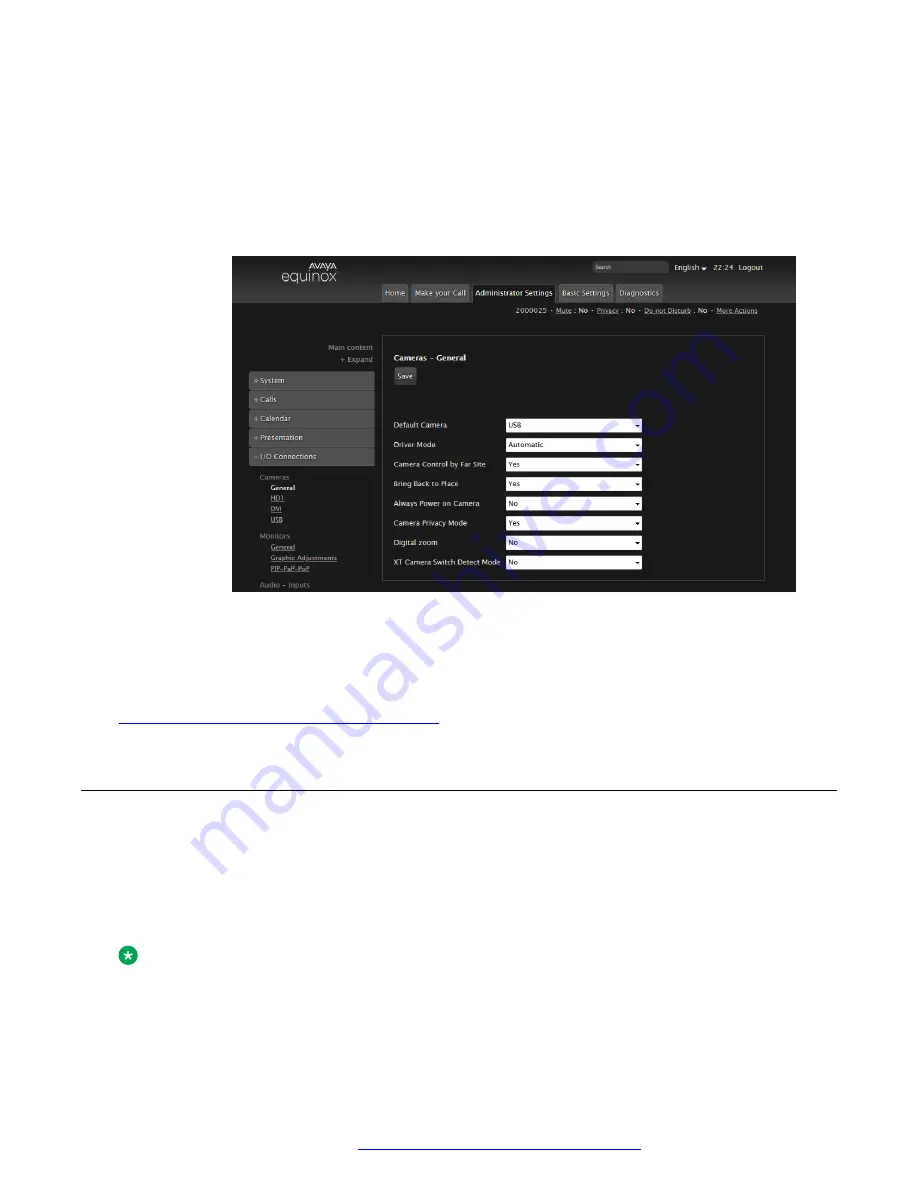
4. If you are using Avaya IX
™
Huddle Camera HC050 as the first camera, you must enable it
as the default camera in one of the following two ways:
• Using the directly attached interface (monitor and keyboard), select:
Configure
>
Advanced
>
I/O connections
>
Cameras
>
General
>
Default Camera
>
USB
• Through the web using the IP address, select:
Administrator Settings
>
I/O
Connections
>
Cameras
>
General
>
Default camera
>
USB
The video signal source for the XT unit is changed to the USB port.
5. To configure the audio source, see
Avaya IX Video Conferencing XT Series Deployment
Guide
.
Related links
Setting up Avaya IX Huddle Camera HC050
on page 10
Setting up Avaya IX
™
Huddle Camera HC050 as a USB
camera for your Workplace Client or Spaces client
About this task
You can use the Avaya IX
™
Huddle Camera HC050 as a USB camera for your Avaya IX
™
Workplace Client or Avaya IX
™
Spaces client. The audio source is the embedded microphones.
Note:
Under this configuration, you can control Avaya IX
™
Huddle Camera HC050 using the
provided remote control.
Setting up Avaya IX Huddle Camera HC050
May 2020
Using Avaya IX
™
Huddle Camera HC050
12

























