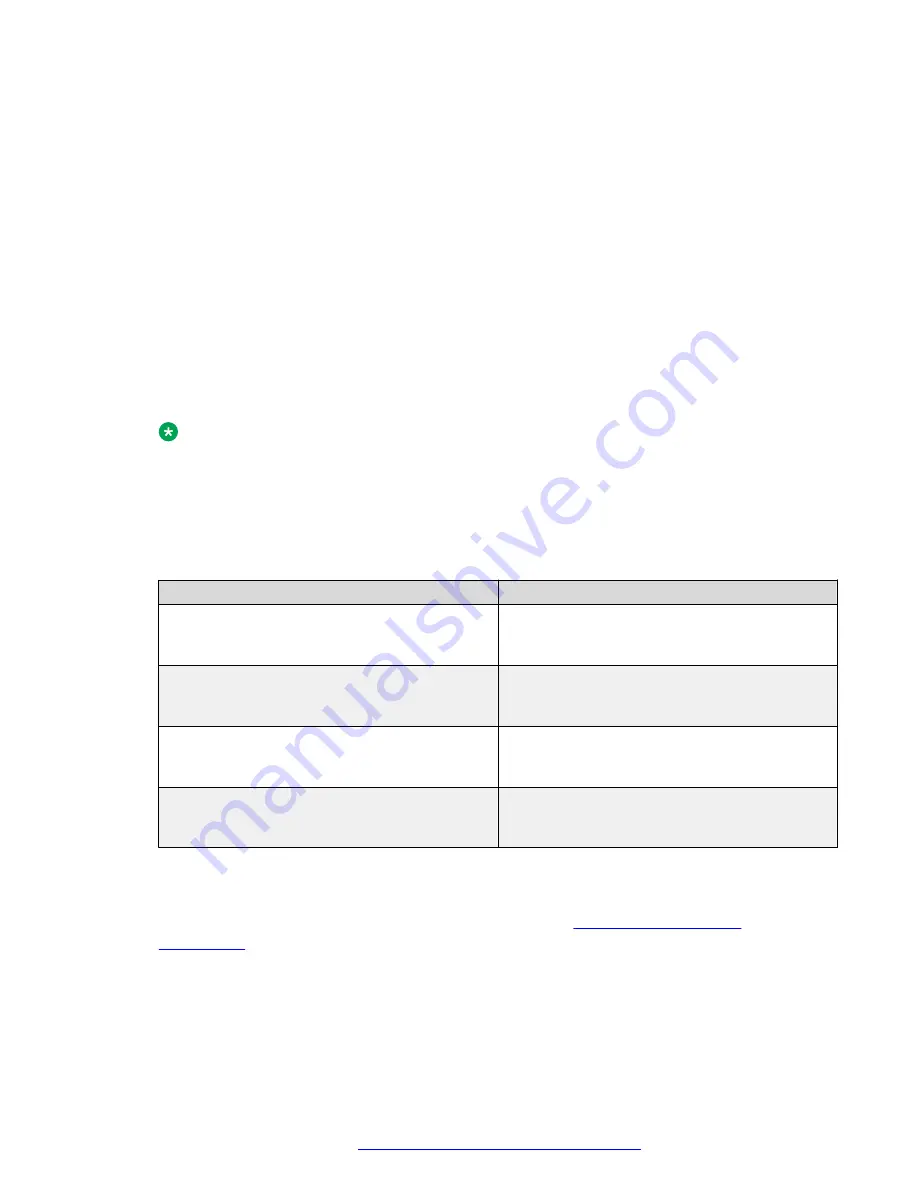
Chapter 7: Setting the camera IR code
About this task
It is possible to set the HC camera IR code to control multiple cameras using the same remote
control.
Procedure
1. Switch on only the camera that you want to set the IR code for.
Note:
All other cameras must be switched off to avoid setting their IR code.
2. Cover the lens of the camera to be set to make it easy to read the message overlay on the
screen.
3. Hold the remote control close to the camera and press the following buttons in sequence on
the remote control:
*
>
#
>
Fx
Sequence
Action
*#F1
The system displays
IR_NO.1
in the video
stream overlay. This means that the camera IR
code is set with
1
.
*#F2
The system displays
IR_NO.2
in the video
stream overlay. This means that the camera IR
code is set with
2
.
*#F3
The system displays
IR_NO.3
in the video
stream overlay. This means that the camera IR
code is set with
3
.
*#F4
The system displays
IR_NO.4
in the video
stream overlay. This means that the camera IR
code is set with
4
.
4. Repeat all these steps for all the cameras.
5. To operate a specific camera, press the corresponding camera ID button in the CAMERA
SELECT section of the HC remote control. See No.10 in
.
May 2020
Using Avaya IX
™
Huddle Camera HC050
22


















