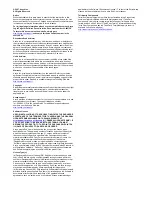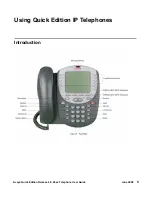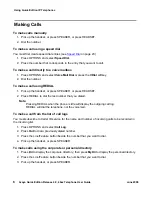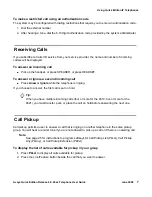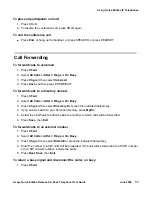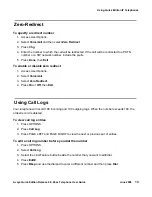Содержание IP Telephones
Страница 1: ...Avaya Quick Edition Release 4 0 Telephone User Guide 16 601411 Release 4 0 June 2008 Issue 5 ...
Страница 4: ...Contents 4 Avaya Quick Edition Release 4 0 46xx Telephone User Guide June 2008 ...
Страница 36: ...36 Avaya Quick Edition Release 4 0 46xx Telephone User Guide June 2008 Index ...