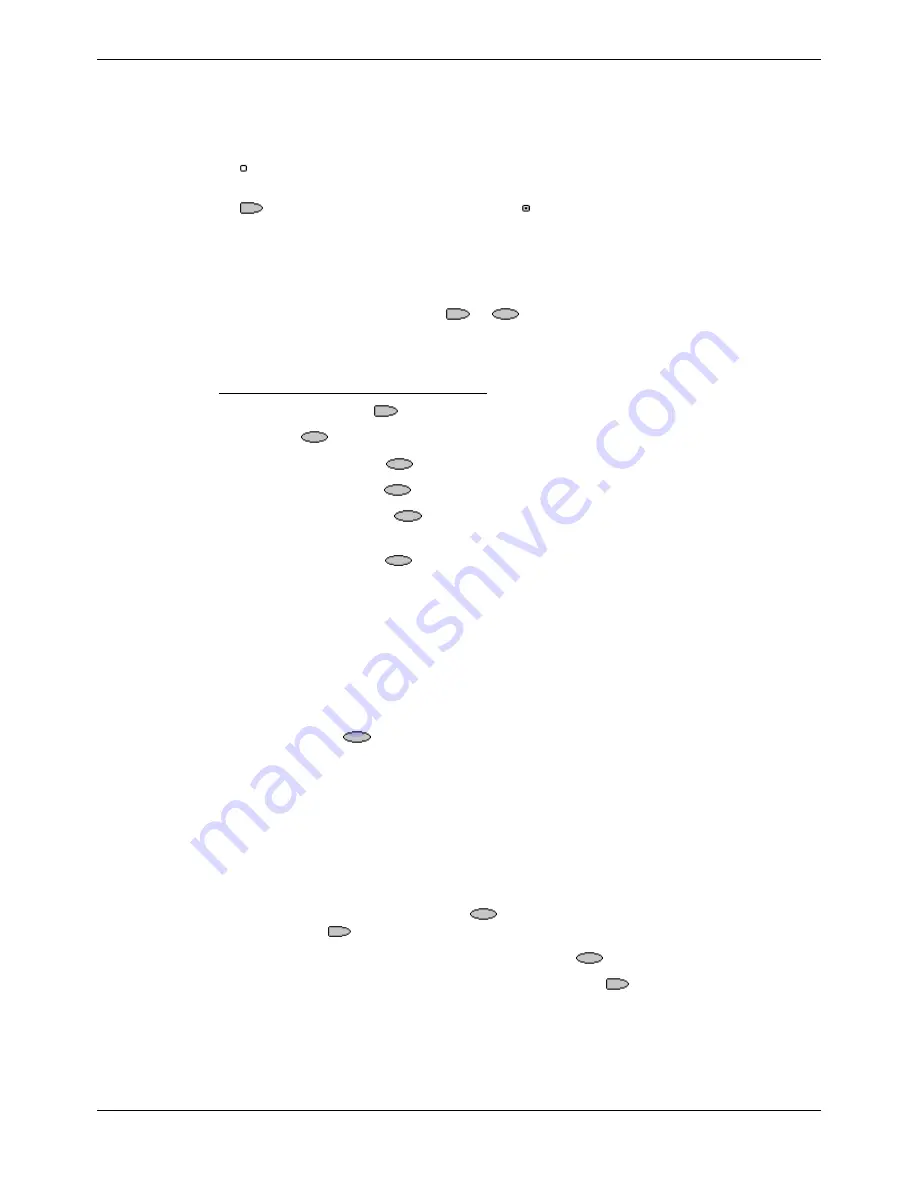
Entering Data
- Page 61
IP Office (R3.0) EU24 User’s Guide
- Page 61
40DHB0002USEP – Issue 1 (13th January 2005)
Entering Data
Entering Data
Some web pages may require you to enter data into a text field and then submit that
data. For example, if you browse to a search engine web site like Google, you may be
asked to enter a search field.
•
: Option (Radio Buttons)
These allow you to select an option from a list by clicking on the adjacent left-hand
key. The selected option appears as .
•
[] : Text Entry Fields
These normally appear as
[Enter text here]
or pre-filled with some data.
•
Submit Buttons
Text entry and option key selections are not completed until submitted. Normally this
will be done by a link, using a
or
key, labeled as
Submit
or similar. The
exact appearance will vary between different web pages.
To enter text into a [ ] text entry field:
1. Press the left-hand
key adjacent to the
[ ]
text entry field.
2. The four
keys at the bottom of the screen change to:
•
DONE:
Press this
key when your text entry is complete.
•
BKSP:
Press this
to key delete the previous character.
•
SPACE:
Press this
key to add a space.
•
alpha:
This indicates the current text entry mode (in this example lower-case
letters). Press the
key to select a different text entry mode.
3. Begin entering text using the telephone keypad. Each key is marked with the letters
it provides. You may have to press the key more than once depending on the
character you require.
•
For example, the
2
key is also marked as
A
,
B
and
C
. To enter a
C
press the key
three times.
•
If the next character you want to enter is on the same key, press
1
and then enter
the next character.
4. The right-most
key indicates the current text entry mode. To change the current
mode, press the right-hand key. The available modes are shown along the bottom of
the screen. They are:
•
ALPHA:
Enter upper-case letters using the telephone keypad.
•
alpha:
Enter lower-case letters using the telephone keypad.
•
Num:
Enter numbers using the telephone keypad.
•
Symbol:
Enter a symbol from the displayed menu. Possible symbols are: . , # @
* ' " ; : \ / – | $ % ! ? & + = > < ( ) ~ _ ^ [ ] { }. These are arranged in pages and
you may have to press
MORE
to select the required page. To enter a symbol,
press the
key next to it.
5. When you have completed your text entry, press
DONE
.
6. You can return to text entry by pressing the left-hand
key adjacent to the
[ ]
text
entry field again.










































