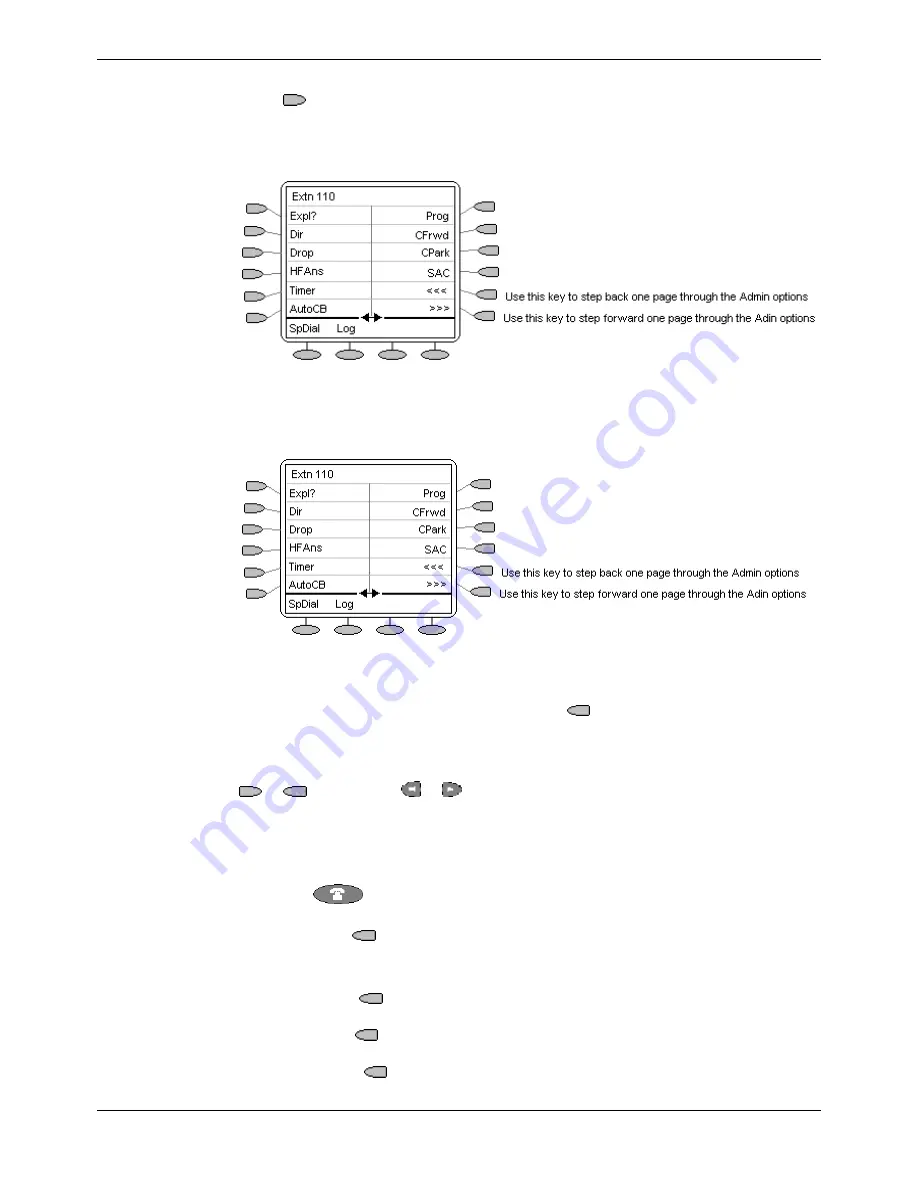
Function Key Programming
Function Keys - Page 29
IP Office (R3.0) EU24 User’s Guide
Function Keys - Page 29
40DHB0002USEP – Issue 1 (13th January 2005)
Function Key Programming
Shorthand Programming Mode
1. Press
Admin
or
Admin 1
.
See Function Key Programming on page 28.
2. The
Admin
or
Admin1
menu appears as follows:
Admin Pages
With the exception of
Expl?
, the names shown are the features that you can assign
to soft keys. When
Admin
has been selected you can display the full name of the
feature by pressing
Expl?
. (see Longhand Programming on page 30).
Admin1 Page
Similarly, when
Admin1
is pressed, you can assign any one of the functions shown
to a soft key.
3. On the
Admin
pages, use the >>> or <<< keys to move through the feature pages.
4. When the function required is shown, press the
key adjacent to its name.
5. If the function requires some data to be entered,
[
is shown at the top of the display.
Enter the data using the normal telephone keypad.
6. Select the display key against which to program the new function by pressing that
or
key. Use the
or
keys to move through the pages.
CAUTION:
Do not select the slot used for the
Admin
function. Replacing this
function will lock the phone for further programming until reset through
the telephone system by your System Administrator.
7. If the display slot is not already used, the display shows
BUTTON PROGRAMMED!
.
•
Press
EXIT
to end programming
or
•
Press
Cont
to continue programming other functions.
8. If the display slot already has a programmed function, the display shows
FEATURE
ON BUTTON
.
•
Press
Repla
to replace that existing function with the one just programmed.
The display then shows
BUTTON PROGRAMMED!
As in step 8 above.
•
Press
Keep
to keep the existing function and forget the function just
programmed.
•
Press
Delete
to delete the existing function and forget the function just
programmed.
















































