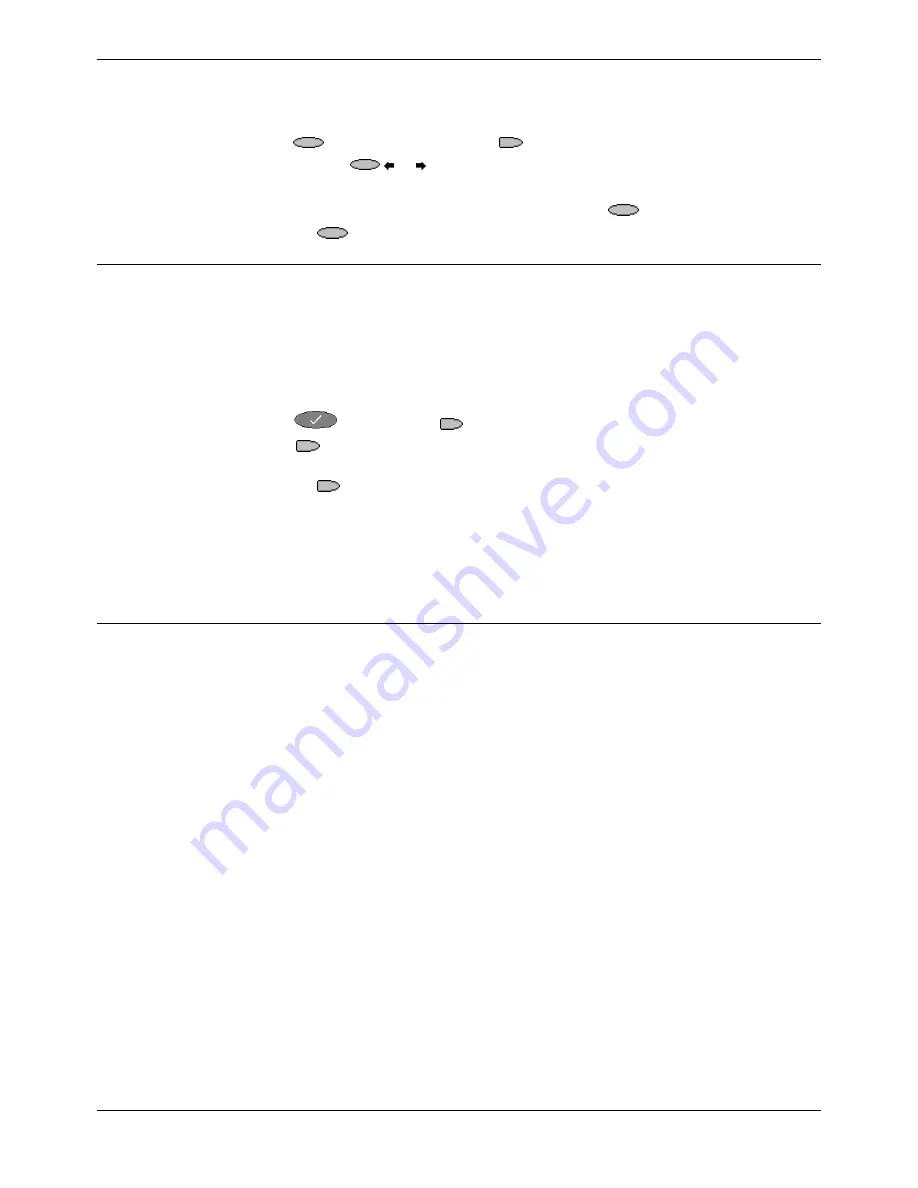
Adjusting the Display Contrast
Changing the 5620 Options - Page 25
IP Office (R3.0) EU24 User’s Guide
Changing the 5620 Options - Page 25
40DHB0002USEP – Issue 1 (13th January 2005)
Adjusting the Display Contrast
Adjusting the Display Contrast
You can adjust the contrast level on the telephone display. You can choose from
among fifteen levels of contrast.
1. Press
Options
and then select
Contrast Control
2. Use either the
or key to adjust the level of contrast.
3. When the contrast is set as required, either:
•
Save and return to the options menu by pressing
Save
.
•
Press
Cancel
to return to the options menu.
Logging off the 5620 IP Telephone
Allows you to log your telephone off to prevent unauthorized use during an absence, or
for privacy purposes
CAUTION:
Logging off deletes all Call Log entries and returns any options you may
have changed to their default values.
To log your phone off:
1. Press
Options
and
Log off
.
2. Select
Yes
to un-register your phone from the IP Office, delete all Call Log
entries and returns any options you may have configured to their default values.
3. Selecting
No
returns you to the main Option menu; your phone remains logged
on to the network and your Call Log and options values remain unchanged.
To log back on:
1. The display will show Ext.=xxx in the top row. Simply press
#
and enter your
password (consult your System Administrator).
Backup/Restore Options
The 5620 IP Telephone's backup/restore options require set up and configuration by
the system administrator prior to use. These options are displayed on the telephone
screen via the Options button, but will only be amendable if they have been configured
by the system administrator.
The backup/restore options provide the ability to:
•
Back up your options/preference settings, your Speed Dial button labels, names,
and numbers automatically whenever you save a change to any one of those
settings or buttons. Automatic backup protects this data against system failure.
•
Restore options settings and Speed Dial button labels, names and numbers
following a phone failure or replacement.
•
Establish or modify FTP (File Transfer Protocol) settings such as the network
server address, directory path for saving backed-up data, and a User ID and
Password for server access via your phone.
•
Verify whether an automatic backup has occurred.
Because each telephone system has unique characteristics and settings, modifying the
Backup/Restore options generally require the assistance of the System Administrator.
For example, it is unlikely that a 5620 IP Telephone user would know the specific
Server IP Address to enter when setting up FTP parameters. Hence:
Due to the technical nature of this feature, it is highly recommended that this
feature is only used by the System Administrator.






























