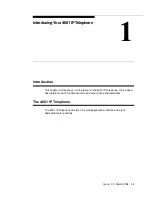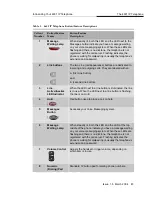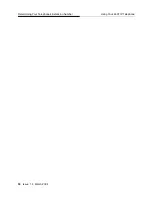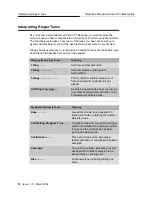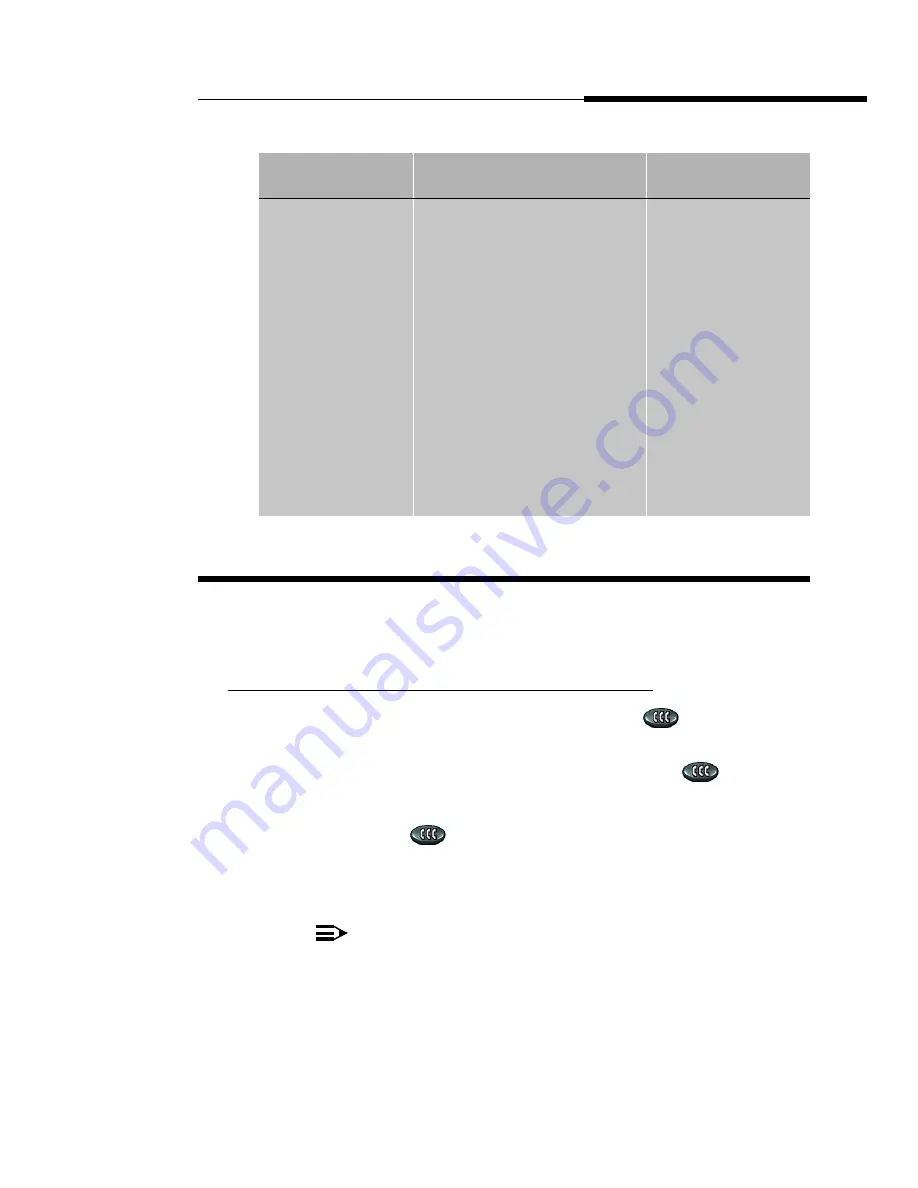
Telephone Management and Troubleshooting
Personalizing Your Telephone’s Ringing
Pattern
Issue 1.8 March 2004
25
Personalizing Your Telephone’s Ringing Pattern
3
The Select Ring feature lets you choose your own personalized ringing pattern
from among eight different patterns.
Selecting a Personalized Ringing Pattern
3
1. With the phone on-hook, press the Conference (
) button.
The current ringing pattern sounds twice followed by a confirmation tone.
2. Continue to press (and then release) the Conference (
) button to
cycle through each of the eight ring patterns.
3. To save a ringing pattern as it plays, do not continue to press the
Conference (
) button for at least seven seconds.
You hear the selected ringing pattern two more times, after which it is automatically
saved. A confirmation tone (two rising tones) sounds and your new ringing pattern
is set.
NOTE:
Going off-hook, receiving a call or losing power during ring pattern
selection interrupts the process, and you must start over from Step 1.
Call Appearance
Line a or b’s
indicator
and
both Message
Waiting LEDs
Winking
or fluttering
Illuminated
but not
flashing,
winking, or
fluttering
600 milliseconds
on, 200
milliseconds off
You pressed asterisk
(*) and the phone is
providing numerical
feedback of an
existing value (for
example, the phone’s
extension). Call
Appearance Lines a
and b alternate
winking out digits 1-9,
with a 1.8 second
pause in between
each digit. For zero
(0), the appropriate
indicator flutters five
times. Data entry is
not allowed.
If This LED
Is Doing
This
For This
Amount of Time
Then
Содержание IP Office 4601
Страница 1: ...4601 IP Telephone Release 1 8 User s Guide 16 300043 Issue 1 8 March 2004 ...
Страница 2: ......
Страница 10: ...Related Documents About This Guide 10 Issue 1 8 March 2004 ...
Страница 20: ...Determining Your Telephone s Extension Number Using Your 4601 IP Telephone 20 Issue 1 8 March 2004 ...