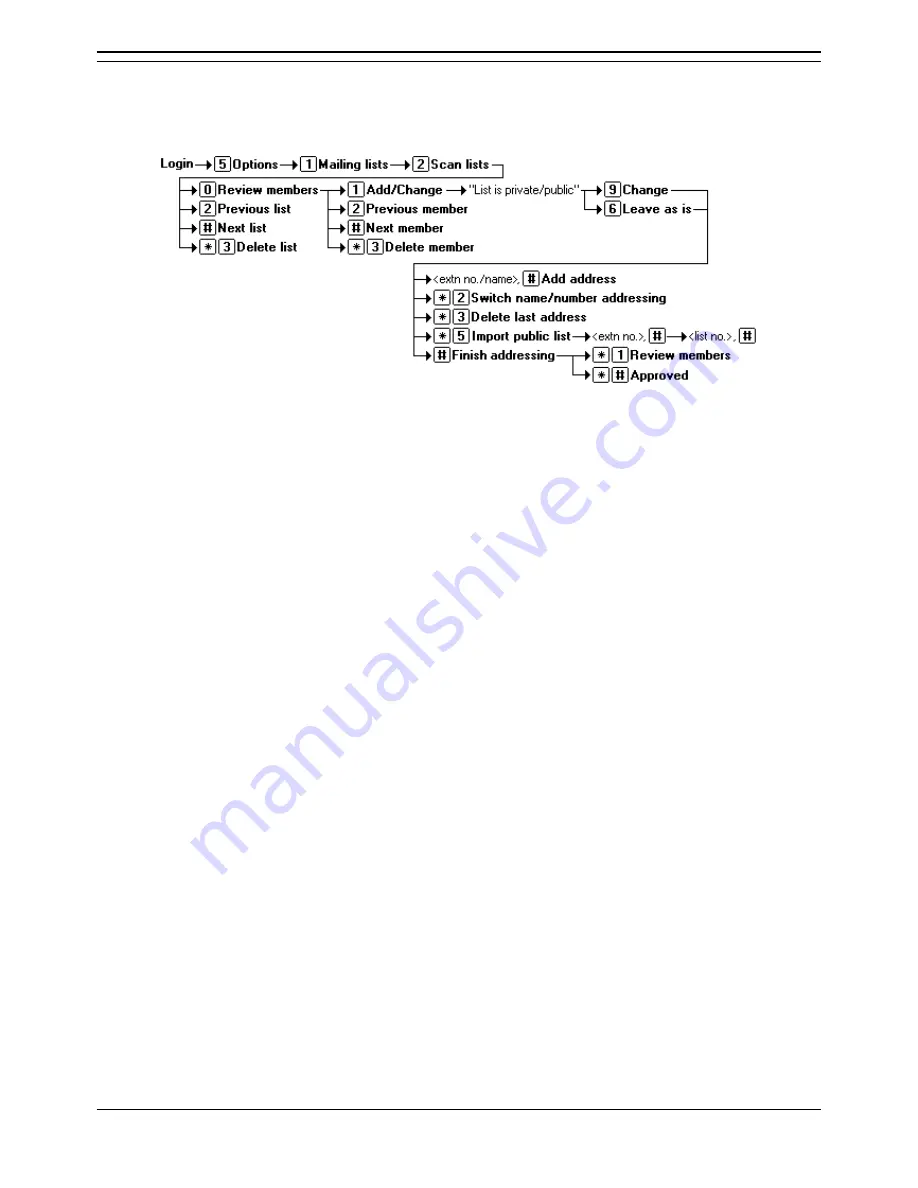
Mailing Lists
Intuity Emulation Mode Mailbox Users Guide
Page 29
IP Office 3.0
40DHB0002USCW Issue 8d (2nd March 2005)
Scanning Your Mailing Lists
Scanning will tell you what mailing lists you mailbox has and how many members (mailbox numbers)
each contains. During the scan you can delete a list. You can also select to listen to a list of its members,
at which stage you can also add or remove members.
1. Log into you mailbox.
2. Press
5
to select personal options.
3. Press
2
to select to scan your mailing lists.
4. The system will announce the number of your lowest numbered list, how many members it
contains and whether it is private or public.
5. You can now use the following options:
•
To go to the next list, press
#
.
•
To go back to the previous list, press
2
.
•
To delete the list, press
*3
.
•
To review, and if necessary change, the list status and members, press
0
.
6. If you press
0
to review the list, the system will start announcing the members names (if
available) or numbers. You can use the following options:
•
To go to the next member, press
#
.
•
To go back to the previous member, press
2
.
•
To delete the member press
*3
. If you delete all the member in a list the list is also
deleted.
•
To add new members and change the list status, press
1
.
•
The system announces if the list is private or public. Press
9
to change its status
or press
6
to leave it as is. You can then use the following options:
•
To add a new mailbox, enter the number and press
#
.
•
To adding a new mailbox by name matching, press
*2
. Enter the name and
then press
#
.
•
Repeat the above actions as necessary to add further member and then
press
#
again.
•
To review the list again, including the new members press
*1
.
•
To approve and save the modified list press
*#
.
Содержание IP Office 3.0
Страница 1: ...IP Office 3 0 Intuity Emulation Mode Mailbox Users Guide 40DHB0002USCW Issue 8d 2nd March 2005 ...
Страница 2: ......
Страница 4: ......
Страница 20: ......


















