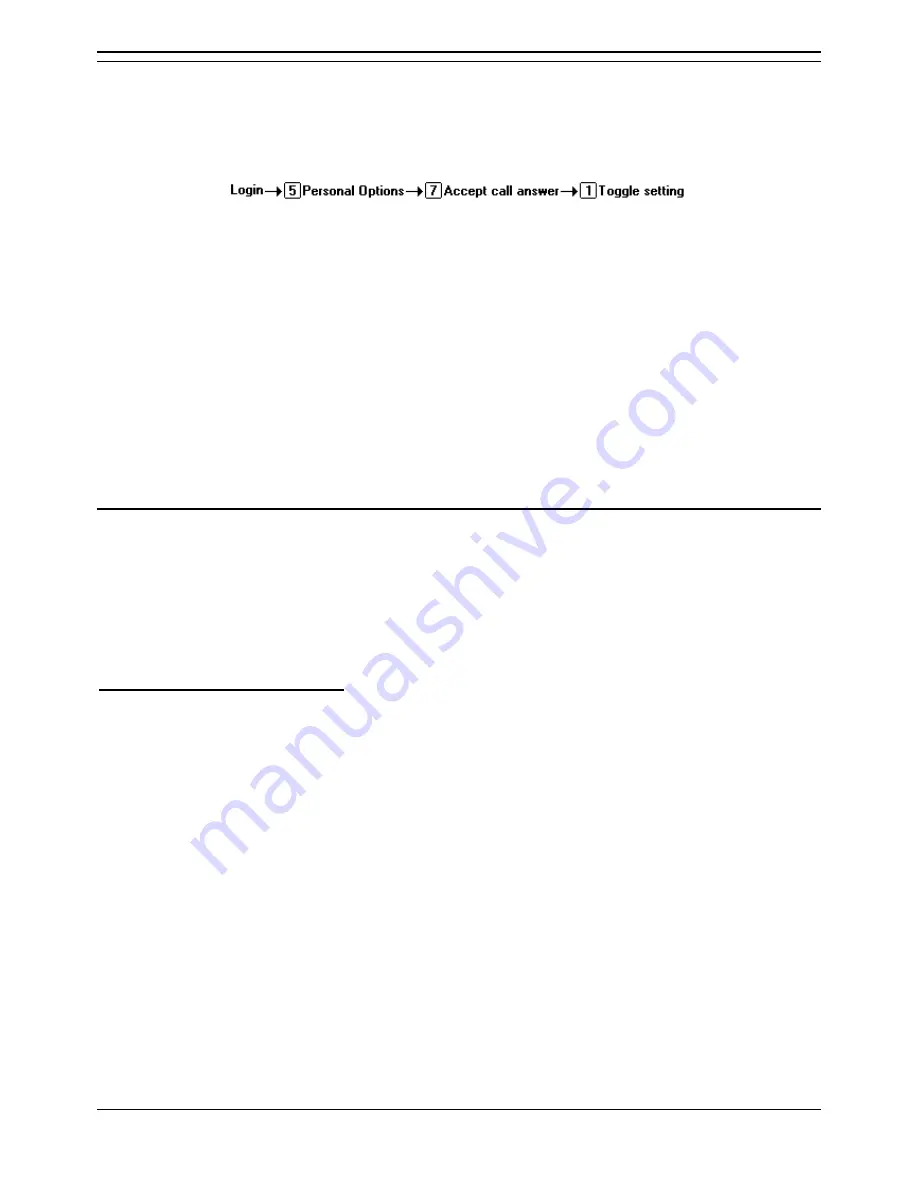
Mailbox Options
Intuity Emulation Mode Mailbox Users Guide
Page 19
IP Office 3.0
40DHB0002USCW Issue 8d (2nd March 2005)
Close Your Mailbox
You can prevent further callers from leaving messages. Instead callers hear your name and
"Sorry, the
mailbox you have reached is not accepting messages at this time. Please disconnect"
. This function is
also known as 'Accept Call Answer'.
Note that this does not stop other mailbox users forwarding messages into your mailbox.
To stop your mailbox accepting new caller messages:
1. Log into your mailbox.
2. Press
5
to access your personal options.
3. Press
7
. The current setting of your 'Accept call answer' state is played.
4. To change the current state, press
1
.
To stop calls diverting to voicemail:
The IP Office also provides an additional voicemail on or off function accessed by dialing
*18
or
*19
from
your own extension. When off (
*19
), callers are no longer diverted to voicemail when you are busy or do
not answer.
Voicemail Ringback
Ringback is an feature where the voicemail system will ring you if you have new messages. It will wait
until your phone is in use, indicating you are present, and call you when you end your next call.
•
Outcalling to a number other than your own extension, including external numbers can be
configured. It is triggered whenever you have a new message without any wait. Consult your
system administrator.
To turn voicemail ringback on/off:
1. At your extension, dial *48 to switch ringback on or *49 to switch ringback off.
Содержание IP Office 3.0
Страница 1: ...IP Office 3 0 Intuity Emulation Mode Mailbox Users Guide 40DHB0002USCW Issue 8d 2nd March 2005 ...
Страница 2: ......
Страница 4: ......
Страница 20: ......














































