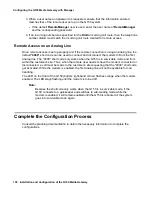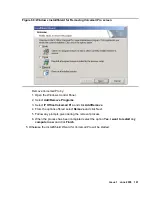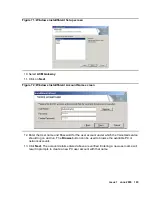G150 Voicemail with Interchange/Network Messaging
Issue 1 June 2005
171
G150 Voicemail with Interchange/Network Messaging
In survivable mode, Voicemail Pro only acts as a simple voicemail cache, acting on behalf of the
central messaging system. Then when the G150 reconnects with a gatekeeper, Voicemail Pro
forwards its stored messages to the messaging system, either directly into Modular Messaging
or via Interchange/Network Messaging. When the messages are forwarded via Interchange/
Network Messaging, additional mailbox mapping is required.
Addressing Messages Sent From Voicemail Pro
To enable Voicemail Pro to successfully interact via Interchange/Network Messaging, mailbox
mapping between the local G150 mailbox ID and the Interchange/Network Messaging MUST be
made. When a voice message is sent to Interchange, it requires the fully qualified domain name
of the Voicemail Pro system along with the mailbox ID; a mailbox ID alone will NOT be
accepted. However, Modular Messaging only contains the Voicemail Pro mailbox ID.
Therefore, when Interchange/Network Messaging receives a voice message from Voicemail
Pro, it does the following:
●
Identifies the target system by the dialed network address.
●
Coverts the message to the appropriate messaging format of the destination messaging
system.
●
Strips off the prefix digits according to the entries on the dial plan mapping for the Modular
Messaging sytem.
●
Sends the message to the destination messaging system with the appropriate mailbox ID.
Mailbox Mapping via G150 Manager
Configuration via Manager is required to set up mailbox mapping between Voicemail Pro and
Interchange/Network Messaging. Additionally, mailbox mapping is also required on the
Interchange/Network Messaging system for it to pass the correct mailbox ID to the destination
messaging system. Mailbox mapping on the Interchange is beyond the scope of this manual.
To create the mailbox mapping on Manager:
1. Click
to receive a configuration form. The Receiving Config from dialog box appears
displaying the IP address of the G150. Enter the G150 system password.
2. Double-click System from the Configuration Tree.
Содержание G150
Страница 1: ...Installation and Configuration of the G150 Media Gateway 03 300395 Issue 1 June 2005 ...
Страница 12: ...Contents 12 Installation and Configuration of the G150 Media Gateway ...
Страница 20: ...About This Book 20 Installation and Configuration of the G150 Media Gateway ...
Страница 44: ...Installing Hardware for the G150 Media Gateway 44 Installation and Configuration of the G150 Media Gateway ...
Страница 184: ...G150 Media GatewayTelephone Support 184 Installation and Configuration of the G150 Media Gateway ...
Страница 202: ...Technical Data 202 Installation and Configuration of the G150 Media Gateway ...
Страница 216: ...Upgrading the G150 Media Gateway 216 Installation and Configuration of the G150 Media Gateway ...
Страница 222: ...Install the Avaya TFTP Server 222 Installation and Configuration of the G150 Media Gateway ...
Страница 230: ...Monitoring G150 230 Installation and Configuration of the G150 Media Gateway ...