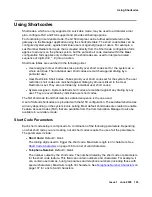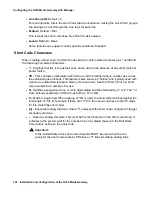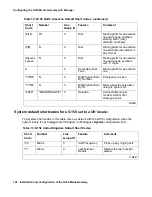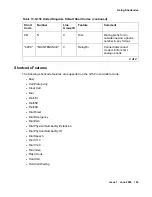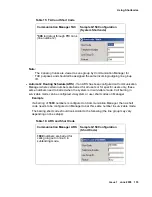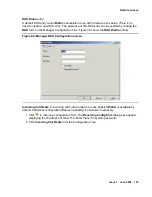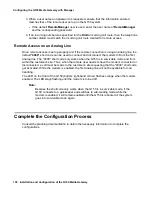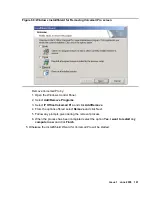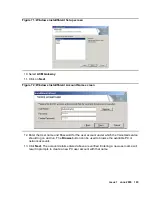Remote Access
Issue 1 June 2005
157
6. If this is the last configuration being performed on Manager, click
Save. In the Sending
Config To dialog box, accept the selected save option and click OK. Otherwise, continue
making additional configuration updates and perform a Save when ready.
IP Route: Is an IP route needed?
The steps above are sufficient for an incoming digital data connection. However, if the remote
user has an IP address that is not in the same domain as the G150, then an IP Route is needed
for outgoing return data.
●
This is not necessary if the remote user has an IP address on same domain as the G150.
●
This is not necessary if the remote user’s dial-up connection method is set to Obtain an IP
Address Automatically and the G150’s DHCP mode is set to Server or DialIn.
To create an IP Route:
1. Click
to receive a configuration form. The Receiving Config from dialog box appears
displaying the IP address of the G150. Enter the G150 system password.
2. Click IP Route from the Configuration Tree.
3. Right-click on the list area and select New to enter the routing information.
●
In the IP Address and IP Mask fields, enter the information of the remote system.
●
In the Destination drop-down list, select the RAS entry created above.
4. Click OK.
5. If this is the last configuration being performed on Manager, click
Save. In the Sending
Config To dialog box, accept the selected save option and click OK. Otherwise, continue
making additional configuration updates and perform a Save when ready.
Remote Dial-up PC Setup
Once remote access has been properly configured at the cusomer site and remote access is
necessary, the PC being used by the remote user must also be configured. The instructions in
this section are specific to a PC with a Microsoft Windows operating system. Howerver, the
general principles are applicable to any PC capable of dial-up networking.
To configure the dial-up PC:
1. If the G150 Media Gateway is configured (via the System’s LAN1 tab on Manager) to act as
the DHCP server on LAN1 or configured to allocate IP addresses to PPP Dial In users only,
then set the PC’s Network Properties for TCP-IP via the Dial-Up Adapter to Obtain an IP
Address Automatically. This does not affect the PC’s network card settings, which can be
running a serparate set of IP address settings.
Note:
Note:
The TCP/IP settings of individual dial-up connections can also be altered to either
Server Assigned Address (DHCP) or to a fixed IP address (i.e. one matching the
G150’s domain).
2. Create a new dial-up networking session.
Содержание G150
Страница 1: ...Installation and Configuration of the G150 Media Gateway 03 300395 Issue 1 June 2005 ...
Страница 12: ...Contents 12 Installation and Configuration of the G150 Media Gateway ...
Страница 20: ...About This Book 20 Installation and Configuration of the G150 Media Gateway ...
Страница 44: ...Installing Hardware for the G150 Media Gateway 44 Installation and Configuration of the G150 Media Gateway ...
Страница 184: ...G150 Media GatewayTelephone Support 184 Installation and Configuration of the G150 Media Gateway ...
Страница 202: ...Technical Data 202 Installation and Configuration of the G150 Media Gateway ...
Страница 216: ...Upgrading the G150 Media Gateway 216 Installation and Configuration of the G150 Media Gateway ...
Страница 222: ...Install the Avaya TFTP Server 222 Installation and Configuration of the G150 Media Gateway ...
Страница 230: ...Monitoring G150 230 Installation and Configuration of the G150 Media Gateway ...