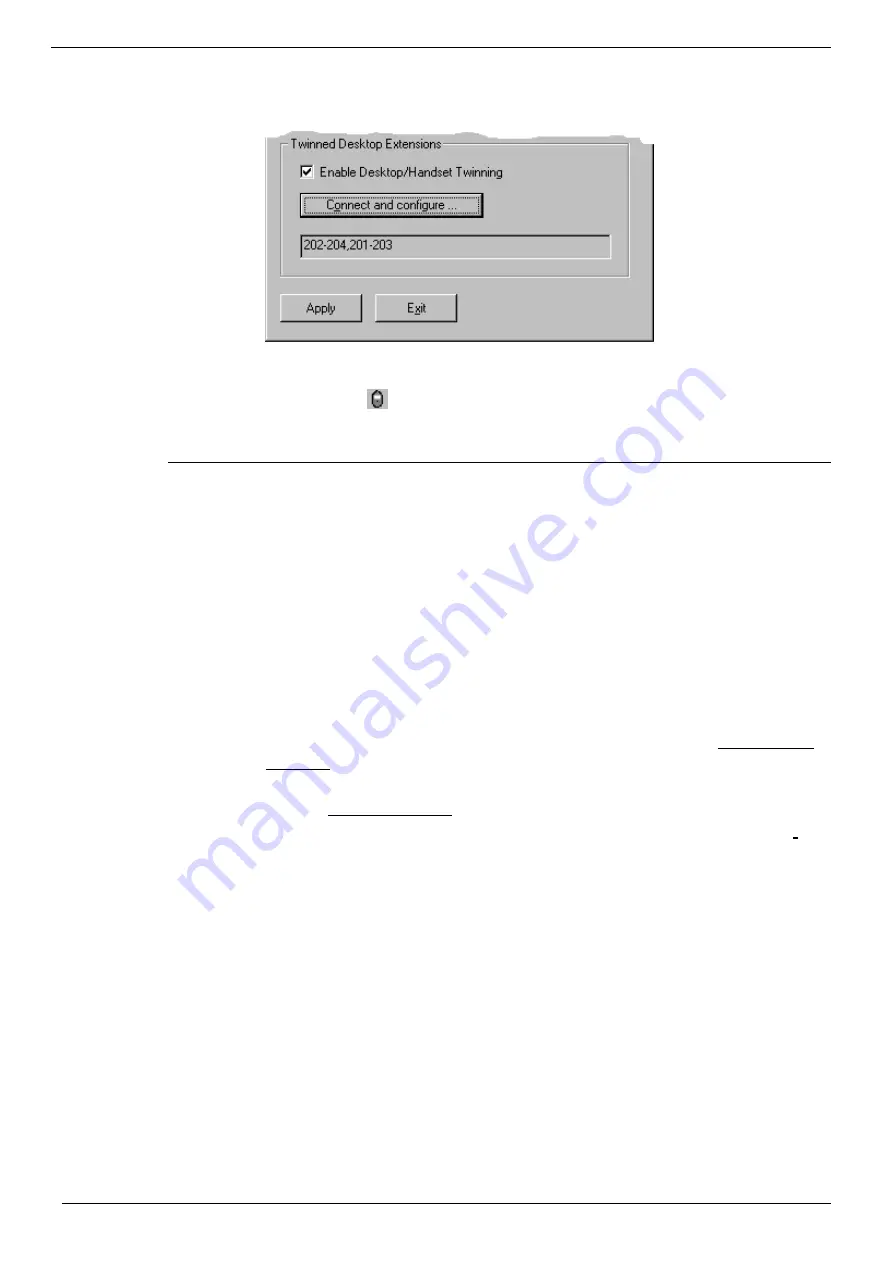
Page 54 - IP Office Integration
Page 54
DECT - Installation Manual
DECT Configuration Software
38HBKD0001SAH – Issue 14 (27th October 2003)
12. The
Configuration
menu will now look as follows (with DECT
handsets 201 and 202 as slaves of desktop phones 203 and 204
respectively):
13. On completion, click
Apply
and then
Exit.
14. Select
Yes
to start the DECT service.
15. A small icon may appear in the task bar to indicate that the DECT
configuration is active.
Call Waiting Indication
When Call Waiting Indication is required, then
both
the master or slave
handsets must have the facility selected. Perform the following:
1. On both the master and slave handsets, dial
*
15.
Alternatively, you can set up the IP Office remotely by:
2. From Programs/IP Office, open the
Manager
application. The default
password for Administrator is
Administrator
, however this
must
be
changed as early as possible.
3. Open the Configuration Tree (File/Open). The default password for the
IP Office configuration is
password
, however this password
must
changed as early as possible.
4. In the Configuration Tree, open
User
to display all available users.
5. For the analogue port extension number assigned to the slave DECT
handset, right click in the
User
icon and select
Edit.
6. Select
the
Telephony
tab and click the
Call Waiting
box. Click
OK
.
7. For the master handset, right click in the
User
icon and select
Edit.
8. Select
the
Telephony
tab and click the
Call Waiting
box. Click
OK
.






























