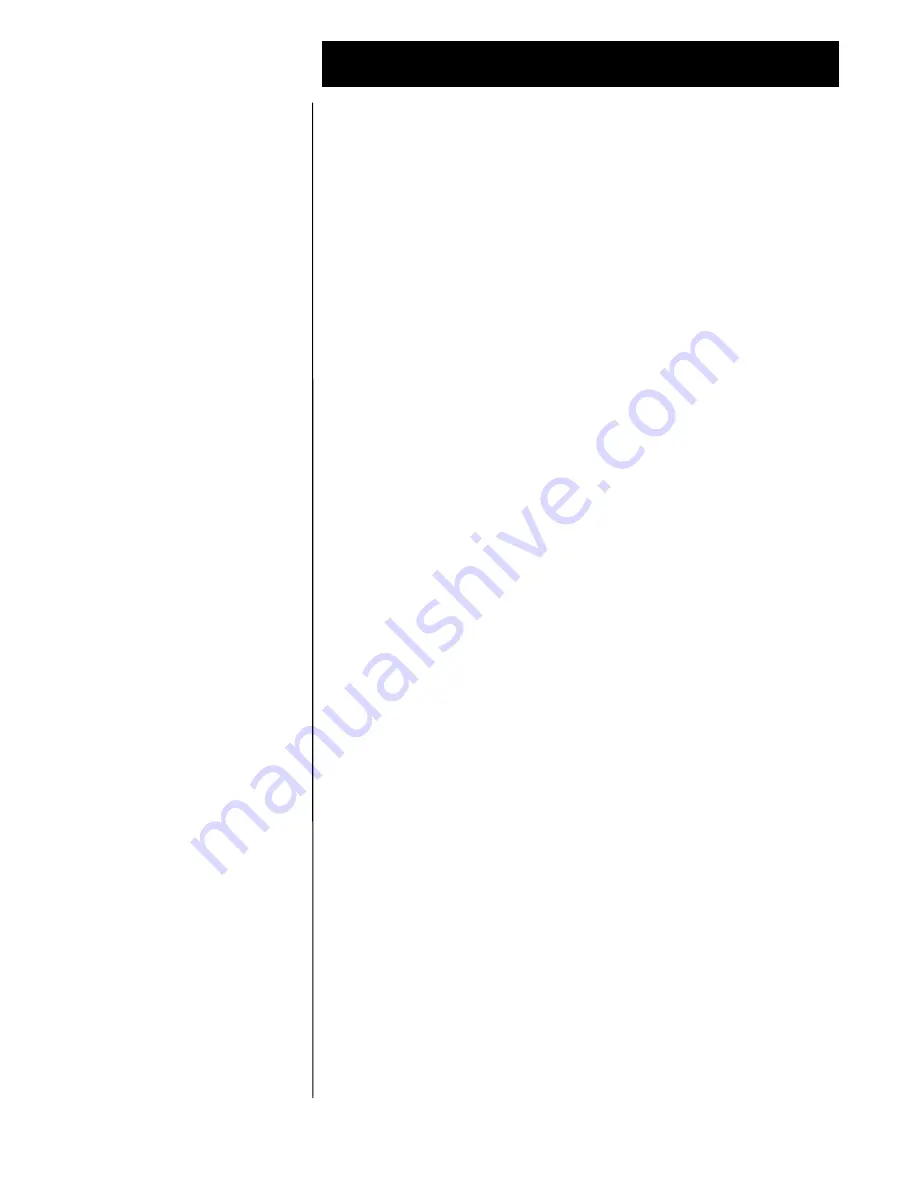
Octel 100 Configuration Note (7042)
Comdial DXP
C o n f i d e n t i a l
P a g e
4
The information contained in this document is provided by AVAYA Inc. to serve as a guide. See the
disclaimer on page 1
Avaya Inc. PROPRIETARY. Use pursuant to Company instructions.
Avaya
C o m m u n i c a t i o n s A p p l i c a t i o n s G r o u p
4.1
DISCONNECT TYPE
Disconnect is achieved via an A Tone sent from the DXP. For proper
external disconnect supervision, Ground start or Supervised Loop start CO
lines are recommended.
5.0
CONFIGURING THE COMDIAL DXP
Before you begin programming, it is recommended that a hard copy of the
customer database be obtained to verify existing programming.
Refer to the Programming section in the Comdial DXP manual for
information on entering, saving, and exiting database programming.
5.1
CONFIGURING STATION PORTS FOR O100
After installing the appropriate interface devices for the O100 ports
(VMI-X for analog stations, ATI-D-1PT for digital stations, or DXIST for
industry standard stations), you must identify the ports where the devices
are connected. Program as follows:
1. From Main Menu, select Stations.
2. From Stations Menu, select Phone Types.
3. Enter the row number for the station port type. (ExecuTech=analog,
DigiTech=digital, IST=industry standard).
4. Enter row number for the device that is connected to the O100 port
(VMI-X or ATI-D-1PT). This step is not required for IST.
5. Enter the O100 station port number.
Repeat this step for each O100 port.
5.2
ASSIGNING O100 PORTS TO EXECUMAIL TABLE
This procedure is required to provide Voice Mail functionality to the O100
ports and also forms a circular hunt group for the O100 ports.
1. From Main Menu, select Peripherals.
2. From Peripherals Menu, select ExecuMail.
3. Enter the row number for the O100 port to be assigned as ExecuMail.
4. Enter the Intercom Number (or name) of the O100 port.
5. Press TAB to move cursor to the Linked Station field and enter the
intercom number (or name) of the next O100 port (link the last O100
port to the O100 port in the first row).
6. Press ESCAPE and repeat steps 4-6 for the next row number.
5.3
CONFIGURING O100 PORT TRANSFER PARAMETERS
O100 listens for DTMF to determine call progress. Two DXP transfer
parameters could conflict with O100 call progress, Automatic Attendant
Transfer on Busy and Immediate Transfer. Both of these should be disabled.
Disable Automatic Transfer on Busy as follows:
Disconnect Type
Programming switch
parameters
Configuring Station Ports
for O100
Assigning O100 Ports to
ExecuMail Table
Configuring O100 Port
Transfer Parameters










