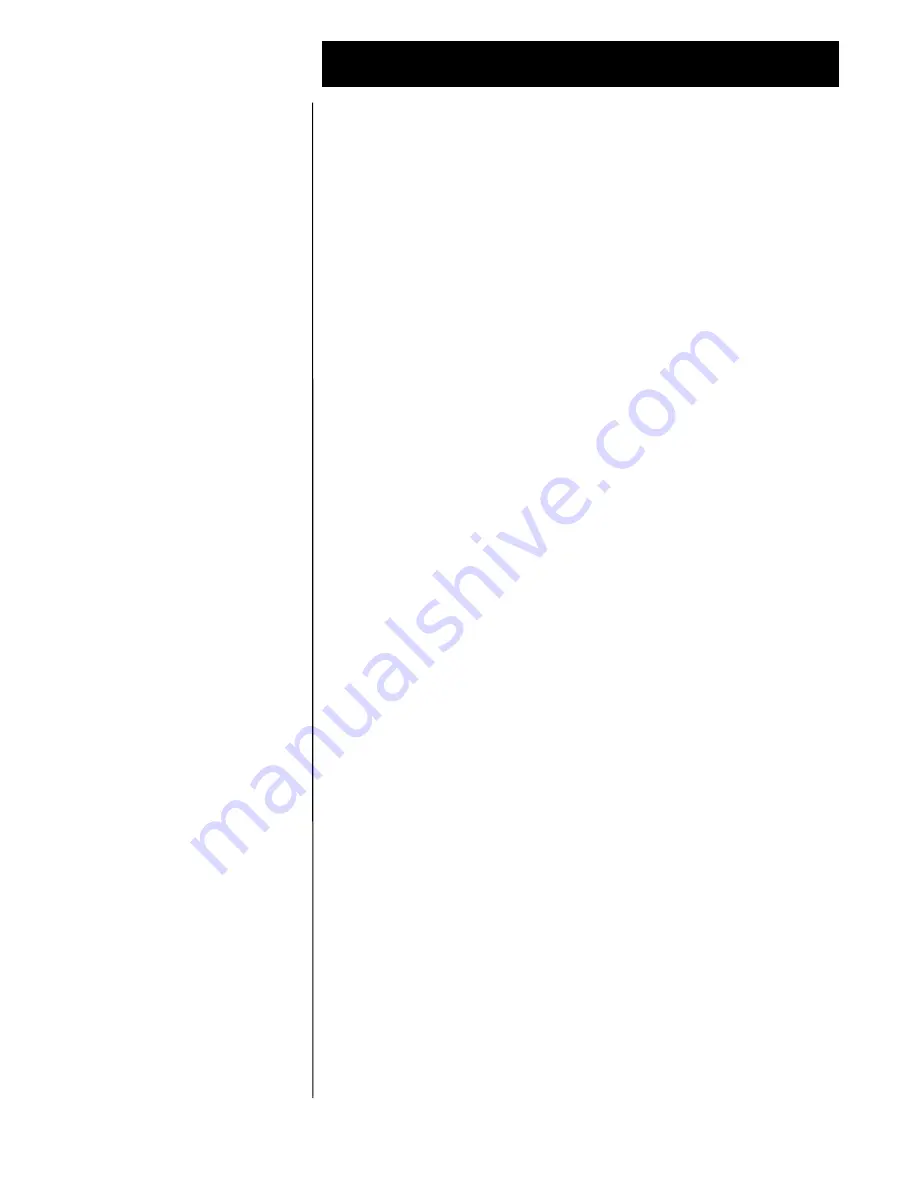
Octel 100 Configuration Note (7042)
Comdial DXP
C o n f i d e n t i a l
P a g e
3
The information contained in this document is provided by AVAYA Inc. to serve as a guide. See the
disclaimer on page 1
Avaya Inc. PROPRIETARY. Use pursuant to Company instructions.
Avaya
C o m m u n i c a t i o n s A p p l i c a t i o n s G r o u p
3.1
COMDIAL DXP SOFTWARE REQUIREMENTS
•
Rev. 7.A and above
3.2
ADDITIONAL MATERIAL REQUIREMENTS
•
When using the DIALOG/4 you will need:
–
One RJ-14 jack with 4-conductor line cord for every two O100
ports The specific configuration will vary depending on the type of
station card being used with the DXP. Refer to the appropriate
Comdial Installation Instructions (listed above in 3.0).
•
One analog line for remote service access
•
One RJ-11 Jack for above and 2-conductor modular telephone cord.
•
If FaxMail is installed.
–
One analog line per FAX port. The specific configuration will vary
depending on the type of station card being used with the DXP.
Refer to the appropriate Comdial Installation Instructions (listed
above in 3.0).
–
One RJ-11 Jack for every Brooktrout TruFax
®
200, along with
4-conductor modular telephone cords.
4.0
SUPPORTED FEATURES
[
ü
] Items are supported
System Forward to Personal Greeting
Multiple Return to Operator
1
[
ü
]
All Calls
[
]
Direct Call
2
[
ü
]
Ring/no answer
[
]
Auto Attendant
1
[
ü
]
Busy
[
]
Outcalling
[
ü
]
Busy/No Answer
[
ü
]
Personal Greeting of Original-Called Party
Do Not Disturb
[
]
Multiple Call Forward
[
]
Station Forward to Personal Greeting
Double Call Forward
[
]
All Calls
[
ü
]
Call Coverage
[
]
Ring/no answer
[
]
Intercom Paging
[
]
Busy
[
]
Supervised Transfers
1
Busy/No Answer
[
ü
]
Call Screening
1
[
ü
]
Do Not Disturb
[
]
Call Queuing
1
[
ü
]
Flexible Forwarding
Intercom Paging
1
[
ü
]
Forward to No Answer Greeting
[
]
Identify Calling Party (Ver. 2.0 and up)
Forward to Busy Greeting
[
]
System Forward to Personal Greeting
[
]
Intercom/CO Forwarding
[
]
Station Forward to Personal Greeting
[
]
Message Waiting
Flexible Forwarding (NA with CO)
[
]
LCD Display
[
]
Record Telephone Conversation
[
]
LED
[
ü
]
Lamp
[
]
Audible / Stutter Dial Tone
[
ü
]
Note
1
External Callers Only, See Section 7.1
2
Direct Call Limitations, See Section 7.4
Switch Software Requirements
Additional Material Requirements
Supported Integration Features










