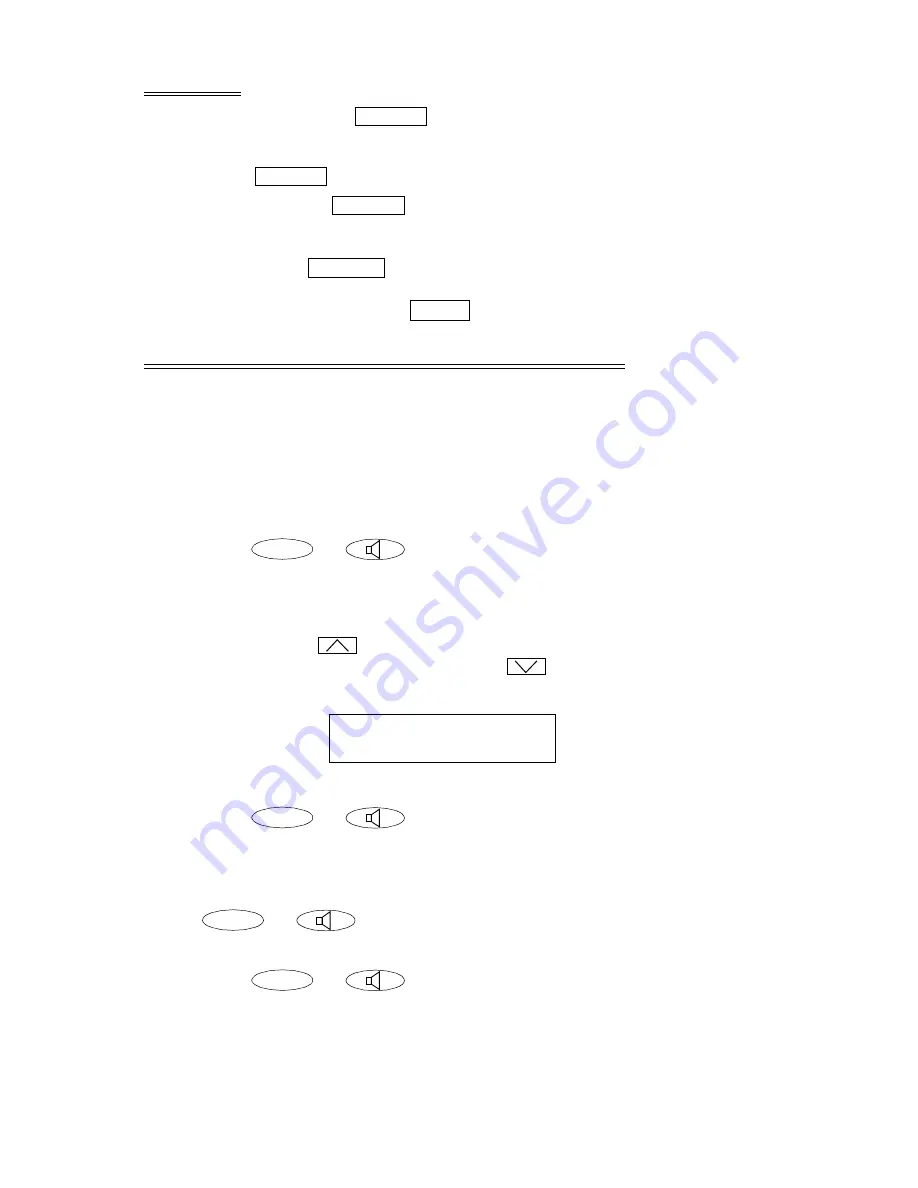
6
RELEASE
An ACD agent can press
to disconnect from a call.
To disconnect from a call
1. Press .
Note:
Pressing
is faster than waiting for a caller or trunk to
disconnect and enables you to perform other ACD or voice
terminal procedures sooner. You
do not
hear dial tone after you
press .
If you want to disconnect from a call and then place another
call, you can press
instead.
SPEAKER (LISTEN-ONLY) and GROUP LISTEN
The Speaker feature allows you to place calls or access other features without
using the headset. However, in order to speak to the other party, you must use
the headset. With the Group Listen feature, the headset and speaker are
active at the same time.
To use the listen-only speaker to place a call without using the headset
or for any listening-only feature (such as monitoring a call on which you
have been put on hold or for group listening)
1. Press
(or
)
.
2. Place a call or access the selected feature.
3. Adjust speaker volume if necessary:
To raise the volume, press the right half of the Speaker Volume control
button labeled
; to lower the volume, press the left half of the
Speaker Volume control button labeled
.
The display shows the volume level: (There are eight volume levels.)
To end a call (while the headset is off and only the speaker is active)
1. Press
(or
)
.
To activate the speaker while using the headset so that both are active at
the same time (the Group Listen feature)
1. While you are using the headset, activate the speaker by pressing
(or
)
.
To turn off the speaker and return to headset use
1. Press
(or
)
.
Release
Release
Release
Release
Drop
Spkr
->>>>>>
+
Spkr
Spkr
Spkr




































