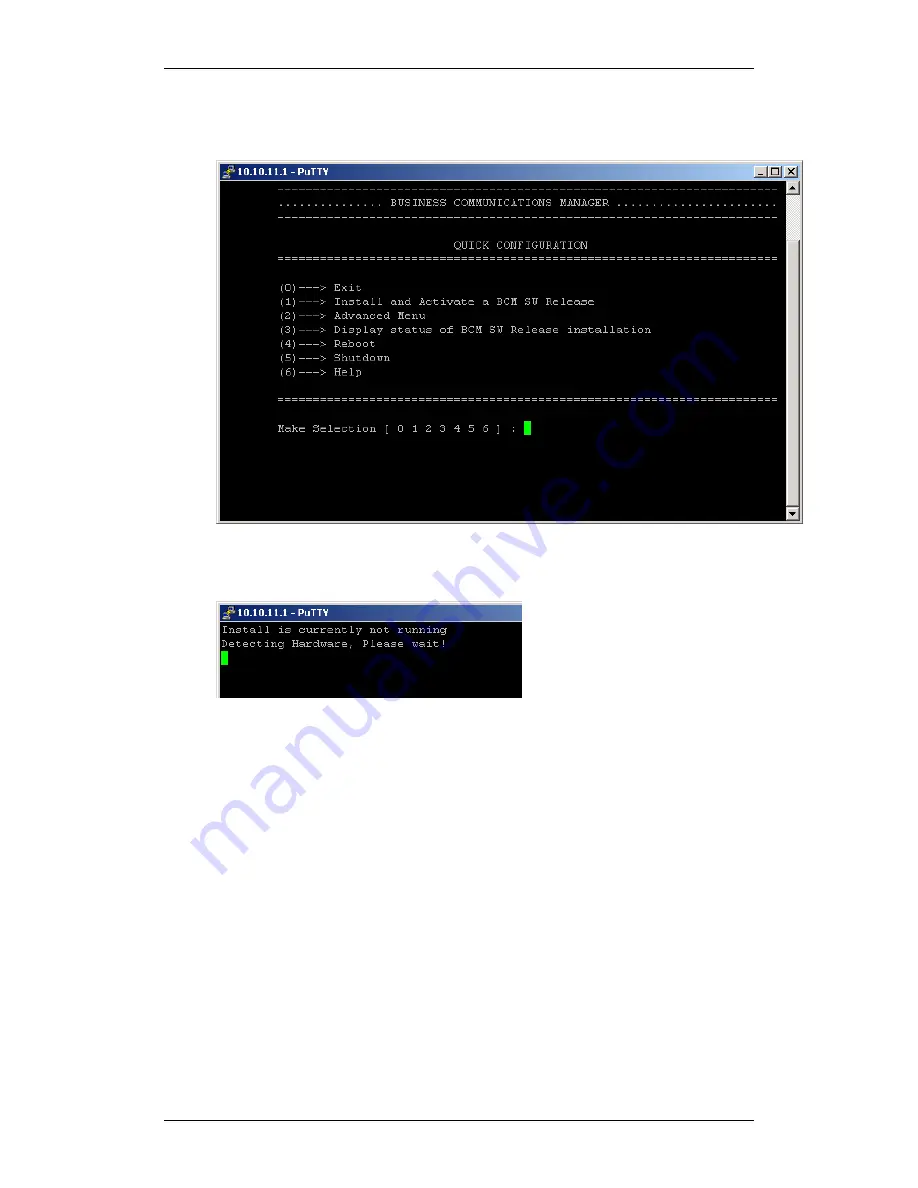
BCM450 Hardware & Installation
68
NN40011-001 Issue 1.2 BCM450 Rls 6.0
4. The Quick Configuration menu will display. Select
1
-> Install and
Activate a BCM SW Release
.
5. Detection of the BCM hardware type - i.e. BCM50 or BCM450 (BCM
200/400 5.0 or later systems will be detected as BCM450)
– will begin.
















































