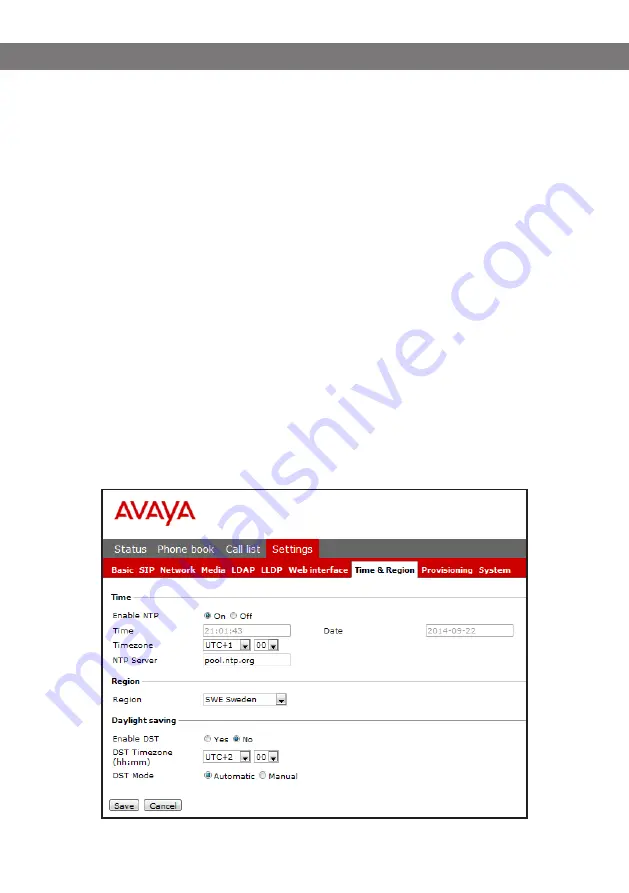
Avaya B179 SIP Conference Phone
Installation and Administration Guide
12
Compare the latest version with the current version (shown on the web page).
If you want to upgrade, select the desired version in the list box and click on Upgrade.
The browser window and the display on the Avaya B179 shows that the upgrade has begun.
The download and installation can take several minutes. Do not interrupt the upgrade
and do not disconnect plugs to the Avaya B179 during the upgrade. Interrupting the
upgrade may render the conference phone inoperable.
When installation is complete, the text “Upgrade Complete. The unit will be
rebooted.” is shown in your browser, and after a while you hear the Avaya music
signature, which indicates that the conference phone has started.
Setting time and region
Select Settings > Time & Region.
Select the time zone and, if you wish, correction for DST (Daylight saving).
You can set the time and date manually or choose a different time server.
Select the region where you are.
This setting affects the frequency and duration of the signaling tones (ring signal, busy
tone, etc).
Save the setting.
The Avaya B179 restarts to apply the new settings.
Содержание B179 SIP
Страница 1: ...Avaya B179 SIP Conference Phone Installation and Administration Guide Issue 1 March 2016...
Страница 24: ...Avaya B179 SIP Conference Phone Installation and Administration Guide 20 SIP Select Settings SIP...
Страница 30: ...Avaya B179 SIP Conference Phone Installation and Administration Guide 26 NETWORK Select Settings Network...
Страница 49: ...Avaya B179 SIP Conference Phone Installation and Administration Guide 45...






























