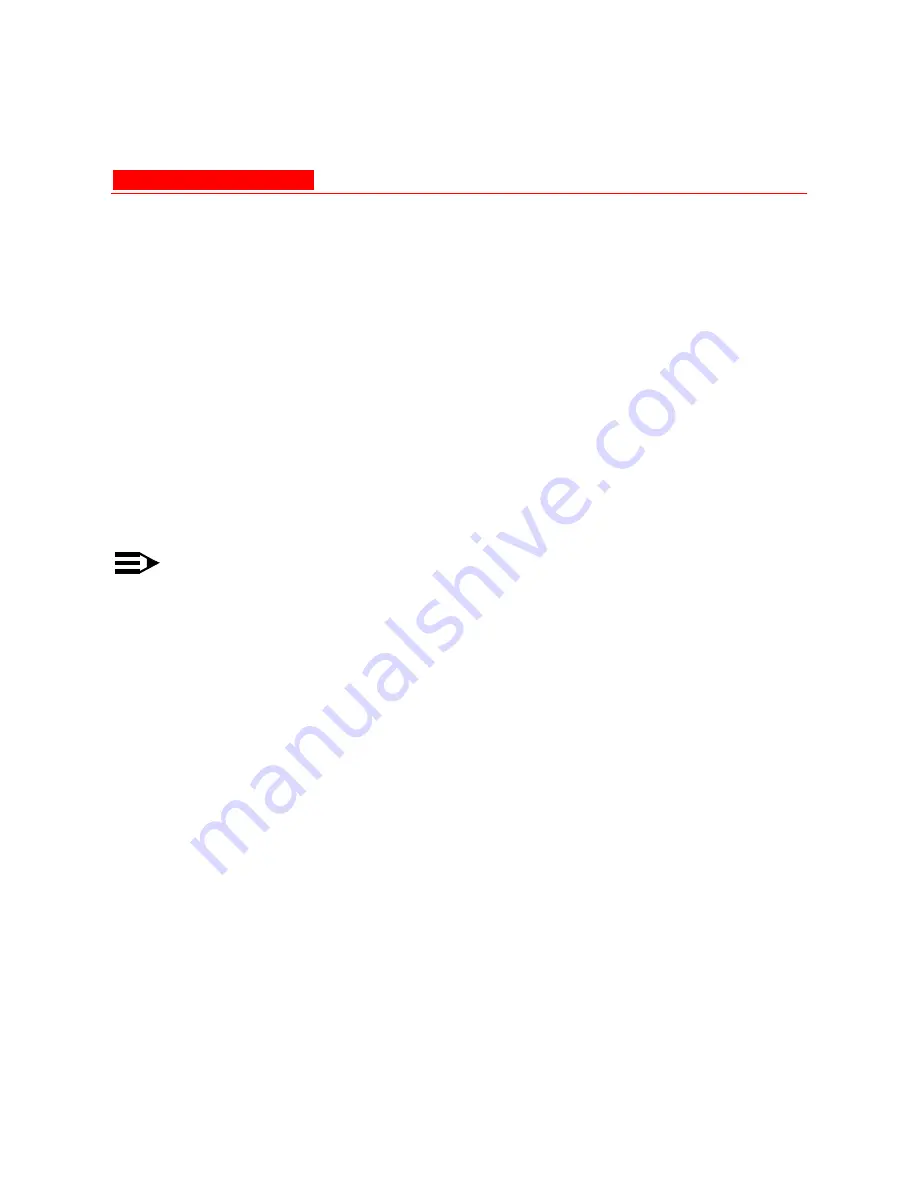
Recovery Procedures
Avaya Wireless AP-3 User’s Guide 7-21
Download Procedure
Follow these steps to use ScanTool to download a software image to an
Access Point with a missing image:
1. Download the latest software from
http://www.avaya.com/support
.
2. Copy the latest software updates to your TFTP server.
3. Launch ScanTool.
4. Highlight the entry for the AP you want to update and click
Change
.
5. Set
IP Address Type
to
Static
.
NOTE:
You need to assign static IP information temporarily to the
Access Point since its DHCP client functionality is not available
when no image is installed on the device.
6. Enter an unused IP address that is valid on your network in the
IP
Address
field. You may need to contact your network
administrator to get this address.
7. Enter the network’s
Subnet Mask
in the field provided.
8. Enter the network’s
Gateway IP Address
, if necessary. You may
need to contact your network administrator to get this address. You
should only need to enter the default gateway address if the
Access Point and the TFTP server are separated by a router.
9. Enter the IP address of your TFTP server in the field provided.
Содержание AP-3
Страница 1: ......
Страница 48: ...Hardware Installation Avaya Wireless AP 3 User s Guide 2 17 Figure 2 11 Insert Card and Antenna ...
Страница 61: ...Initialization 2 30 Avaya Wireless AP 3 User s Guide Figure 2 15 Enter Network Password ...
Страница 87: ...System Status 3 4 Avaya Wireless AP 3 User s Guide Figure 3 2 System Status Screen ...
Страница 101: ...Network Avaya Wireless AP 3 User s Guide 4 13 Figure 4 3 DHCP Server Configuration Screen ...
Страница 106: ...Network 4 18 Avaya Wireless AP 3 User s Guide Figure 4 4 Link Integrity Configuration Screen ...
Страница 146: ...Management 4 58 Avaya Wireless AP 3 User s Guide Figure 4 9 Management Services Configuration Screen ...
Страница 155: ...Filtering Avaya Wireless AP 3 User s Guide 4 67 Figure 4 10 Static MAC Configuration Screen ...
Страница 203: ...Security Avaya Wireless AP 3 User s Guide 4 115 Figure 4 13 MAC Access Configuration Screen ...
Страница 208: ...RADIUS 4 120 Avaya Wireless AP 3 User s Guide Figure 4 14 RADIUS Access Control Configuration Screen ...
Страница 214: ...RADIUS 4 126 Avaya Wireless AP 3 User s Guide Figure 4 15 RADIUS Accounting Server Configuration ...
Страница 218: ...VLAN SSID 4 130 Avaya Wireless AP 3 User s Guide Figure 4 16 Components of a typical VLAN ...
Страница 230: ...Version 5 6 Avaya Wireless AP 3 User s Guide Figure 5 3 Version Information Screen ...
Страница 236: ...RADIUS 5 12 Avaya Wireless AP 3 User s Guide Figure 5 8 RADIUS Monitoring Screen ...
Страница 238: ...Interfaces 5 14 Avaya Wireless AP 3 User s Guide Figure 5 9 Wireless Interface Monitoring ...
Страница 252: ...Reboot Avaya Wireless AP 3 User s Guide 6 9 Figure 6 5 Reboot Command Screen ...
Страница 255: ...Help Link 6 12 Avaya Wireless AP 3 User s Guide Figure 6 7 Help Link Configuration Screen ...






























