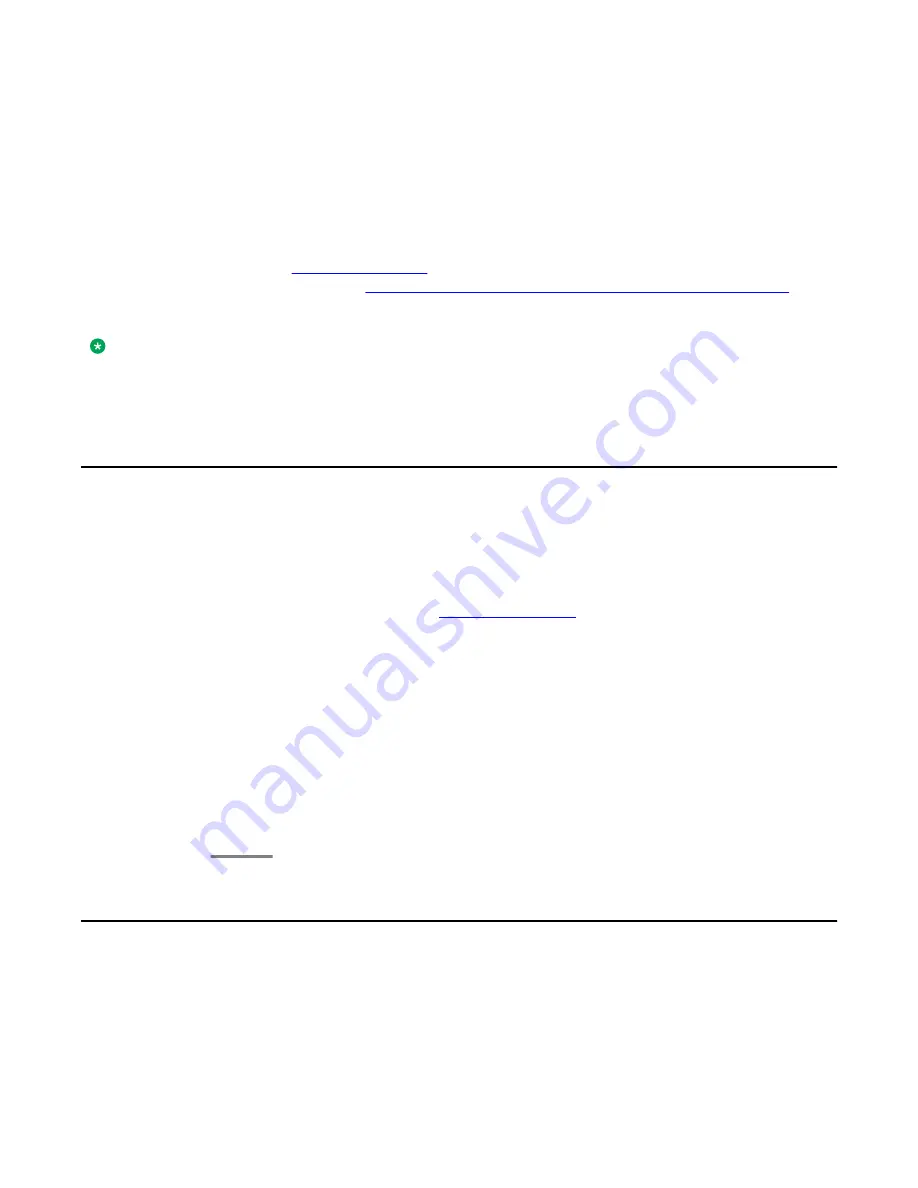
Chapter 12: Using the contacts feature
You can save up to 250 names and up to 3 telephone numbers per name. You can use voice dialing to
speak the contact name; see
Using voice dialing
on page 30 for information. You can also import or export
a Contact list using a USB device; see
Importing and Exporting Contacts using USB Flash Drives
on
page 53 for information.
Note:
When you press the
Contacts
button you may not see all the functionality described in this chapter.
This would be because your system administrator has disabled changes to Contacts.
Searching for a contact
You can search for any name as described here, or you can jump to a certain group of letters
in your Contacts list by pressing the associated dial pad button. For example, if you press
3
,
the Contacts list might display entries starting with D, E, F or 3 depending on how you set up
your contacts and how many times you press
3
in succession. You can also search for and
dial a contact using voice dialing; see
Using voice dialing
on page 30 for information.
Procedure
1. Press
Contacts
.
2. Using the dialpad, start typing the name for which you want to search.
Keep in mind that a Contacts search is case-sensitive and how your Contact list is
set up. If you set up your contacts as “Last Name, First Name” start typing the letters
of the last name. If you have set up your contacts using a different scheme, type
the most likely letter(s) that would match the contact you want to find.
3. Press
Call
to call the person or press
More
then
Edit
to edit contact information.
Viewing a contact's details
Procedure
1. Press
Contacts
.
Avaya one-X
®
Deskphone H.323 for 9630 and 9630G IP Deskphone User Guide
January 2013 49






























