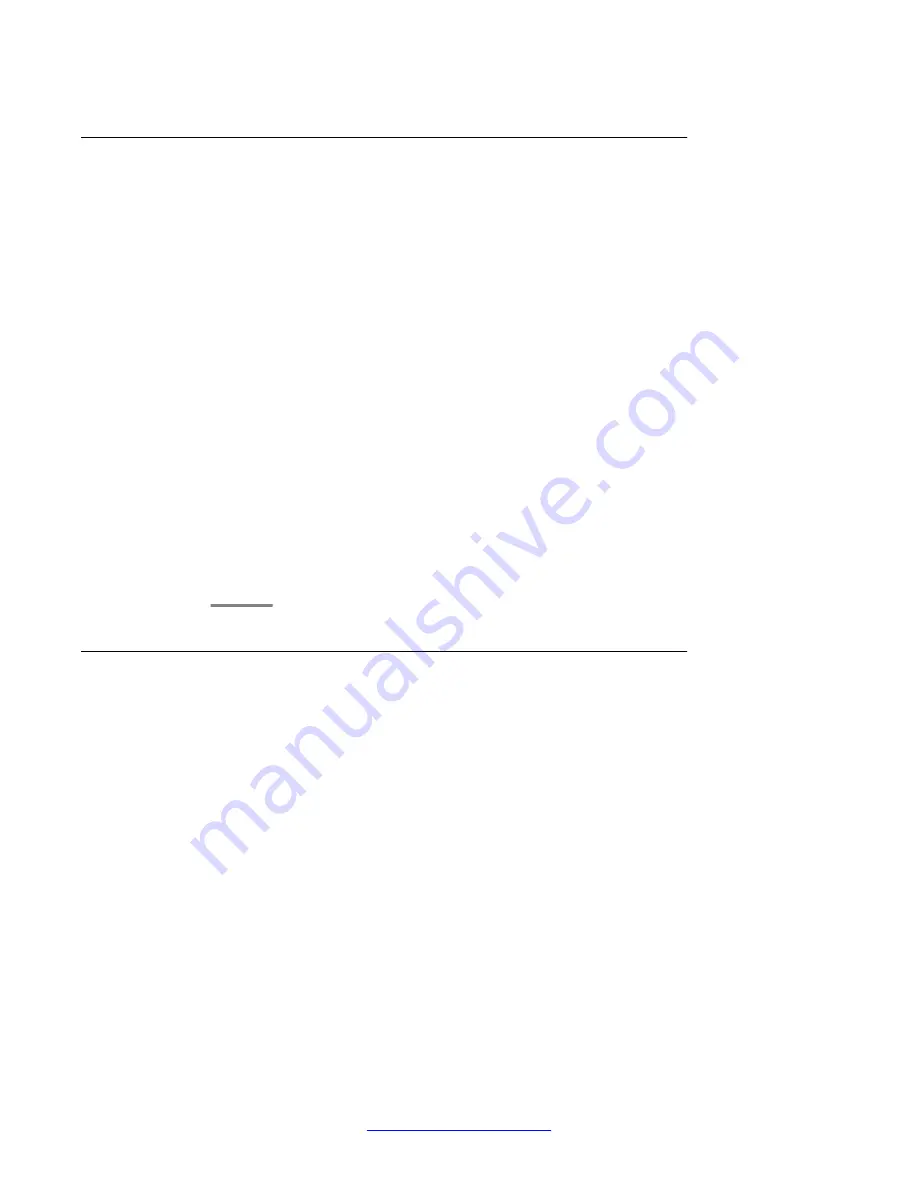
Setting the audio path
You can set your phone to go off-hook on the Speaker or the Headset when you make an on-
hook call.This setting also determines whether the Voice Dialing feature gets its input from the
Speaker or the Headset.
Procedure
1. Press
Avaya Menu
.
2. Select
Options & Settings
or
Phone Settings
.
3. Press
Select
or
OK
.
4. Select
Call Settings
.
5. Press
Select
or
OK
.
6. Select
Audio Path
.
7. Press
Change
or
OK
to change the Speaker or Headset setting.
If the audio path is set to Headset and your headset uses switchhook control
(typically true for wireless headsets), the Voice Dialing feature cannot receive input
from the headset.
8. Press
Save
.
Setting contact names to display during calls
You can set your phone to show the contact's name rather than the calling party name for an
incoming or answered call, a transferred call, or conference call when a calling or called party
number matches a number on your Contacts list.
Procedure
1. Press
Avaya Menu
.
2. Select
Options & Settings
or
Phone Settings
.
3. Press
Select
or
OK
.
4. Select
Call Settings
.
5. Press
Select
or
OK
.
6. Select
Pair Contacts to Calls
.
7. Press
Change
or
OK
to change the setting to On or Off.
Avaya Menu
18 Avaya one-X
®
Deskphone H.323 for 9630 and 9630G IP Deskphone User Guide
January 2013
Comments? [email protected]
















































