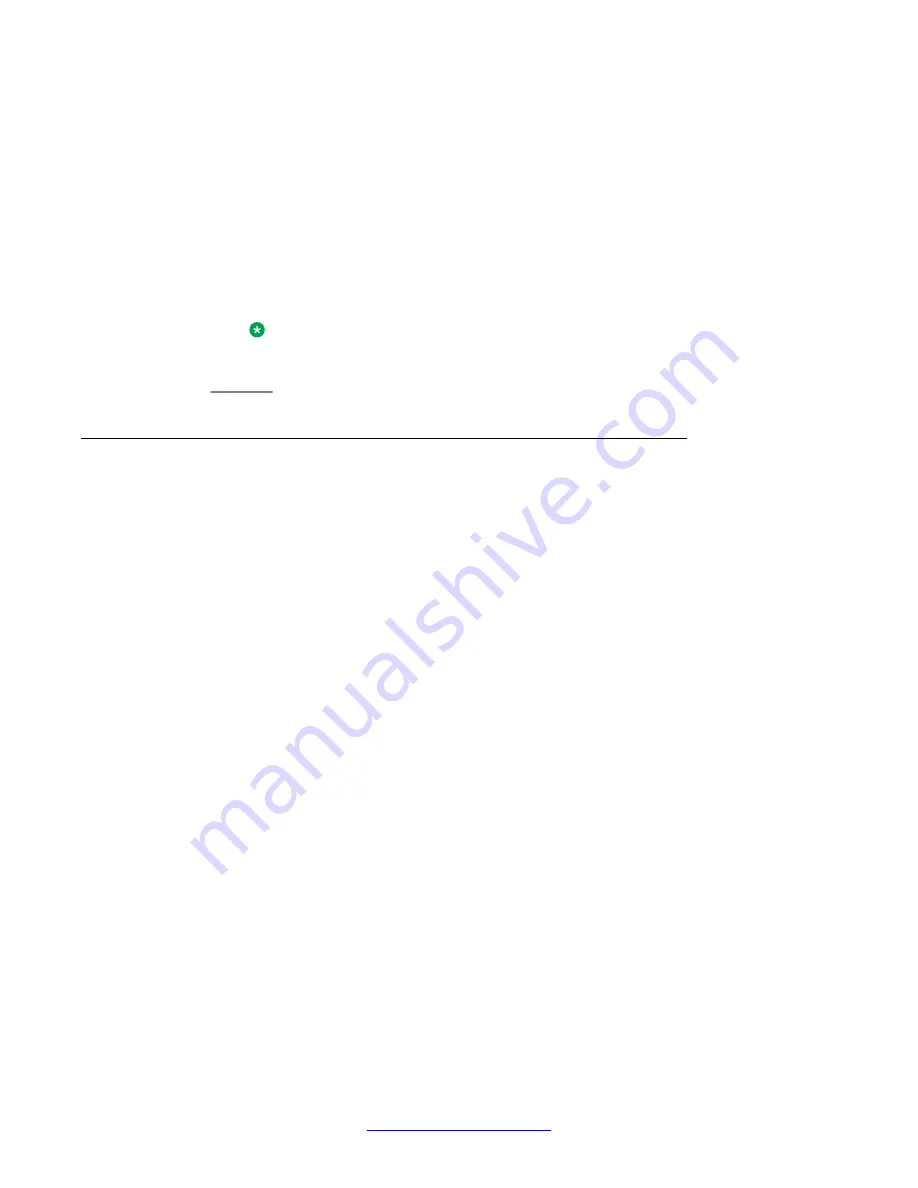
6. Scroll to
Personalized Ringing
.
7. Press
OK
or
Change
.
8. Use the
Right
or
Left
arrow key to select the type of ringer pattern from
Classic
or
Alternate
.
9. Scroll to the specific ringer pattern that you want to set. Press
Play
if you want to
hear the pattern again.
The pattern is played as you navigate across the ringer patterns.
10. Press
Save
.
Note:
This feature is not applicable to the 9670 deskphones.
Personalizing button labels
About this task
You can change the labels that are displayed for your extensions, features, and abbreviated
dial or speed dial buttons.For example, you can change the label for your extension to "My
Line." If you have a button module attached to your deskphone, you can change any of those
labels as well; for example, you can change a Help Desk extension to read “Help Desk.”
Procedure
1. Press
Avaya Menu
.
2. Select
Options & Settings
or
Phone Settings
.
3. Press
Select
or
OK
.
4. Select
Application Settings
.
5. Press
Select
or
OK
.
6. Select
Personalize Labels
...
7. Press
Change
or
OK
.
8. Select the label you want to edit.
If the label you want to edit is on the Features menu, scroll right to access the
Features menu, and select the label you want to edit.
9. Press
Edit
.
10. Edit the label using up to 13 characters.
Press
More
then
Clear
to clear all text fields and start over.
11. Press
Save
or
OK
.
Avaya Menu
22 Avaya one-X
®
Deskphone H.323 for 9630 and 9630G IP Deskphone User Guide
January 2013
Comments? [email protected]






























