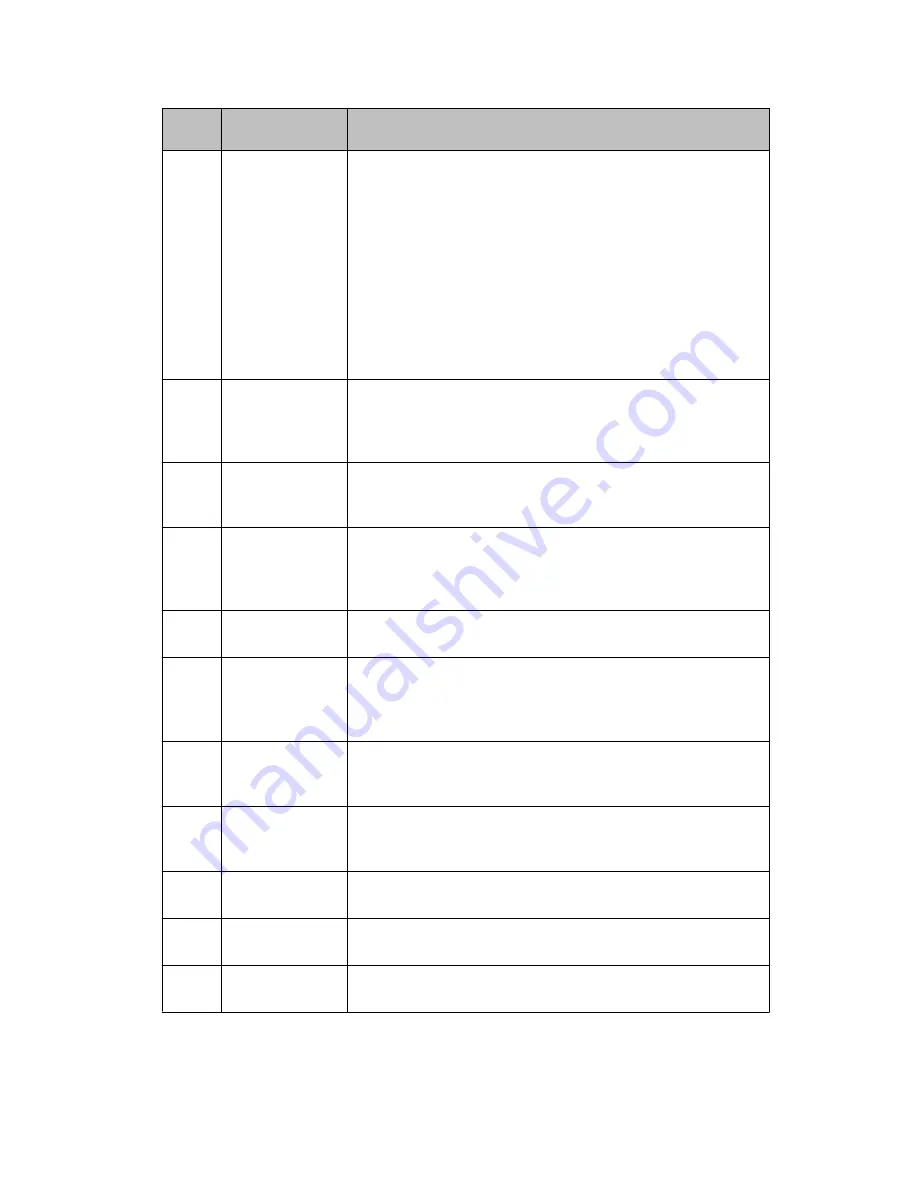
No.
Name of button
or feature
Description
There are eight softkeys on the telephone that can be
programmed as either function keys, destination keys or
partner keys.
Press a Destination Key or a Partner key to make or answer a
call or resume a call on hold. When you program a call number
on a key, you can simply press the key to dial the destination.
Press a labeled function key to enable or disable that function.
The function keys provide access to the Avaya call
management system features that have been administered for
your extension. The green LED next to each function key button
indicates if the feature is currently on or off. If the light is on, the
feature is on.
3
Softkeys
Press the softkeys to select the softkey labels. The softkey
labels indicate the action that each softkey produces. The
labels and the actions vary depending on the object that you
select.
4
OK
Press the
OK
button for a shortcut to an action. For example,
select an entry from your call history and press
OK
to dial the
number.
5
Phone/Exit
Press the
Phone/Exit
button to view and manage your calls.
For example, if you are viewing a menu, pressing the
Phone/
Exit
button takes the telephone display back to the home
screen.
6
Contacts
Press the
Contacts
button to view the entries in your Contacts
list.
7
Avaya Home
Press the
Home
button to gain access to the Avaya menu. The
Avaya menu provides options that you can use to customize
telephone settings, configure call logging, select the display
language, and verify the telephone operation.
8
History
Press the
History
button to view a list of your missed calls. The
icon on the
History
button lights up when you have missed
calls.
9
Volume
Press
+
or
-
on the
Volume
button while active on the handset,
headset or speaker to adjust the volume of the speaker or
ringer.
10
Mute
Press the
Mute
button to mute a call in progress or reactivate
a muted call.
11
Microphone
The omnidirectional microphone sends and receives signals
from all directions.
12
Speaker
Press the
Speaker
button to use the speakerphone. To take a
call off speakerphone, lift the handset.
Buttons and features of the Avaya 9508 telephone
Avaya 9508 Series Digital Deskphone User Guide
March 2011 11
Содержание 9508 Series
Страница 1: ...Avaya 9508 Series Digital Deskphone User Guide for Integral 5 16 603553 Issue 1 March 2011 ...
Страница 4: ...4 Avaya 9508 Series Digital Deskphone User Guide March 2011 ...
Страница 16: ...Overview 16 Avaya 9508 Series Digital Deskphone User Guide March 2011 ...
Страница 30: ...Handling calls 30 Avaya 9508 Series Digital Deskphone User Guide March 2011 ...
Страница 36: ...Diverting incoming calls 36 Avaya 9508 Series Digital Deskphone User Guide March 2011 ...
Страница 44: ...Using the Conference bridge 44 Avaya 9508 Series Digital Deskphone User Guide March 2011 ...
Страница 50: ...Managing the call history 50 Avaya 9508 Series Digital Deskphone User Guide March 2011 ...
Страница 54: ...Managing the phone book 54 Avaya 9508 Series Digital Deskphone User Guide March 2011 ...
Страница 58: ...Managing text messages 58 Avaya 9508 Series Digital Deskphone User Guide March 2011 ...
Страница 72: ...Using the Call Charges feature 72 Avaya 9508 Series Digital Deskphone User Guide March 2011 ...
Страница 100: ...Customizing your telephone 100 Avaya 9508 Series Digital Deskphone User Guide March 2011 ...
Страница 110: ...Auxiliary devices 110 Avaya 9508 Series Digital Deskphone User Guide March 2011 ...
Страница 118: ...Remote features 118 Avaya 9508 Series Digital Deskphone User Guide March 2011 ...












































