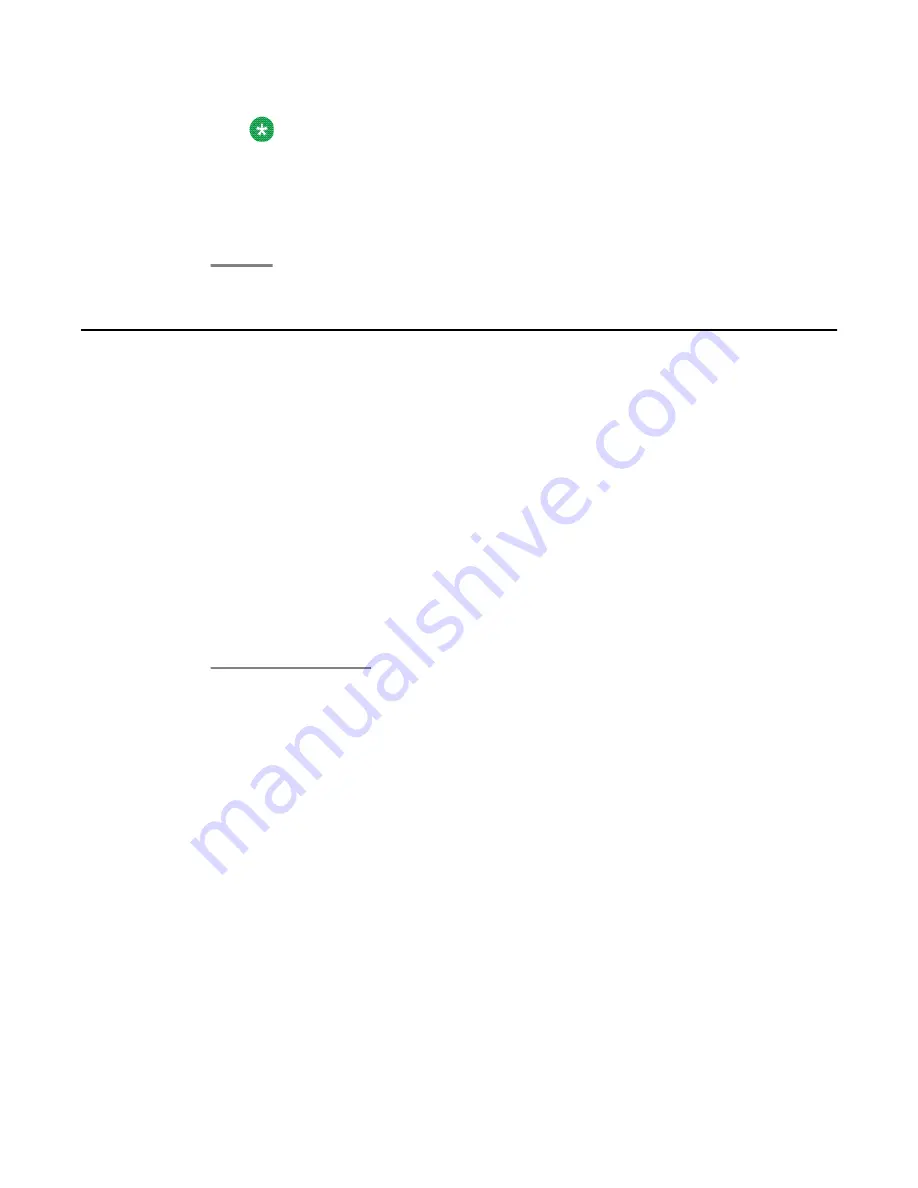
Note:
If another conference is scheduled on the conference bridge immediately after yours
at a 15-minute interval, an alert tone warns you that the conference is approaching
its end. The connection ends 10 minutes before the beginning of the next
conference.
Moderating calls on the conference bridge
The one who initiates the conference call and invites participants to join is called the moderator.
The moderator has specific managing rights in a conference bridge, such as:
• Activating the lecture mode. The moderator can assign speaking rights to one participant
and mute all others.
• Dropping participants. The moderator can drop participants from the conference call as
per need.
In the absence of a moderator, all participants have the rights of a moderator. Each participant
can see all participants currently in the conference on their display screens.
The status of each member is indicated by an:
•
M
, when muted or being listener in lecture mode
•
S
, when being the speaker in lecture mode
1. To start the lecture mode, select the designated speaker.
2. Press the
OK
button.
3. Select
Speaker
.
4. Press the
OK
button.
The telephone system denotes the new speaker with an
S
and the new speaker
appears on the top of the displayed conference participants. All other participants
are muted.
5. To change the speaker, select the new participant and repeat Step 2 to Step 4.
6. To turn off the lecture mode, select the current speaker and press
OK
.
7. Select
End lecture mode
.
8. Press the
OK
button.
All participants can talk to each other again.
9. To disconnect one conference participant specifically, first select the participant that
you want to disconnect.
Using the Conference bridge
40 Avaya 9508 Series Digital Deskphone User Guide
March 2011
Содержание 9508 Series
Страница 1: ...Avaya 9508 Series Digital Deskphone User Guide for Integral 5 16 603553 Issue 1 March 2011 ...
Страница 4: ...4 Avaya 9508 Series Digital Deskphone User Guide March 2011 ...
Страница 16: ...Overview 16 Avaya 9508 Series Digital Deskphone User Guide March 2011 ...
Страница 30: ...Handling calls 30 Avaya 9508 Series Digital Deskphone User Guide March 2011 ...
Страница 36: ...Diverting incoming calls 36 Avaya 9508 Series Digital Deskphone User Guide March 2011 ...
Страница 44: ...Using the Conference bridge 44 Avaya 9508 Series Digital Deskphone User Guide March 2011 ...
Страница 50: ...Managing the call history 50 Avaya 9508 Series Digital Deskphone User Guide March 2011 ...
Страница 54: ...Managing the phone book 54 Avaya 9508 Series Digital Deskphone User Guide March 2011 ...
Страница 58: ...Managing text messages 58 Avaya 9508 Series Digital Deskphone User Guide March 2011 ...
Страница 72: ...Using the Call Charges feature 72 Avaya 9508 Series Digital Deskphone User Guide March 2011 ...
Страница 100: ...Customizing your telephone 100 Avaya 9508 Series Digital Deskphone User Guide March 2011 ...
Страница 110: ...Auxiliary devices 110 Avaya 9508 Series Digital Deskphone User Guide March 2011 ...
Страница 118: ...Remote features 118 Avaya 9508 Series Digital Deskphone User Guide March 2011 ...






























