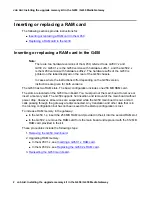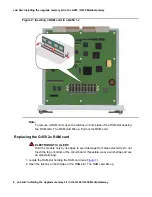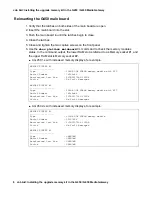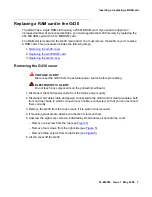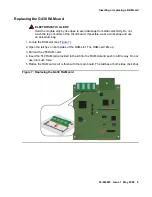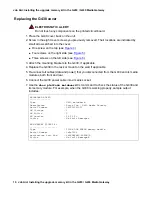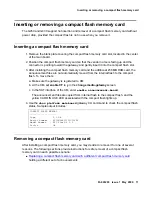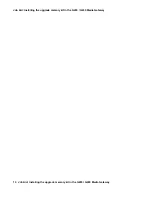Inserting or replacing a RAM card
03-603203 Issue 1 May 2009
5
3. Pull out the 256 RAM card.
!
Important:
Important:
Make sure to remove the 256 RAM card. Failure to do so may result in continuous
resets.
4. Insert the 512 RAM card provided in the kit into the RAM slot, and push in all the way. Do
not use too much force.
5. Flatten the RAM card so it is flush with the main board. The latches at both sides click shut.
Figure 3: Replacing a RAM card in a G450 2.x