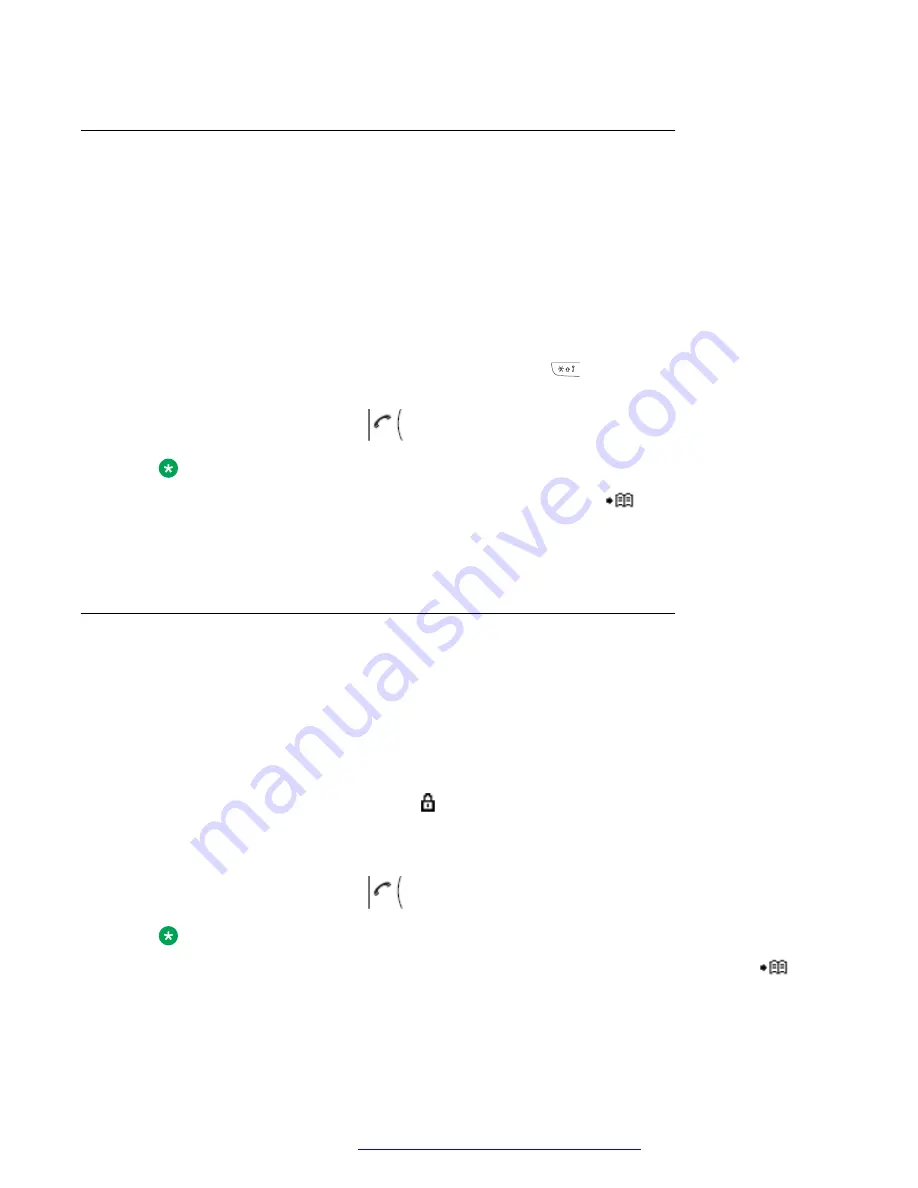
Calling a number from contacts
Procedure
1. Press
Menu
.
2. Select
Contacts
.
3. Select
Call contact
.
4. Select a contact from the list, or search a name or number by entering the characters in the
Search
field.
5.
(Optional)
To search for a contact, you can temporarily change the input language by long
pressing the
Key lock, and Upper and Lower case
(
) key. This can be used to access
characters in a foreign language temporarily.
6.
Press
Call
or the
Off-hook
(
) key.
Note:
Contacts
can also be accessed by pressing the soft key
in idle mode. The middle
soft key is by default configured to access the contact list, but can be configured to
access the
Central phonebook
or the
Contacts
menu. The Soft key is configured in the
handset using WinPDM or Device Manager.
Calling a contact from the local or company phonebook
Procedure
1. Press
Menu
.
2. Select
Contacts
.
3. Select
Call contact
.
The local and company phone book contacts appears in the same list. The company names
are indicated by the
Locked entry
( ) icon for identification.
4. Select a contact from the list, or search a name or a number by entering the characters in
the
Search
field.
5.
Press
Call
or the
Off-hook
(
) key to call the contact.
Note:
The company phonebook can be accessed by pressing the
Call Contact list
(
) soft
key in idle mode.
Menu operation
July 2017
Using 3730 DECT Handsets with Communication Manager and IP Office
44






























