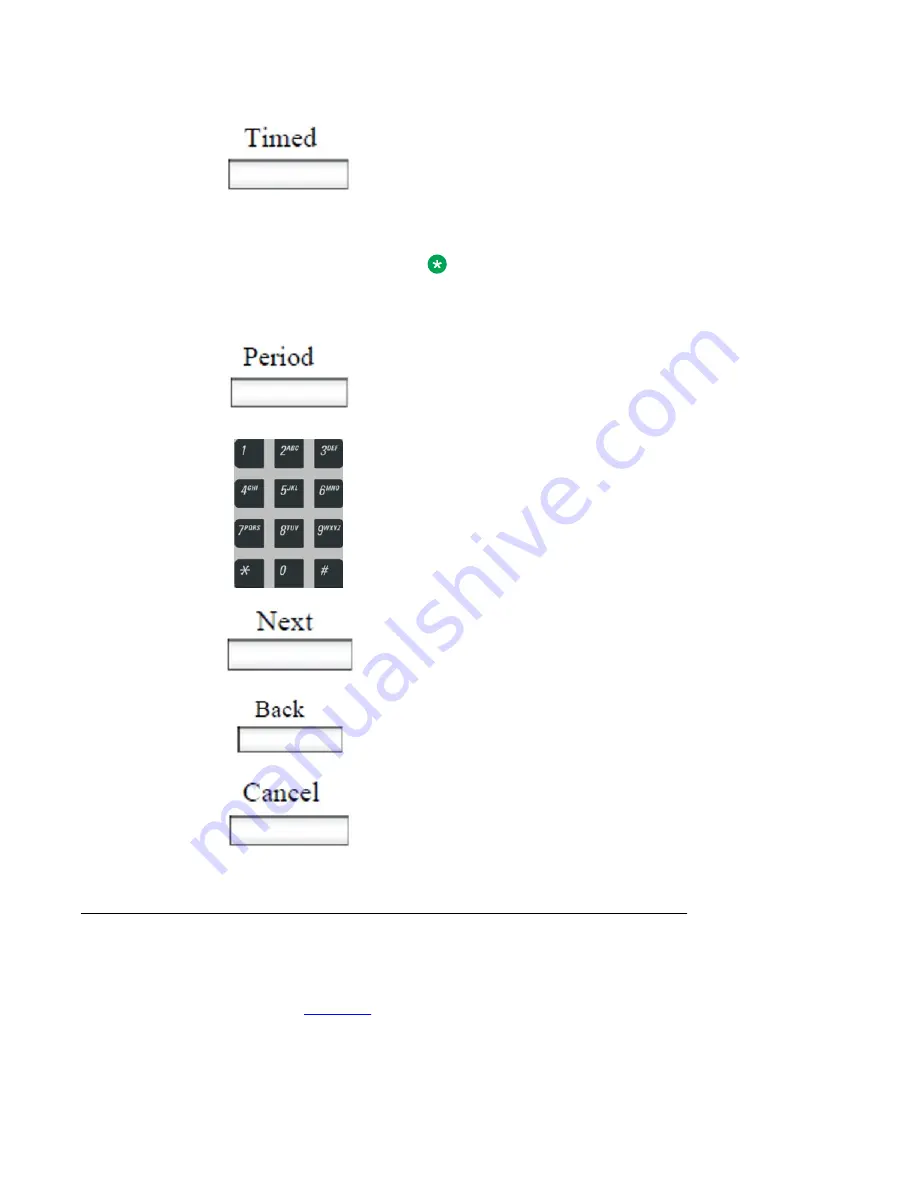
• Press the
Next
context-sensitive soft key to
configure the logon duration to Permanent. A login
confirmation screen appears.
• Press the
Timed
context-sensitive soft key to open
a screen to configure a maximum time to remain
logged in.
Note:
If you press the
Timed
context-sensitive soft key,
you must then configure the duration of the login.
2. Press the
Period
context-sensitive soft key to
toggle the logon duration entries between hours or
days.
3. Do one of the following:
• Use the dialpad to enter the number of hours or
days you want to remain logged on and press the
Next
context-sensitive soft key.
• Press the
Back
context-sensitive soft key to return
to the permanent logon screen.
• Press the
Cancel
context-sensitive soft key to
return to the first logon screen.
Logging on multiple user accounts
The Avaya 1165E IP Deskphone has a multiuser feature that allows multiple SIP user accounts
to be active on the IP Deskphone at the same time. For more information about logging on
on page 213.
Logging on
Avaya 1165E IP Deskphone with SIP Software User Guide
November 2013 57
Содержание 1165E
Страница 4: ...4 Avaya 1165E IP Deskphone with SIP Software User Guide November 2013 Comments infodev avaya com...
Страница 10: ...T Rex 286 Glossary 287 Index 291 10 Avaya 1165E IP Deskphone with SIP Software User Guide November 2013...
Страница 100: ...Making a call 100 Avaya 1165E IP Deskphone with SIP Software User Guide November 2013 Comments infodev avaya com...
Страница 134: ...Call Inbox 134 Avaya 1165E IP Deskphone with SIP Software User Guide November 2013 Comments infodev avaya com...
Страница 140: ...Call Outbox 140 Avaya 1165E IP Deskphone with SIP Software User Guide November 2013 Comments infodev avaya com...
Страница 150: ...Instant Messaging 150 Avaya 1165E IP Deskphone with SIP Software User Guide November 2013 Comments infodev avaya com...
Страница 274: ...Visual indicators 274 Avaya 1165E IP Deskphone with SIP Software User Guide November 2013 Comments infodev avaya com...






























