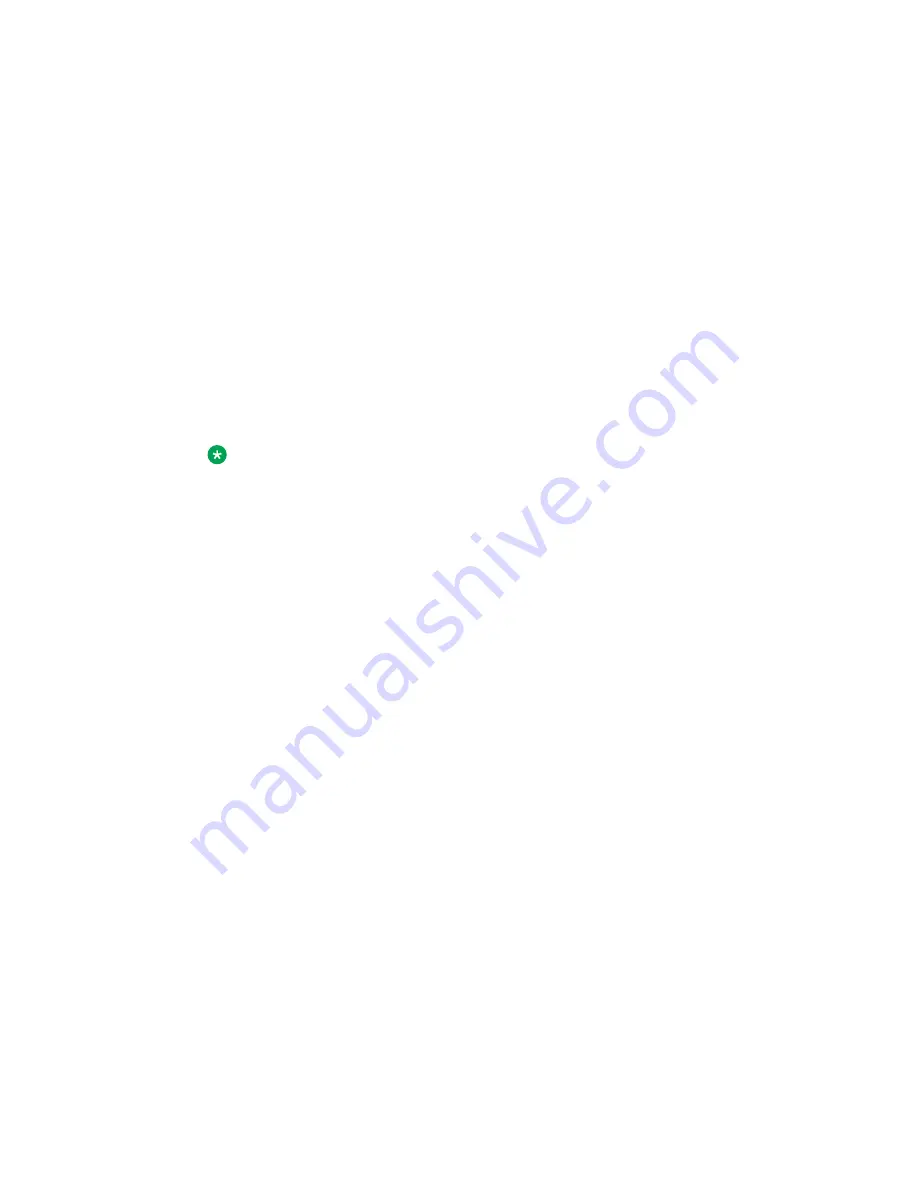
The File Manager browsing screen provides the following options:
•
Select
— to enter into the selected folder.
•
Back
— to return to the previous screen
•
Delete
:
- If you select a file to delete, the screen prompts to confirm deletion and then deletes
the file. If you do not respond to the deletion prompt in 15 seconds, deletion is
cancelled.
- If you select a folder on the IP Deskphone to delete, the screen prompts to confirm
deletion of all contents of the folder on the phone but does not delete the folder
itself.
- If you select a folder on the USB device to delete, the screen prompts to confirm
deletion of the folder and all its contents. If you do not respond to the deletion prompt
within 15 seconds, deletion is cancelled.
Note:
Your phone configuration can prohibit you from deleting files. In this case, if you are
prohibited from deleting files, pressing the
Delete
soft key causes the following
message to appear:
Action is not allowed. You don't have permissions.
•
Send
— appears only after you select a file.
- If you select a file on a USB device and press
Send
, you can send or copy the
selected file to the IP Deskphone. Based on the file extension, the destination folder
is selected automatically; for example: PNG files are sent directly to Images folder
on the IP Deskphone.
- If you select a file on the IP Deskphone and press
Send
, an error message appears
if there is no USB drive plugged into the IP Deskphone. Sending files from the IP
Deskphone to another location on the IP Deskphone is not allowed.
- If you select a file on the IP Deskphone and press
Send
, a
Select Destination
screen is displayed. Select the folder on the USB drive to which you want to send
the file .
•
Back
— to dismiss the current screen and return you to the
Device Selection
screen.
File Manager Select Destination
The
File Manager Select Destination
confirmation prompt screen confirms that you want to
select the destination folder to which you wish to send or copy the previously selected file.
The following figure displays the screen to select the destination folder.
USB flash memory device support
Avaya 1165E IP Deskphone with SIP Software User Guide
November 2013 265
Содержание 1165E
Страница 4: ...4 Avaya 1165E IP Deskphone with SIP Software User Guide November 2013 Comments infodev avaya com...
Страница 10: ...T Rex 286 Glossary 287 Index 291 10 Avaya 1165E IP Deskphone with SIP Software User Guide November 2013...
Страница 100: ...Making a call 100 Avaya 1165E IP Deskphone with SIP Software User Guide November 2013 Comments infodev avaya com...
Страница 134: ...Call Inbox 134 Avaya 1165E IP Deskphone with SIP Software User Guide November 2013 Comments infodev avaya com...
Страница 140: ...Call Outbox 140 Avaya 1165E IP Deskphone with SIP Software User Guide November 2013 Comments infodev avaya com...
Страница 150: ...Instant Messaging 150 Avaya 1165E IP Deskphone with SIP Software User Guide November 2013 Comments infodev avaya com...
Страница 274: ...Visual indicators 274 Avaya 1165E IP Deskphone with SIP Software User Guide November 2013 Comments infodev avaya com...






























