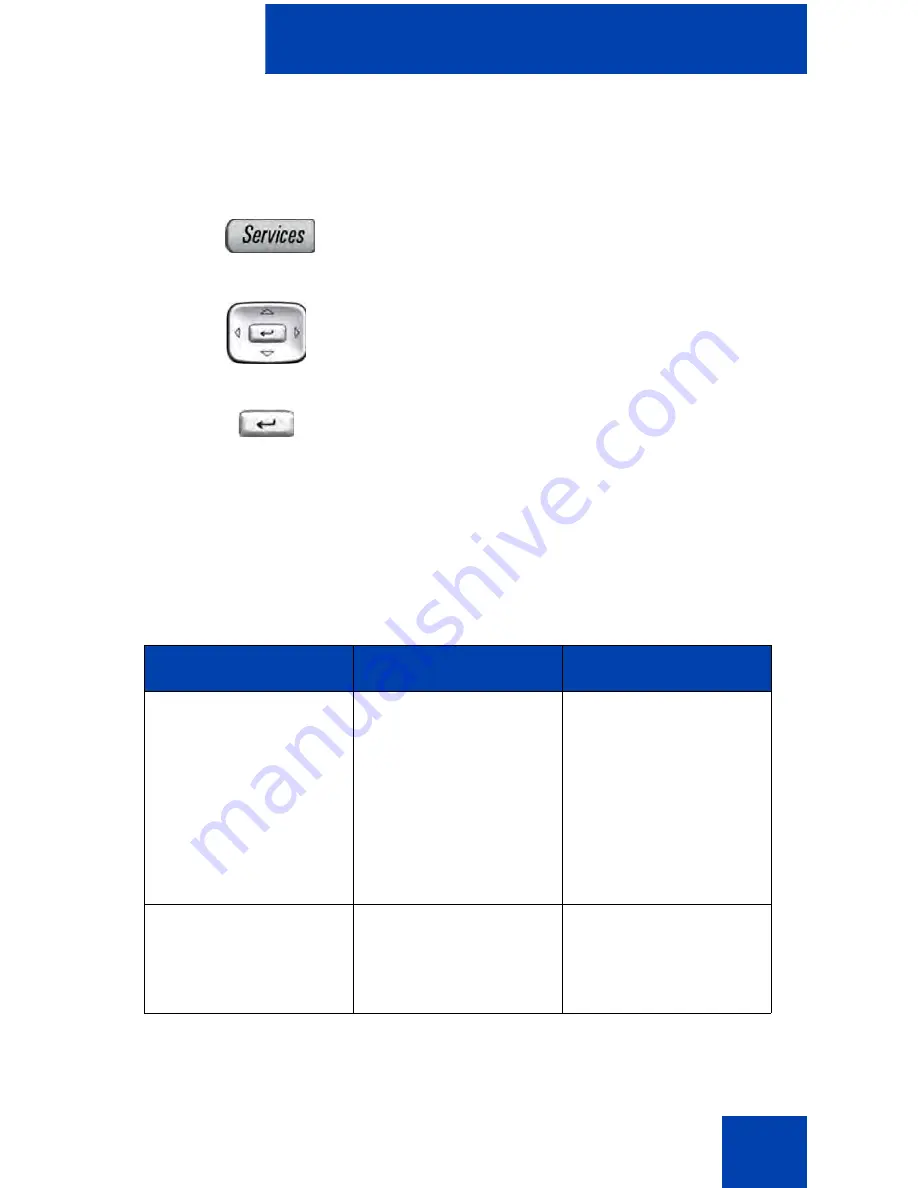
Additional phone features
200
Note: If you do not use the Resume Normal Mode command after
testing, the phone automatically returns to Normal Mode in 10
minutes.
Troubleshooting MG 1000B
The MG 1000B can cause error messages to display on-screen. Table 11
lists error messages and describes actions to correct the causes.
1.
Press the
Services
key.
2.
Press the
Up/Down
navigation keys to
scroll and highlight
Resume Normal
Mode
.
3.
Press the
Send/Enter
key (the phone
registers back to the main office).
Table 11: Troubleshooting MG 1000B (Part 1 of 2)
Display Message
Probable Cause
Actions
Local Mode
Test Local Mode.
Network problem.
Press the
Services
key, and then select
Resume Normal
Mode.
Contact system
administrator if
problem persists.
Local Mode
Invalid ID (1)
Gatekeeper unable to
find end point from
Branch User ID.
Notify system
administrator.
Содержание 1150E
Страница 7: ...Revision history 7...
Страница 18: ...About the Avaya 1150E IP Deskphone 18 Figure 2 Avaya 1150E IP Deskphone...
Страница 205: ...Quick Reference 205...
Страница 209: ...Regulatory and safety information 209...






























