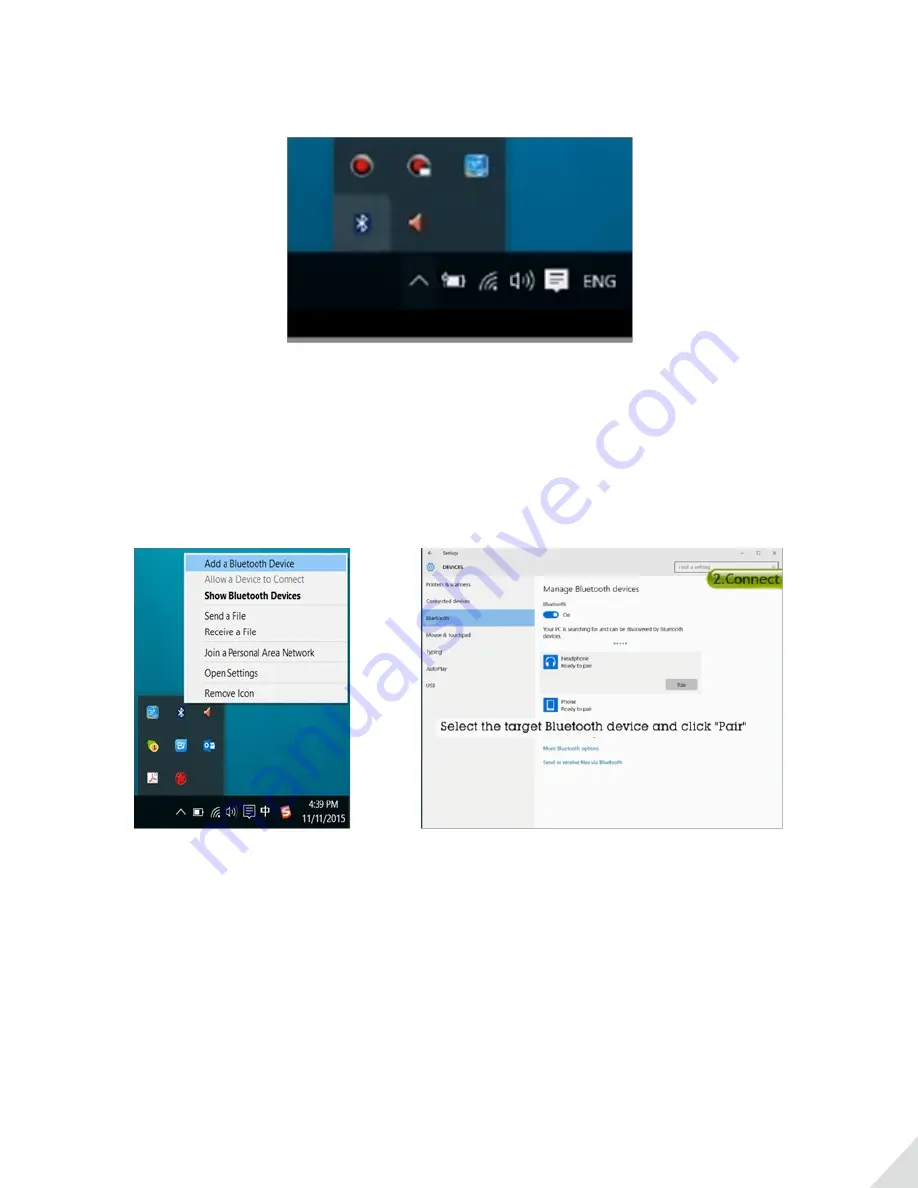
2
3.1.2) Please reboot the PC after the installation is completed. You will see a Bluetooth icon either blue or green?
on the task bar or in the task tray (Fig 3-2) if the installation is successful; Now DG40S is ready for use.
3.2) Listen to music / watch movies
You can connect Bluetooth headphones or speaker to your PC.
For Windows 10 PC:
Step 1.
Right click the Bluetooth icon in the task tray and select ‘Add a Bluetooth Device’ (Fig 3-3) to go to
‘Manage Bluetooth Device’ (Fig 3-4)
Fig 3-3 Fig 3-4
Step 2.
Set Bluetooth headphone to
PAIRING MODE
. (NOTE: If you don’t know how to do it, please refer to the
user manual or simply Google it with brand + model + pairing. i.e. Bose QC35 pairing)
Step 3.
On ‘Manage Bluetooth devices’ screen, select the target headphone icon and click “Pair”. It will change
to ‘Connected’ when paring is completed.
Step 4.
Right click the speaker icon on task bar, select Sounds to open sound setting window. In Playback tab
select the connected headphones and click ‘Set Default’. (Fig 3-5)


































