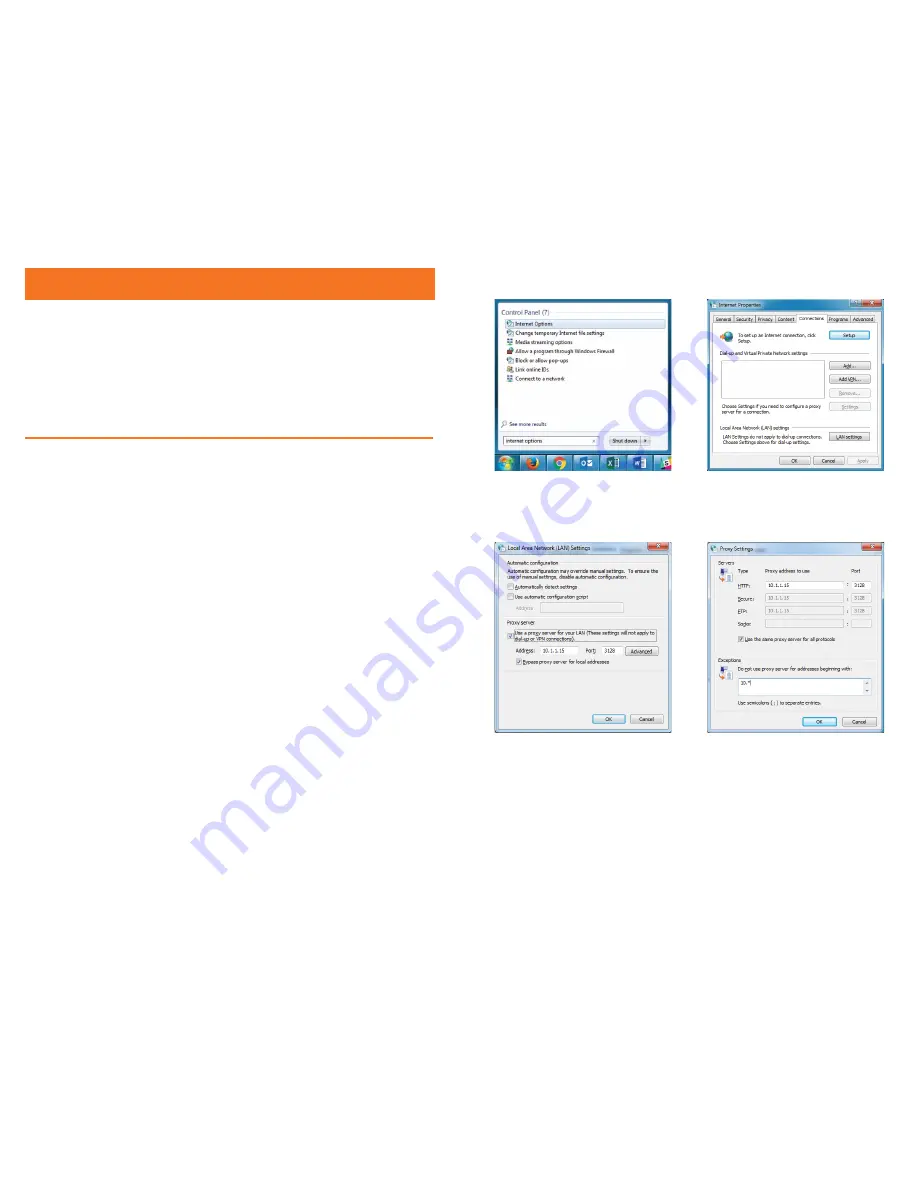
Section 5
Technical Setup Guide
There are some things that you should ask your school’s technician
to check are in place so that you can get started with your ClassVR
headsets right away.
Network Configuration
5.1. Check IP addresses
You will require one IP address per ClassVR headset. Ensure that there are enough available
addresses within your school’s range.
5.2. URL whitelist
The following URLs are used for communication between your ClassVR headsets and the
ClassVR servers and should be whitelisted at your firewall and/or proxy server:
•
device.avncloud.com
•
data.avncloud.com
•
cloud.avncloud.com
•
api.avncloud.com
•
avn.cloud
•
portal.classvr.com
•
cdn1.360cities.net
•
cdn2.360cities.net
•
cospaces.io
•
edu.cospaces.io
•
cdn.cospaces.io
The following entries can be used if your firewall allows wildcard entries:
•
*.classvr.com
•
*.avncloud.com
•
*.360cities.net
5.3. Ports
In order to control your headsets with the ClassVR Portal, you should allow outbound
access on the following ports:
•
37395 to 37400
5.4. Proxy server bypass
Most communication with your ClassVR headsets via the ClassVR Portal remains within
your network. If you are using a proxy server that is configured on each workstation (e.g.
not transparent) you should ensure that each teacher workstation is configured to bypass
the proxy server for local addresses. To do this:
1.
Click the Start button.
2.
Type: internet options.
3.
From the search results, click Internet Options.
4.
From the Internet Properties window, click the Connections tab.
5.
Click the LAN settings button.
6.
From the Local Area Network (LAN) Settings window, tick Bypass proxy server for local
addresses and click the Advanced button.
7.
From the Proxy Settings window, in the Exceptions field, add an exception for your
school’s IP address range. Entries in this field are separated by semicolons (;) and
wildcards are accepted (e.g. 192.168.1.*)
8.
Click the OK button to close the Proxy Settings window.
9.
Click the OK button to close the Local Area Network (LAN) Settings window.
10.
Click the OK button to close the Internet Properties window.
5.5. Web browser updates
To use the ClassVR Portal, your colleagues should use the most recent version of Google
Chrome, Microsoft Internet Explorer or Mozilla Firefox. Ensure that your workstations are
running the latest version of any of these browsers.
26
27
Содержание ClassVR
Страница 1: ...www classvr com support V 1 0 Setup and User Guide...
Страница 17: ...www classvr com support...


















