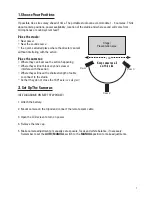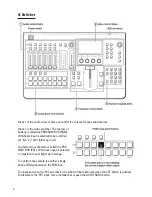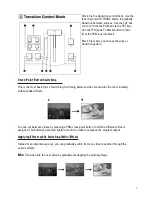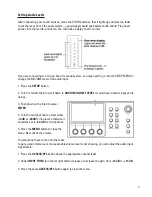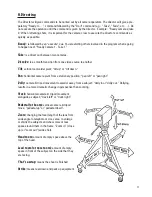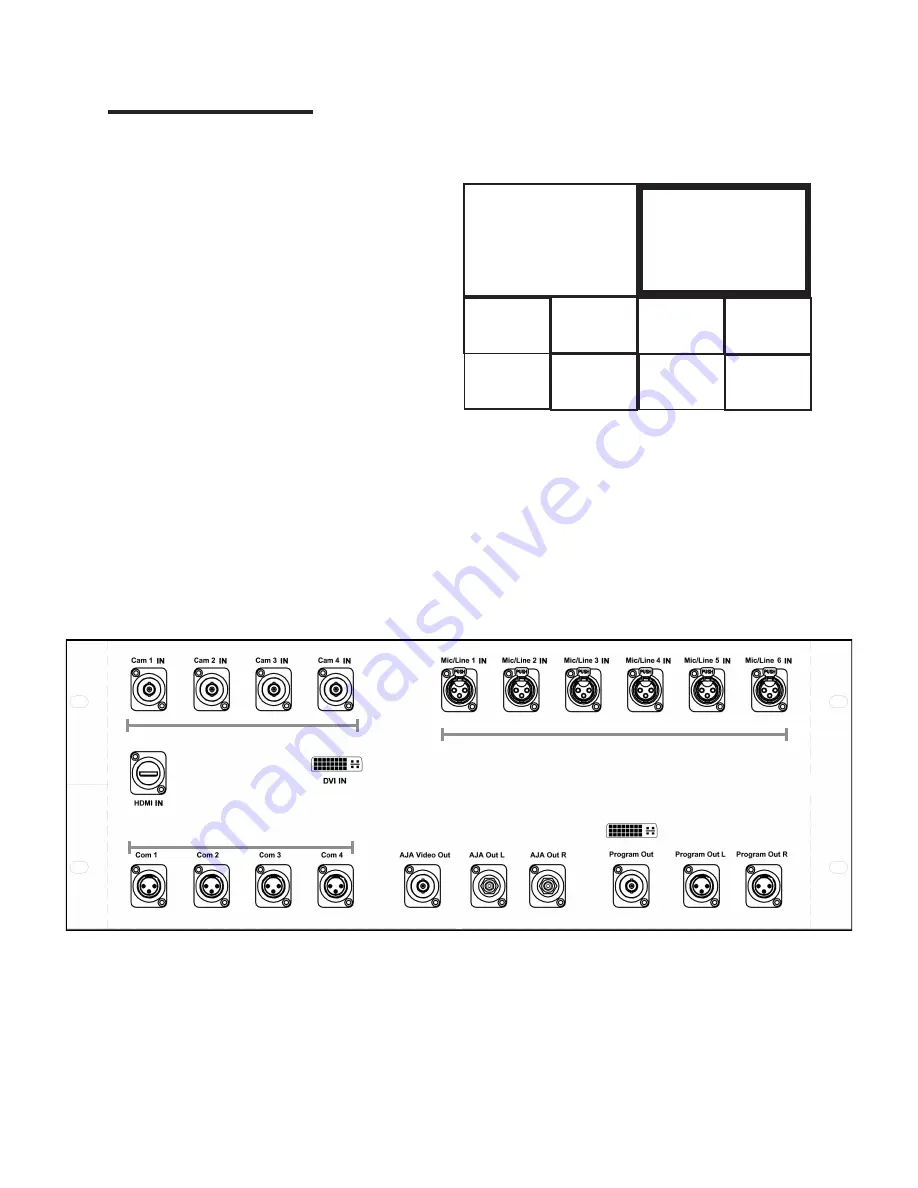
3. Set up the studio
1. Unpack. Remove the covers from the rack case. Remove the rack case from the wheels and set it
on top of the empty camera case.
2. Connect power. Turn on the master power
switch and wait for the switcher to start up.
3. Unfold the monitor. Use input #1 for viewing
the switcher’s multi view screen. The multi
viewer allows you to display multiple video
inputs and program output simultaneously on the
monitor. A red frame around one of the boxes
indicates that input is selected for program or
“live”/ “hot”.
The monitor’s input #3 displays video & sound directly from the recorder.
4. Connect cables. Keep the cable reels as close to the studio as possible. Unwind the cables from the
reels first, then connect the ends to the camera and the studio. Avoid running cables across walkways.
Use gaffer’s tape to secure any cables in areas of traffic.
Plug cables into cameras and into rear rack plate. Keep track of which camera is plugged into which
input number. Connect audio cables to microphones or to sound system mixing board. If connecting to
a mixing board, make sure to plug the studio into the same power circuit or use a ground lift.
5. Connect the intercom.
Connect the XLR cables (bundled with the camera cables) to the appropriate intercom jacks and plug
the other end into the intercom beltpacks.
Connect the intercom headsets to the beltpacks. Press and hold down the TALK button to talk, or click
it twice to keep the mic on. The green light indicates that the mic is on.
Plug the director’s headset into the front of the ClearCom unit in the rack and push the left TALK button.
5
Audio Inputs
Camera Inputs
Intercom Connections
PREVIEW
PROGRAM
CAM1
CAM2
CAM3
CAM4
PC
Содержание Portable Studio
Страница 2: ......