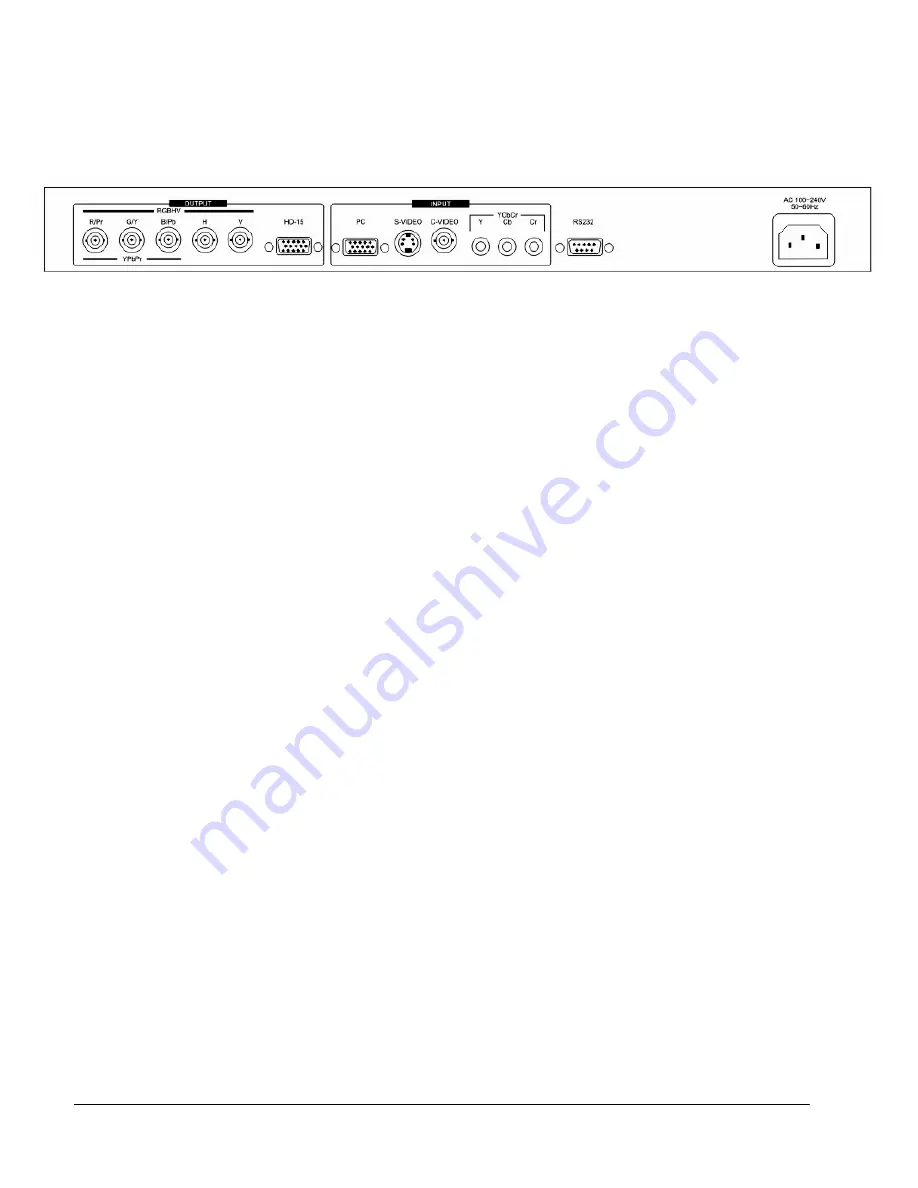
CONNECTING THE HARDWARE
The first step is to connect a video source to the input of the Video Scaler and to connect
its output to a display device. Below is a drawing of the CSC-1600HD rear panel.
3.1
Rack
Mounting
The CSC-1600HD unit is mountable in a standard 19” (1RU) EIA rack assembly. Desktop
versions can be converted to rackmount versions by changing the unit’s front panel.
Please contact our Tech Support Dept, should assistance be required with the conversion.
3.2
Connecting the Video Inputs
The CSC-1600HD can accept a Composite Video, S-Video or YCbCr Component Video
input signal for scaling, as well as an RGBHV (or YPbPr) input that is passed through the
unit when the PC (Bypass) mode is selected.
•
Composite Video
- Connect the Composite Video output from the source equipment
to the connector labeled “C-VIDEO” on the back of the Video Scaler.
•
S-Video
- Connect the S-Video output from the source video equipment to the
connector labeled “S-VIDEO” on the back of the Video Scaler. S-Video provides
improved performance and is recommended over Composite Video.
•
Component Video
– Connect the YCbCr output from the source video equipment to
the connectors labeled “Y, Cb, Cr” on the back of the Video Scaler. YCbCr provides
improved performance and is recommended whenever possible.
•
Computer RGBHV
- Connect the source computer’s VGA output signal to the HD15
connector labeled “PC” on the back of the Video Scaler.
•
YPbPr Video
- The PC input may also be used for a YPbPr Progressive Scan input.
Note
– The PC input not scaled, but is available for pass-through when the Video
Scaler is in the PC (Bypass) Mode.
3.3
Connecting the Video Output
Connect the CSC-1600HD’s RGBHV or YPbPr output to the destination Computer
Monitor, HDTV Display, Video Projector or other display device via the HD15 connector on
the back labeled “HD-15” or via the 5 BNC connectors labeled “R/Pr, G/Y, B/Pb, H, V”.
The unit can either output RGBHV or YPbPr, but not both simultaneously. Refer to
Section 6.5 of this manual for instructions on choosing which output is active.
3.4
Connecting the AC Power
The CSC-1600HD is equipped with an internal Switching Power Supply that can
accommodate 100-240VAC, 50-60Hz. When AC Power is connected, the front panel
Power LED will illuminate Red, indicating the unit is in the Standby Mode. When the front
panel Power Switch is turned On, this LED will change to Green.
6
Содержание CSC-1600HD
Страница 1: ...OPERATIONS MANUAL CSC 1600HD Video Scaler...
Страница 2: ...2...
















