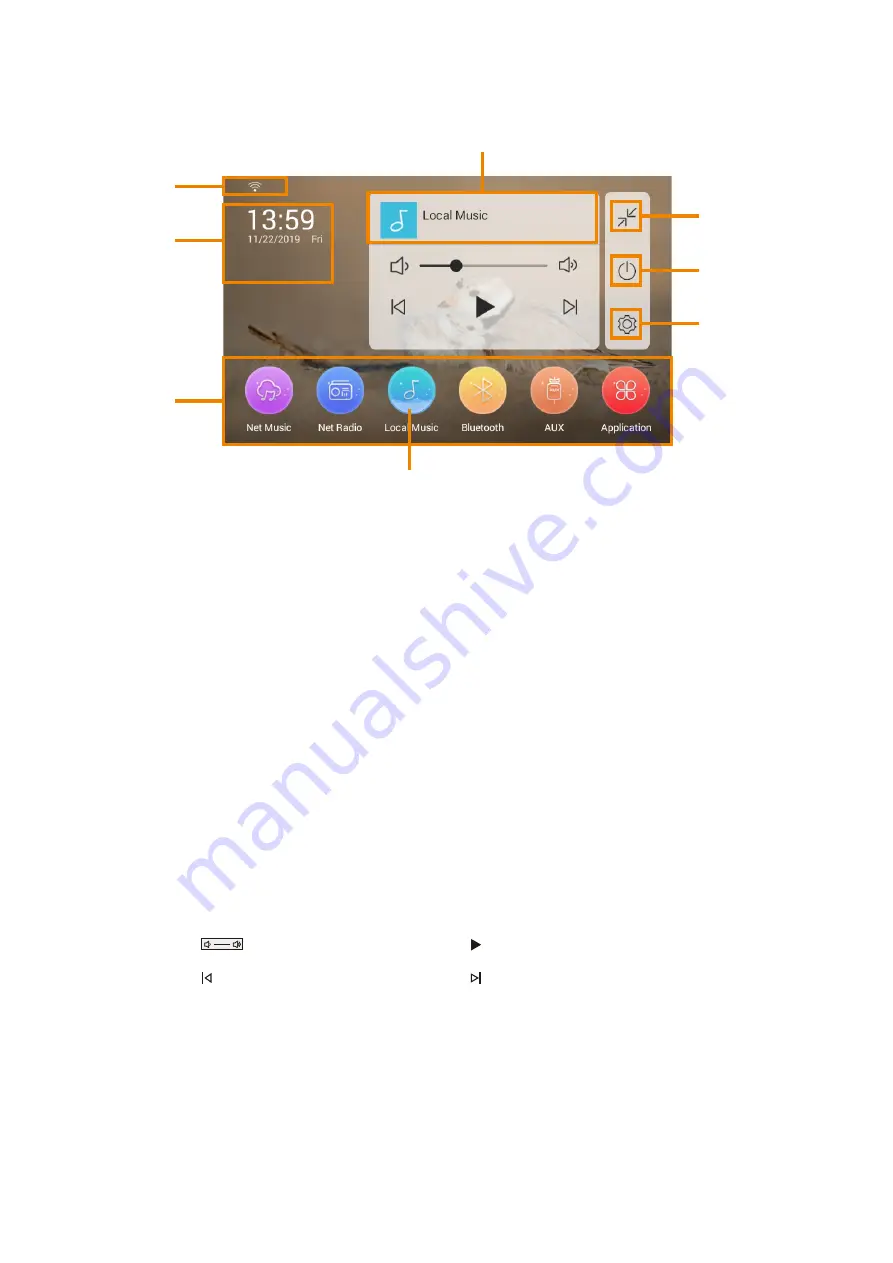
-3-
2
.
Main
Interface
1
7
6
5
4
1. Sound Select:
Click to select different audio sources: Net Music, Net Radio, Local
Music, Bluetooth and AUX.
2
.
Time and Weather:
Time and weather information can be obtained online, and the
city can be searched to set (requires network support).
3
.
Network
status
: Display the network connection status, and whether it is connected
to network.
4
.
Music
Player
: Click to switch to full-screen interface.
5
.
Minimize
: Click to minimize the music player.
6
.
Screen
Off
: Click to enter the Screen Off state or display screen saver if it is set.
7
.
System
Settings
: Click to enter the System Settings interface.
8
.
Selected State:
When the source icon changes to this mode, the source is selected.
2
3
8
Player
Icons
:
“ “
Play
/
Pause
“ “
Next
“ “
Volume
“ “
Previous





































