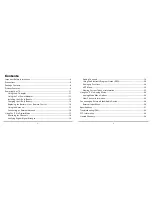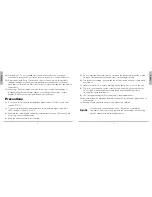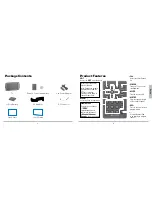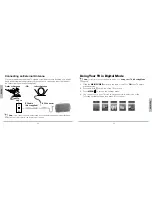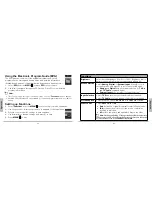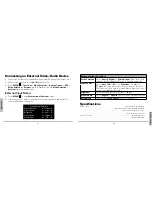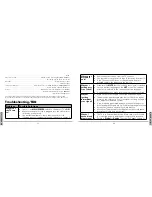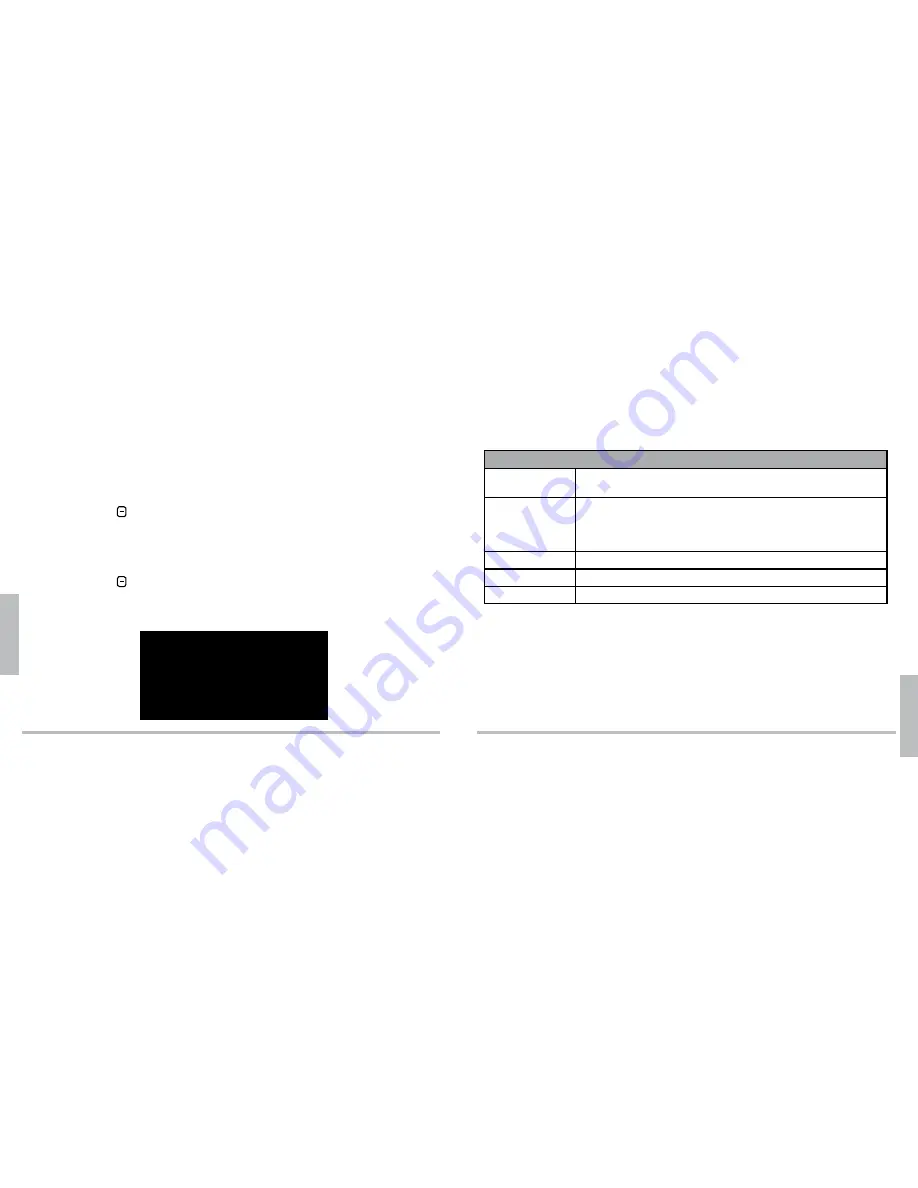
30
O
p
e
ra
ti
o
n
31
A
d
d
iti
o
n
a
l I
n
fo
Connecting an External Video/Audio Device
1.
Connect an AV cable (not supplied) to an external AV device (DVD player, etc.)
2.
Connect the other end to the
AV IN
jack on your TV.
3.
Press
MENU
>
Functions
>
Mode Selection
>
External Input
(or
HOT
>
Mode Selection
>
External
) while in Digital mode. OR
Mode Selection
>
External
while in Analog mode.
External Input Menu
1.
Press
MENU
to enter
External Input Functions
menu.
2.
Use the joystick or
,
on your remote control to navigate and press
to
confirm and save all selections.
External Input Functions
Mode Selection
External
Aspect Ratio
Auto
Brightness
60%
Menú Idioma
English
Max Battery
Off
External Input Functions
Mode Selection
Select
Analog
,
Digital
, or
External Input
. Press
to cycle
through options, and press
to go to the selected mode.
Aspect Ratio
Select
Auto
,
16:9
or
4:3
. See “
Functions
” on page 21.
n
Note:
In External Input mode, all video displays so that it fills
the screen from left to right. To get black bars on either side of the
picture, select
4:3
from the menu.
Brightness
Select desired brightness from
0%
to
100%
.
Menú Idioma
Select
English
or
Spanish
text for menus. Default is English.
Max Battery
Turn on/off the
Max Battery
function. See page 22.
Specifications
RF Reception ......................................................................................... Terrestrial ATSC (8VSB)/ NTSC
.....................................................................................Cable ATSC (8VSB)/ Cable 64/256 QAM/ NTSC
...........................................................................................................Built-in Antenna (Monopole Type)
.....................................................................................................................External Antenna (75 ohm)
Audio Processing .....................................................................................................Dolby Digital Audio
.................................................................................................................................Digital Multi-lingual