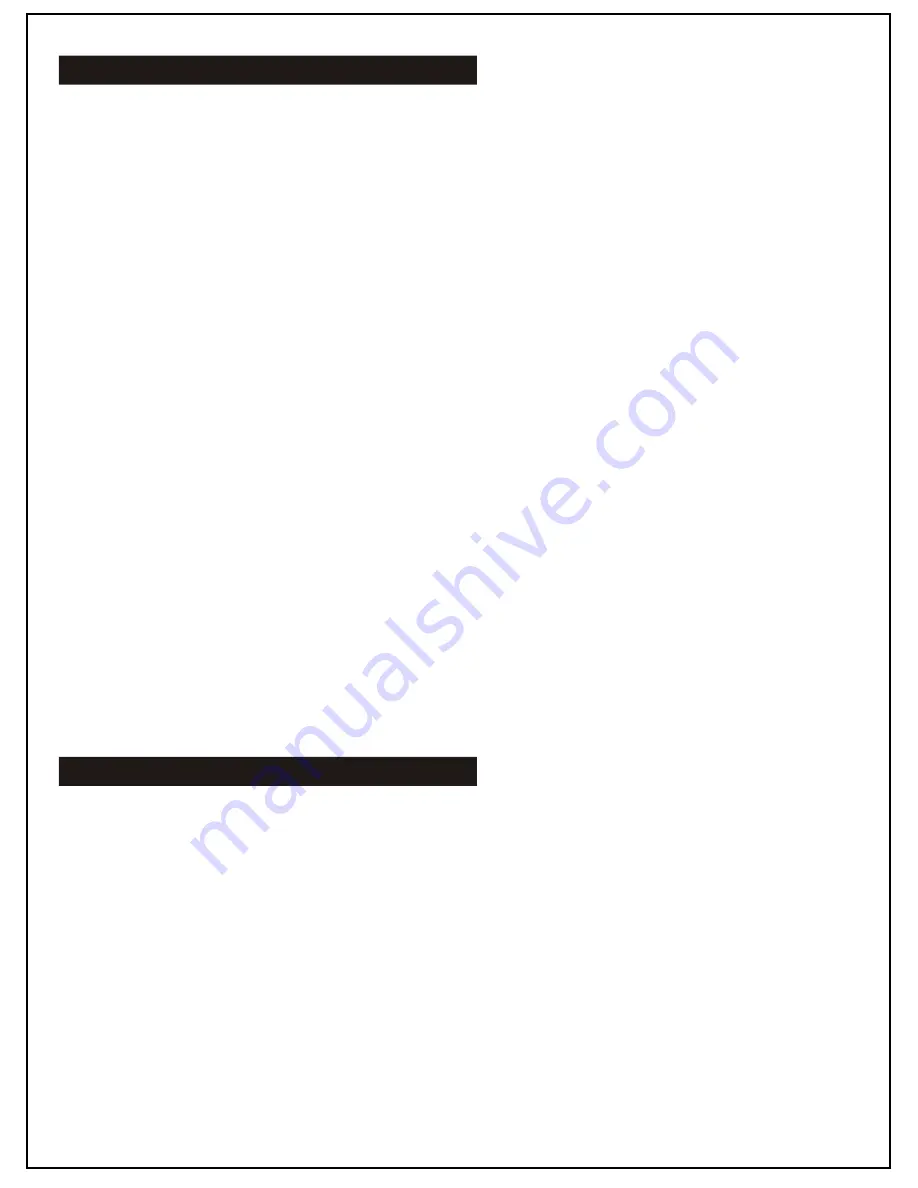
This section demonstrates how to install the necessary software to begin making phone calls using the
Internet and Auvi’s PCIP06 USB Phone.
Downloading and Installing Skype
1. Access the web and go to www.skype.com.
2. When the page fully loads, click on the “Download Now” button.
3. Another page will open detailing the new Skype 2.5.
4. Click on the “Download” button.
5. Depending on what Internet browser is being used, the user will be asked to “Save” or “Run”
SkypeSetup.exe.
6. Once this step is complete, the Skype Setup Wizard will appear and provide instructions for
installation. Follow these instructions to install Skype.
7. Once Skype has been installed, it can be opened at any time by clicking the Skype icon on the
desktop or in the system tray.
Creating a Skype Username
1. Open Skype.
2. Click “Don’t Have A Skype Name”.
3. A new window appears. In this window, fill out the appropriate fields and check the box to agree
with the Skype Terms and Conditions.
4. Click “Next”.
5. After clicking “Next”, a new window appears asking for the user’s email address, country and city.
Fill in the forms with the appropriate information.
6. Click “Sign In” to create a new Skype account.
NOTE:
Software Installation
This section explains how to install the PCIP06 Driver onto the user’s computer. The user will also learn
how to keep the driver updated with the push of a button.
Installing the PCIP06 Driver
1. Make sure the PCIP06 USB Phone is plugged into the computer’s USB port.
2. Ensure all software has been downloaded to the computer.
3. Once the phone has been connected and Skype has been downloaded and installed, insert the (Driver
installation CD) into the PC’s CD-ROM drive.
NOTE:
Updating the PCIP06 Driver
The PCIP06 Driver needs to be updated periodically to maintain top quality calls. To do this, simply log
onto http//:www.auviworld.com and visit the downloads section to check for updates. If there is an
available update, double-click it and the driver will automatically be updated on the PC.
PCIP06 Driver
06
After clicking “Sign-In”, the Skype Getting Started window appears. This tutorial will provide
information on how to make a Skype call, add contacts, call Skype contacts and call landlines.
If the user needs additional help using the Skype software, more help can be found by clicking,
“Help” > “Help”. This will guide the user to the Support page within the Skype website.
If the auto-run feature does not activate, open My Computer and double-click the drive containing
the Driver Installation CD. Then, double-click the setup.exe file to start the installation process.










