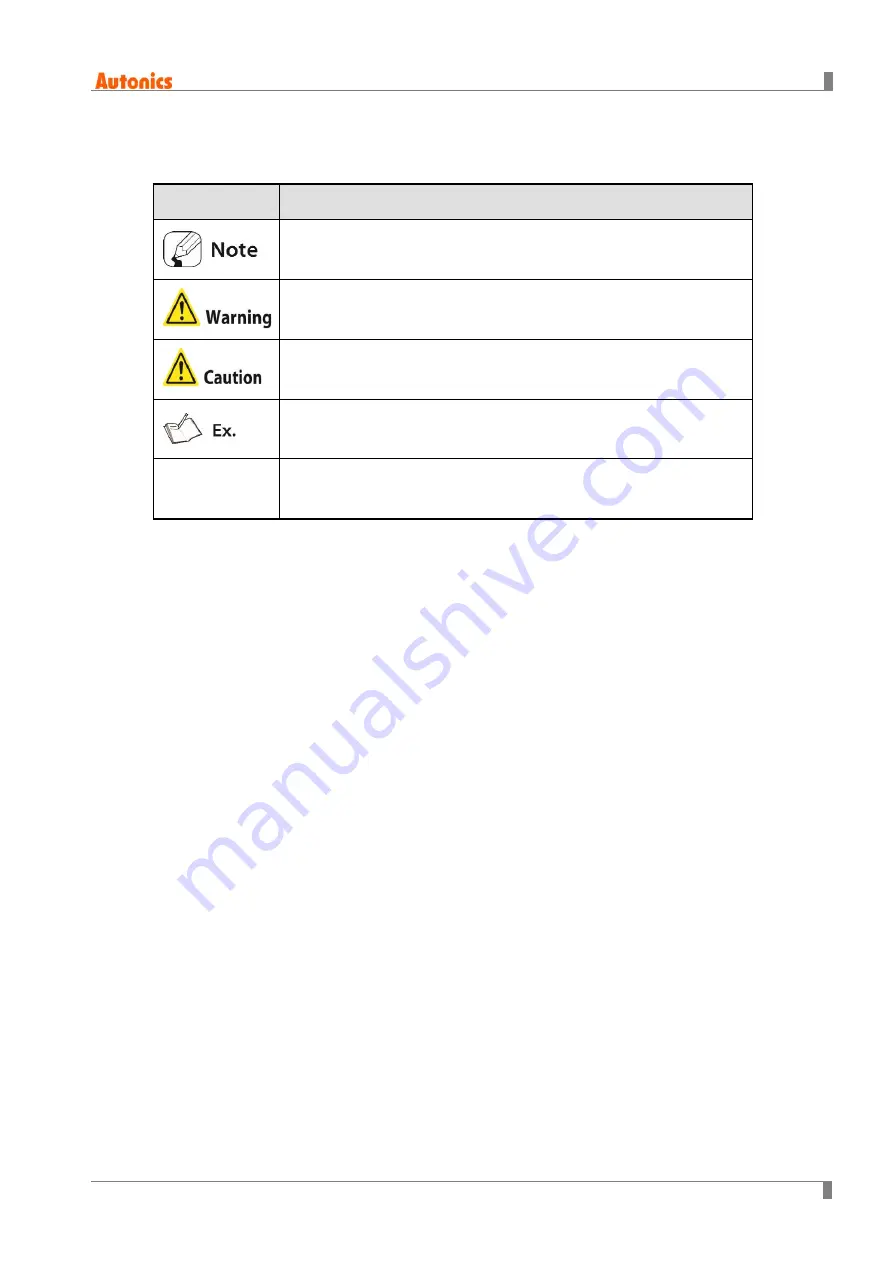
© Copyright Reserved Autonics Co., Ltd.
5
Document Symbols
Symbol
Description
Additional information about a particular feature.
Failure to follow instructions can result in serious injury or death.
Failure to follow instructions can lead to a minor injury or product
damage.
An example of the concerned feature's use.
※
1
Annotation mark.
Содержание TM-XGT
Страница 1: ...Copyright Reserved Autonics Co Ltd iii TM XGT RS485 Solution Guide...
Страница 2: ...ii Copyright Reserved Autonics Co Ltd...
Страница 8: ...8 Copyright Reserved Autonics Co Ltd...
Страница 18: ...3 XGT Project Settings 18 Copyright Reserved Autonics Co Ltd...
Страница 26: ...4 Data Exchange Example 26 Copyright Reserved Autonics Co Ltd...
Страница 32: ...6 Troubleshooting 32 Copyright Reserved Autonics Co Ltd...




















