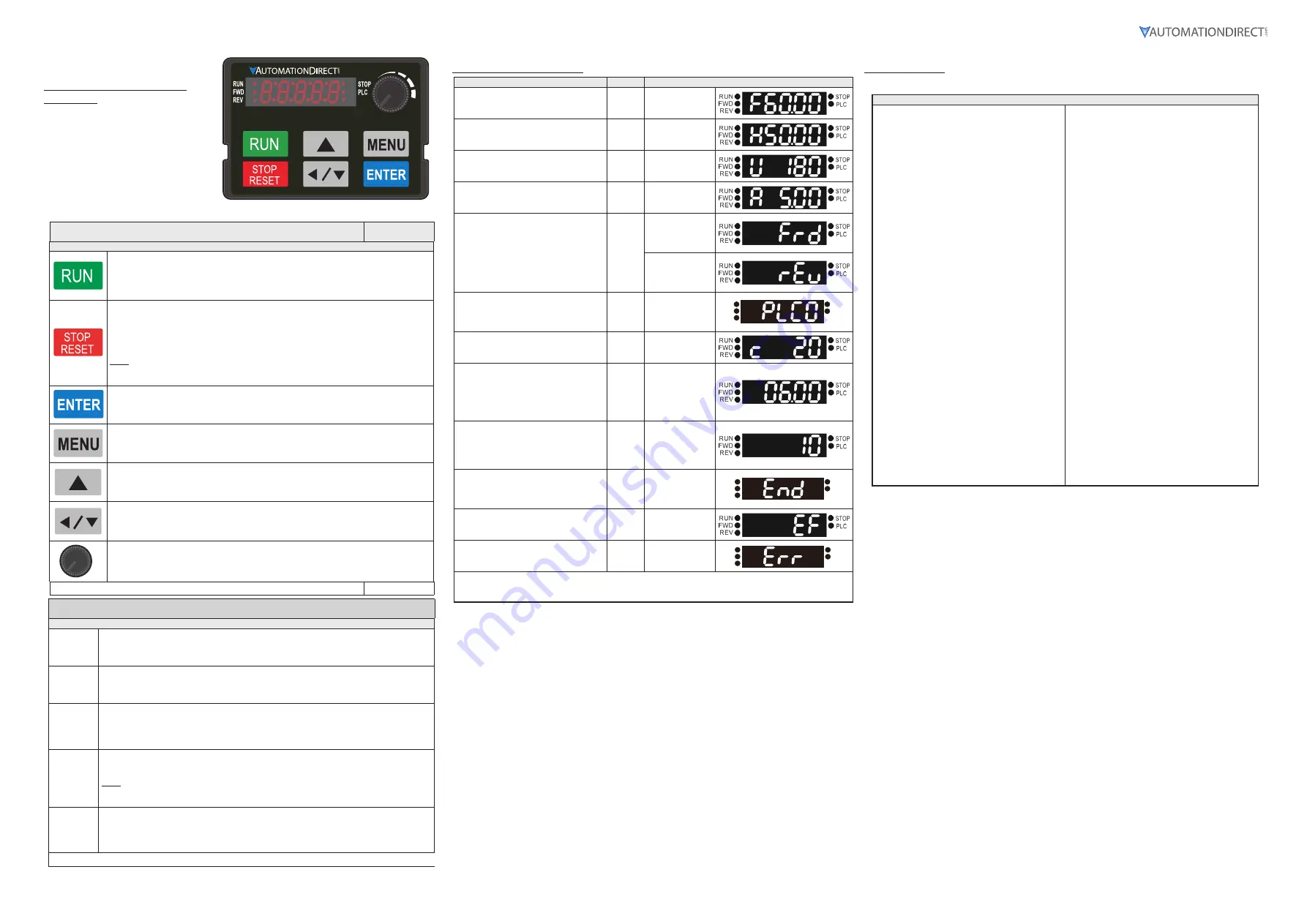
Page 3
DURA
pulse
GS20 AC Drive Quick-Start Guide – 1st Ed, Rev C 03/03/2022
DURA
pulse
GS20 AC Drive Quick-Start Guide
GS20_QSP 1st Edition, Rev C 03/03/2022
Digital Keypad Functions and
Indications
Description of the functions of the keys and
indicators of the GS20 AC Drive Keypad.
NOTE:
Drive default is AUTO mode. There is
no indication from the keypad of the mode.
Local mode can be set with I/O configuration
or GS4-KPD only.
Descriptions of Keypad Functions (continued)
Descriptions of Keypad Functions
RUN Key
• Valid only when the source of operation command is from the keypad.
• RUN can be pressed even when drive is in process of stopping.
• When in “LOCAL” mode, RUN is valid only when the source of operation command is from
the keypad (drive default is Auto mode, Local mode can be set with I/O or GS4-KPD only).
STOP/RESET Key
This key has the highest processing priority in any situation.
• When the drive receives a STOP command, whether or not the drive is in operation or stop
status, the drive will execute a "STOP" command.
• The RESET key can be used to reset the drive after a fault occurs. For those faults that can't
be reset by the RESET key, see the fault records after pressing MENU key for details.
N OTE: The ability to STOP the drive from the keypad is effective ONLY if the drive is configured
to RUN and/or STOP from the keypad. Keypad STOP can be disabled by parameter 00.32,
Digital Keypad STOP Function.
ENTER Key
Press ENTER to go to the next menu level or accept parameter entry. If it is the last level, then
press ENTER to execute the command.
MENU Key
Press MENU to return to the Main Menu or cycle through the available menu options.
Direction: Up
Press to make the value set on the current menu/parameter higher.
Direction: Left/Down
• Press to make the value set on the current menu/parameter lower.
• In the menu/text selection mode, the arrows are used for item selection. Long press the
MENU key to use the left direction function.
Frequency Setting Dial (Potentiometer)
The dial can be set as the main frequency input. Set Parameter 00-20 or 00-30 to equal
‘7-Digital Keypad Dial’.
Continued on next page.
Descriptions of LED Functions (continued)
Descriptions of LED Functions
RUN
Steady ON
: Drive is running.
Blinking
: Drive is stopping or in base block.
Steady OFF
: Drive is not running.
FWD
Steady ON
: Drive is operating in Forward mode.
Blinking
: Drive is changing direction.
Steady OFF
: Drive is operating in Reverse mode.
REV
Steady ON
: Drive is operating in Reverse mode.
Blinking
: Drive is changing direction.
Steady OFF
: Drive is operating in Forward mode.
STOP
Steady ON
: Drive is stopped or in the process of stopping.
Blinking
: Drive is in standby (run but does not output).
Steady OFF
: Drive is not currently executing an operational (STOP) command.
N OTE: The ability to STOP the drive from the keypad is effective ONLY if the drive is configured to
RUN and/or STOP from the keypad. Keypad STOP can be disabled by parameter 00.32, Digital
Keypad STOP Function.
PLC
Steady ON
: PLC STOP (PLC 2) initiated.
Blinking
: PLC Run (PLC1) inititated.
Steady OFF
: No PLC functions implemented (PLC 0).
Continued on next page.
Keypad Navigation Example
Instruction
Press Key
Display Will Show
First menu to display after power up.
n/a
Displays the
present frequency
setting of the drive
Press MENU once from startup.
MENU
Displays the actual
output frequency
of the drive
Press MENU twice from startup.
MENU Displays user
defined output
Press MENU three times from startup.
MENU Displays output
current
Press MENU four times from startup.
Displays Frd if the drive is currently
configured for Forward operation. Press
the UP or DOWN key to change to Reverse.
Press ENTER to confirm the change.
MENU,
UP/
DOWN
ENTER
Displays the
Forward command
if configured for
Forward operation.
Displays the
Reverse command
if configured for
Reverse operation.
Press MENU five times from startup.
Displays the current PLC setting. Press the
UP or DOWN arrow keys to change the
PLC setting, then press ENTER to confirm.
MENU,
UP/
DOWN
ENTER
Displays the
current PLC
setting.
RUN
FWD
REV
STOP
PLC
Enable the counter by setting parameter
00.04 to 1. See the user manual for full
instructions on using the counter.
MENU Displays the
counter value
After selecting the desired menu option,
press ENTER to bring up the parameter
number (Format XX.YY). Use the UP
and DOWN arrow keys to change the
parameter number as needed, then press
ENTER to adjust the parameter value.
ENTER,
UP/
DOWN,
ENTER
Displays the
parameter number
From the parameter number screen, press
ENTER to bring up the current value of
the selected parameter. Use the UP and
DOWN arrows to adjust the value. Press
ENTER again to confirm the choice.
ENTER,
UP/
DOWN
Displays the value
of the selected
parameter
Once a desired parameter value has been
set using the UP and DOWN arrow keys,
press ENTER to save the choice and display
End message.
ENTER
End message.
Displays when data
has been accepted
and stored
RUN
FWD
REV
STOP
PLC
Displays when an external fault is detected.
n/a
External fault
message
Displays when data is not accepted or the
value exceeded
n/a
Error message.
RUN
FWD
REV
STOP
PLC
Scroll sequentially through the suggested parameters (listed on page 4), and set those parameters as needed for
your application. Consult User Manual for additional parameters.
After changing all of the applicable parameters, press “MENU” key repeatedly to return to the Menu screen.
GS20 Fault Codes
See Chapter 6 of the User Manual for more details.
Fault Codes
0: No Error
1: Overcurrent during Accel (ocA)
2: Overcurrent during Decel (ocd)
3: Overcurrent during constant speed (ocn)
4: Ground Fault (GFF)
6: Overcurrent during Stop (ocS)
7: Overvoltage during Accel (ovA)
8: Overvoltage during Decel (ovd)
9: Overvoltage during constant speed (ovn)
10: Overvoltage during Stop (ovS)
11: Low voltage during Accel (LvA)
12: Low voltage during Decel (Lvd)
13: Low voltage during constant speed (Lvn)
14: Low voltage during Stop (LvS)
15: Input phase loss (OrP)
16: IGBT Overheat 1 (oH1)
18: Thermister 1 open (tH1o)
21: Drive over-load (oL)
22: Electronics thermal relay protection 1 (EoL1)
23: Electronics thermal relay protection 2 (EoL2)
24: Motor Overheat-PTC (oH3)
26: Over Torque 1 (ot1)
27: Over Torque 2 (ot2)
28: Under current (uc)
31: Memory read-out error (cF2)
33: U phase current sensor detection error (cd1)
34: V phase current sensor detection error (cd2)
35: W phase current sensor detection error (cd3)
36: Clamp current detection error (Hd0)
37: Over-current detection error (Hd1)
40: Auto tuning error (AuE)
41: PID Feedback loss (AFE)
42: PG feedback error (PGF1)
43: PG feedback loss (PGF2)
44: PRG feedback stall (PGF3)
45: PG slip error (PGF4)
48: Analog current input loss (ACE)
49: External Fault input (EF)
50: Emergency Stop (EF1)
51: External Base Block (bb)
52: Password Error (Pcod)
54: Communication Error (CE1)
55: Communication Error (CE2)
56: Communication Error (CE3)
57: Communication Error (CE4)
58: PC Communication Time Out (CE10)
61: Y-Delta connection Error (ydc)
62: Decel Energy Backup Error (dEb)
63: Slip Error (oSL)
72: Channel 1 (S1~SCM) safety loop error (SrL1)
76: Safety Torque Off (SrO)
77: Channel 2 (S2~SCM) safety loop error (SrL2)
78: Internal loop error (SrL3)
79: U Phase over current before run (Aoc)
80: V Phase over current before run (boc)
81: W Phase over current before run (coc)
82: U Phase output phase loss (oPL1)
83: V Phase output phase loss (oPL2)
84: W Phase output phase loss (oPL3)
87: Drive over load in low frequency (oL3)
89: Initial rotor position detection error (roPd)
121: Internal communication error (CP20)
123: Internal communication error (CP22)
124: Internal communication error (CP30)
126: Internal communication error (CP32)
127: Software version error (CP33)
128: Over-torque 3 (ot3)
129: Over-torque 4 (ot4)
134: Electronics thermal relay 3 protection (EoL3)
135: Electronics thermal relay 4 protection (EoL4)
140: GFF detected when power on (Hd6)
141: GFF occurs before run (b4GFF)
142: Auto tuning error 1 (DC test stage) (AUE1)
143: Auto tuning error 2 (High frequency test stage)
(AUE2)
144: Auto tuning error 3 (Rotary test stage) (AUE3)








