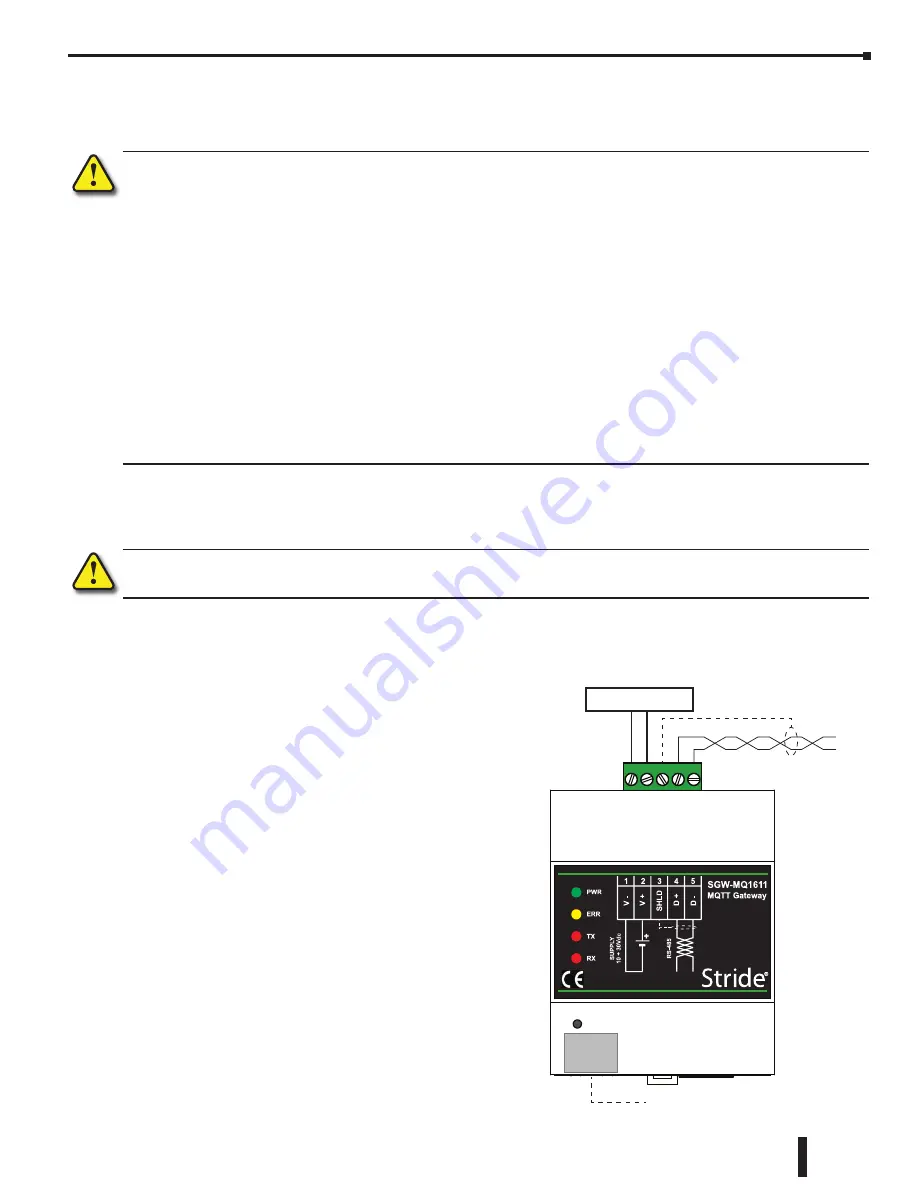
Chapter 1: Hardware
1-7
Stride MQTT Gateway User Manual, 1st Edition
Wiring
Wiring Guidelines
WARNING: To minimize the risk of potential safety problems, you should follow all applicable local and national
codes that regulate the installation and operation of your equipment. These codes vary from area to area
and it is your responsibility to determine which codes should be followed, and to verify that the equipment,
installation, and operation are in compliance with the latest revision of these codes.
Equipment damage or serious injury to personnel can result from the failure to follow all applicable codes
and standards. We do not guarantee the products described in this publication are suitable for your particular
application, nor do we assume any responsibility for your product design, installation, or operation.
If you have any questions concerning the installation or operation of this equipment, or if you need additional
information, please call technical support at 1-800-633-0405 or 770-844-4200.
This publication is based on information that was available at the time it was written. At Automationdirect.com
®
we constantly strive to improve our products and services, so we reserve the right to make changes to the
products and/or publications at any time without notice and without obligation. This publication may also
discuss features that may not be available in certain revisions of the product.
Proper grounding and wiring of all electrical equipment is important to help ensure the optimum operation
of the Stride MQTT Gateway and to provide additional electrical noise protection for your application.
WARNING: Do not terminate communication leads while the plug-in connector is connected to a powered device.
Wiring Connections
The Stride MQTT Gateway comes with a female 5-pin
plug-in connector for its power and RS-485 connection.
The gateway can be powered from the same 12 to
24 VDC source that is used to power your other
devices. Recommended DC power supplies are
AutomationDirect.com part number PSL-12-010 or
PSL-24-010.
The device uses a 2-wire RS-485 interface. It has an
internal terminating resistor, so this device must be at
the end of the communications daisy-chain.
Avoid routing signal cables near power cables (motors,
induction ovens, inverters, etc.), and use shielded cable
to connect signals. We recommend AutomationDirect
Part #L19954-1 or equivalent data cable to connect
RS-485 serial devices.
POWER SUPPLY
SHIELD
RS-485
RST
Ethernet
RJ45
5
4
3
2
1
















































