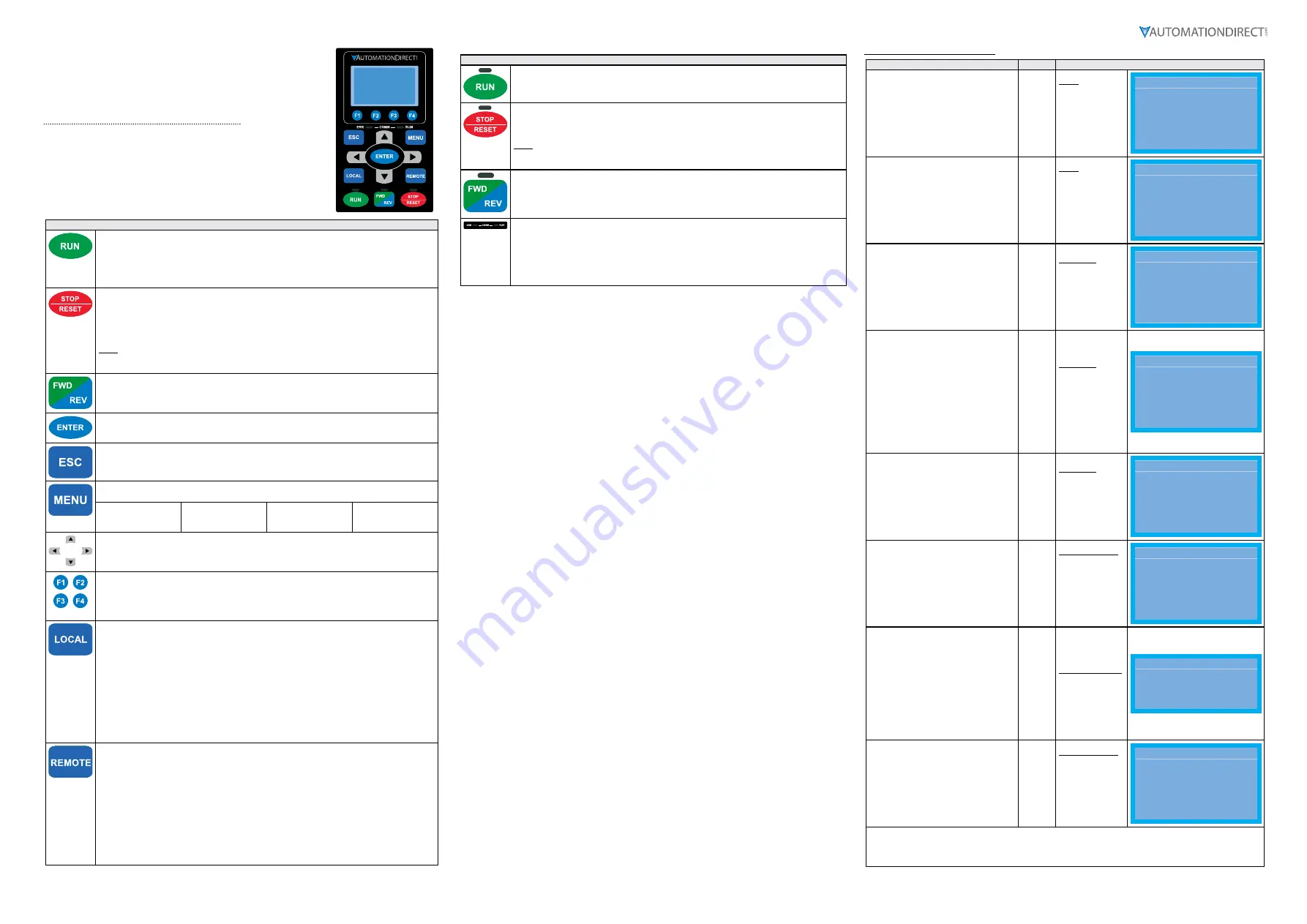
Page 2
DURA
pulse
GS4 AC Drive Quick-Start Guide – 1st Ed, Rev.C 07/02/2021
DURA
pulse
GS4 AC Drive Quick-Start Guide
GS4_QSP_1edRevC 07/02/2021
Digital Keypad Functions and Indications
Description of the functions of the keys and indicators of the GS4 AC Drive
Keypad.
Descriptions of Keypad Functions
RUN Key
• Valid only when the source of operation command is from the keypad.
• The RUN LED light (above the button) turns ON when the drive is running.
• RUN can be pressed even when drive is in process of stopping.
• When in “LOCAL” mode, RUN is valid only when the source of operation command is from the
keypad.
STOP/RESET Key
This key has the highest processing priority in any situation.
• When the drive receives a STOP command, whether or not the drive is in operation or stop
status, the drive will execute a "STOP" command.
• The RESET key can be used to reset the drive after a fault occurs. For those faults that can't be
reset by the RESET key, see the fault records after pressing MENU key for details.
N OTE: The ability to STOP the drive from the keypad is effective ONLY if the drive is configured to
RUN and/or STOP from the keypad. Keypad STOP can be disabled by parameters such as P3.00,
P3.01, P3.03~P3.16.
Operation Direction Key
• This key controls only the operation direction and does NOT activate the drive.
FWD: forward. REV: reverse.
• Refer to the LED descriptions for more details.
ENTER Key
Press ENTER to go to the next menu level. If it is the last level, then press ENTER to execute the
command.
ESC Key
The ESC key function serves to leave the current menu and return to the last menu. It also
functions as a return key while in the sub-menu.
MENU Key
Press MENU to return to the Main Menu. Menu Content:
1) Param Setup
2) Quick Start
3) Keypad Lock
4) Fault Record
5) PLC
6) Copy Param
7) Copy PLC
8) Displ Setup
9) Time Setup
10) Language
11) Start-up
Direction: Left/Right/Up/Down
• In the numeric value setting mode, the arrows are used to move the cursor and change the
numeric value.
• In the menu/text selection mode, the arrows are used for item selection.
Function Keys
• F1 is JOG function.
• The F2, F3 keys are reserved for future use. The F4 key is used to ADD parameters to the user-
defined My-Menu Quick-Start Menu. (See “My Menu” in the Quick-Start section of the GS4 User
Manual, “Chapter3: Keypad Operation and Quick-Start” for more information).
LOCAL Key
• This key causes the drive to follow the LOCAL (2nd source) settings for frequency command and
operation.* The factory settings of both source of Local frequency and Local operation are the
Digital Keypad.
• Pressing the LOCAL key with the drive stopped will switch the operation and frequency to
the LOCAL source (P3.01 and P4.01). Pressing the LOCAL key with the drive running can be
configured to keep running or to stop upon transition. See P3.58 for more information.
• The selected mode, LOCAL or REMOTE, will be displayed on the GS4-KPD.
• When P3.58=0 then LOCAL correlates to HAND mode. The Digital Input Definition must not be
set to 33 (LOC/REM Switch).
* Refer to P3.58 for more detail and other options on how the drive behaves when switching between
LOCAL and REMOTE. Refer to P3.00, P3.01, P4.00 and P4.01 for defining LOCAL and REMOTE sources
of operation and frequency.
REMOTE Key
• This key causes the drive to follow the REMOTE (1st source) settings for frequency command and
operation.* The factory settings of both source of Remote frequency and Remote operation are
the Digital Keypad.
• Pressing the REMOTE key with the drive stopped will switch the operation and frequency to the
REMOTE source. Pressing the REMOTE key with the drive running can be configured to keep
running or to stop upon transition. See P3.58 for more information.
• The selected mode, LOCAL or REMOTE, will be displayed on the GS4-KPD.
• When P3.58=0 then LOCAL correlates to HAND mode. The Digital Input definition must not be
set to 33 (LOC/REM Switch).
* Refer to P3.58 for more detail and other options on how the drive behaves when switching between
LOCAL and REMOTE. Refer to P3.00, P3.01, P4.00 and P4.01 for defining LOCAL and REMOTE sources
of operation and frequency.
Descriptions of LED Functions
Steady ON
: Drive is running.
Blinking
: Drive is stopping or in base block.
Steady OFF
: Drive is not currently executing an operational (RUN) command.
Steady ON
: Drive is stopped or in the process of stopping.
Blinking
: Drive is in standby; selected speed reference source is at zero.
(If expecting movement, confirm that a speed reference is present.)
Steady OFF
: Drive is not currently executing an operational (STOP) command.
N OTE: The ability to STOP the drive from the keypad is effective ONLY if the drive is configured to
RUN and/or STOP from the keypad. Keypad STOP can be disabled by parameters such as P3.00,
P3.01, P3.03~P3.16.
Operation Direction LED
• Green light is on: The drive is running forward or will run forward when given a run command.
• Red light is on: The drive is running backwards or will run backwards when given a run
command.
• Alternating green/red light: The drive is changing direction.
ERR_COMM_RUN
These LEDs represent the status of RS-485 communication through COM port 1.
RUN-LED Flashing
: RS-485 is transferring
ERR- LED Red:
Latest Tx or Rx failed
Off
: Latest Tx or RX = OK
Flashing
: Please check the RS-485 master for proper configuration/communication, and
also check the PLC code for proper operation if serial comm is enabled inside the PLC.
Keypad Navigation Example
Instruction
Press Key
Display Will Show
Press “MENU” key to access the GS4
settings menu.
MENU
Menu
1:Param Setup
2:Quick Start
3:Keypad Lock
...
9:Time Setup
10:Language
11:Start-up
Menu
▲
1: Param Setup
▼
2: Quick Start
3: Keypad Lock
Use the “Down” arrow key to scroll down
to select #2, the Quick-Start groups of
parameter settings.
▼
Menu
1:Param Setup
2:Quick Start
3:Keypad Lock
...
9:Time Setup
10:Language
11:Start-up
Menu
1: Param Setup
▲
2: Quick Start
▼
3: Keypad Lock
Press “ENTER” key to access the Quick-
Start menus.
ENTER
Quick Start
1:Basic Config
2:Control I/O
3:Enhancements
4:Protection
5:PID
6:My Menu
Quick Start
▼
1: Basic Config
2: Control I/O
3: Enhancements
Use the Up or Down arrows to select the
appropriate Quick-Start group.
The display shows only three groups at a
time, but the unseen groups come onto
the display as you continue arrrowing
Down (or Up).
Group #1 (Basic Config) has the settings
that you are required to adjust (Volts,
Amps, Start/Stop method, etc.). Each
successive Quick-Start group has more
options and features, which may or may
not need to be configured, depending
upon the application.
▼
Quick Start
1:Basic Config
2:Control I/O
3:Enhancements
4:Protection
5:PID
6:My Menu
Quick Start
2: Control I/O
3: Enhancements
▲
4: Protection
▼
Use the Up or Down arrows to select the
“Basic Config” Quick-Start parameter
settings group.
▲
▼
Quick Start
1:Basic Config
2:Control I/O
3:Enhancements
4:Protection
5:PID
6:My Menu
Quick Start
▼
1: Basic Config
2: Control I/O
3: Enhancements
Press “ENTER” key to access the “Basic
Config” Quick-Start parameter settings
group.
ENTER
Basic Con :P00.00
01:Mtr1 Max Vo
02:Mtr1 Amps Ra
03:Mtr1 Base Hz
...
17:Derate Meth
18:Duty Selecti
19:Param Reset
Basic Con:
P00.00
▲
01: Mtr1 Max Vo
▼
02: Mtr1 Amps Ra
03: Mtr1 Base Hz
Press “ENTER” key to set P0.00, Motor
1 Maximum Output Voltage Output,
which is the 1st parameter of the “Basic
Configuration” Quick-Start group.
One digit of the parameter variable will be
blinking.
Use the Up and Down arrow keys to adjust
the blinking digit to your desired value,
and use the right and left arrow keys to
change which digit is blinking (settable).
Press “ENTER” key to enter your new
parameter value.
ENTER
00.00 V
230.0
Mtr1 Max VoltOut
0.0~255.00
00.00
V
230.0
Mtr1 Max VoltOut
0.0~255.0
Press “ESC” key to return to the “Basic
Configuration” screen.
ESC
Basic Con :P00.00
01:Mtr1 Max Vo
02:Mtr1 Amps Ra
03:Mtr1 Base Hz
...
17:Derate Meth
18:Duty Selecti
19:Param Reset
Basic Con:
P00.00
▲
01: Mtr1 Max Vo
▼
02: Mtr1 Amps Ra
03: Mtr1 Base Hz
Scroll sequentially through the rest of the parameters in the “Basic Configuration” Quick-Start group, and set those
parameters as needed for your application.
After changing all of the applicable parameters, press “MENU” key to return to the Menu screen, and then press
“ESC” key to return to the home screen.









