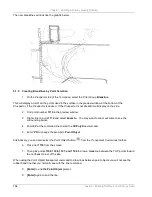Chapter: Building a Survey Quality Surface
Lesson: Building Surfaces from Survey Data
167
5.1.7 Viewing the Surface
The Object Viewer is a separate window that will allow you to view a selected object or objects in 3D and
rotate them in real-time.
1. Pick one of the
contours
to highlight the entire surface.
2.
Right-click
and select
⇒
Object Viewer
.
3. In the
Object Viewer
, click and drag while holding down the left mouse button to rotate the
surface in 3D.
Once you rotate to a 3D view the contours will change to 3D faces. This is controlled by the surface object
style.
4. If the surface is not shaded right-click and select
Visual Styles
⇒
Shades of Gray
.
5. Continue to rotate the surface to examine it from different angles. You will notice a large hole, or
spike, in the surface.
6. When you are finished viewing the surface close the object viewer window to return to the
drawing editor. You should also be able to identify this hole by looking at the contours in plan
view.
In the next lesson you will learn to edit the surface to fix this and other errors.