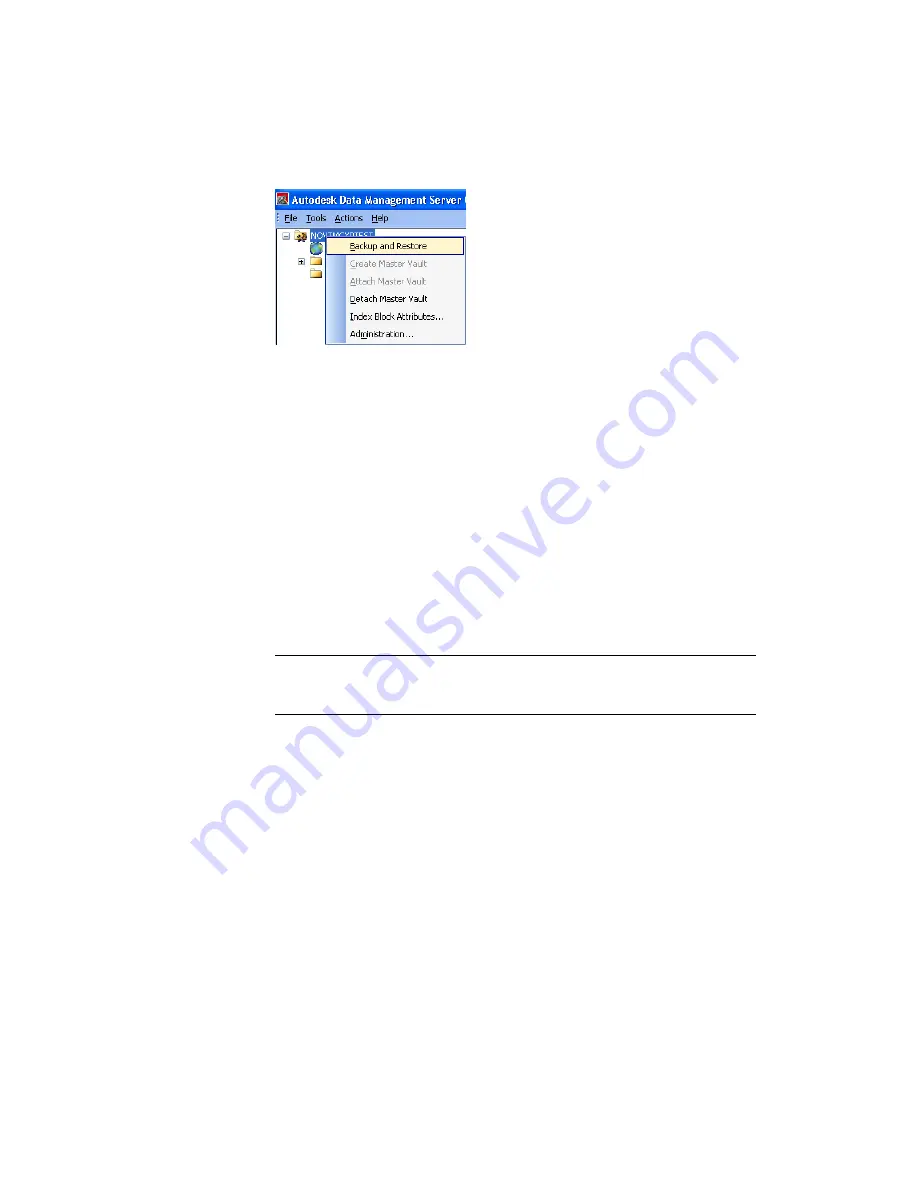
Develop a Backup Schedule.
The next step is to automate the process. Two common methods are:
■
Use the Windows Task Scheduler. This process uses the backup tools
included with the server console as part of a standard Windows batch file.
■
Include the backup as part of a tape backup set. This process uses a tape
back up system to back up the vault directly or to use a method like the
Windows Task Scheduler.
The preferred and most reliable method for backing up a vault is to integrate
the server console backup tools into your tape backup plan.
With the server console command line options, you can create a script to
automate the backup process. The following script is intended for a default
Autodesk Vault server installation. Edit the backup paths and installation
paths as needed.
NOTE
The following script is for performing full back ups ONLY. For more
command line options or to create a script for performing incremental back ups,
see the data management server console Help.
Automate backup using Microsoft
®
Windows
®
Task Scheduler
1
Create a text file called Backup.txt.
2
Insert the following text:
@ECHO OFF
REM DELETE B AND CASCADE A BACKUP SUBDIRECTORIES
RMDIR /Q /S "C:\Backup\Vault\B"
REN "C:\Backup\Vault\A" “B”
REM CREATE A NEW DIRECTORY FOR THE BACKUP
Back Up Vault Data | 99
Содержание 46304-050008-1600A - Vault R4 Essentials Aotc
Страница 1: ...Autodesk Vault 2011 Implementation Guide January 2009 Part No 569B1 050001 PM01A ...
Страница 7: ...Vault Fundamentals 1 ...
Страница 8: ...2 ...
Страница 12: ...6 ...
Страница 24: ...18 ...
Страница 28: ...22 ...
Страница 29: ...Install Vault 23 ...
Страница 30: ...24 ...
Страница 70: ...64 ...
Страница 71: ...Configure and Maintain Vault 65 ...
Страница 72: ...66 ...
Страница 81: ...6 Add the users individually or by selecting another group to include Assign Users to Groups 75 ...
Страница 82: ...76 ...
Страница 122: ...116 ...
Страница 129: ...3 Click the Defragment button Disk Performance 123 ...
Страница 138: ...132 ...






























